2 bios update utilities, 2-1 updating the bios with the q-flash utility – GIGABYTE LGA775 Socket Motherboard for Intel GA-73PVM-S2H User Manual
Page 66
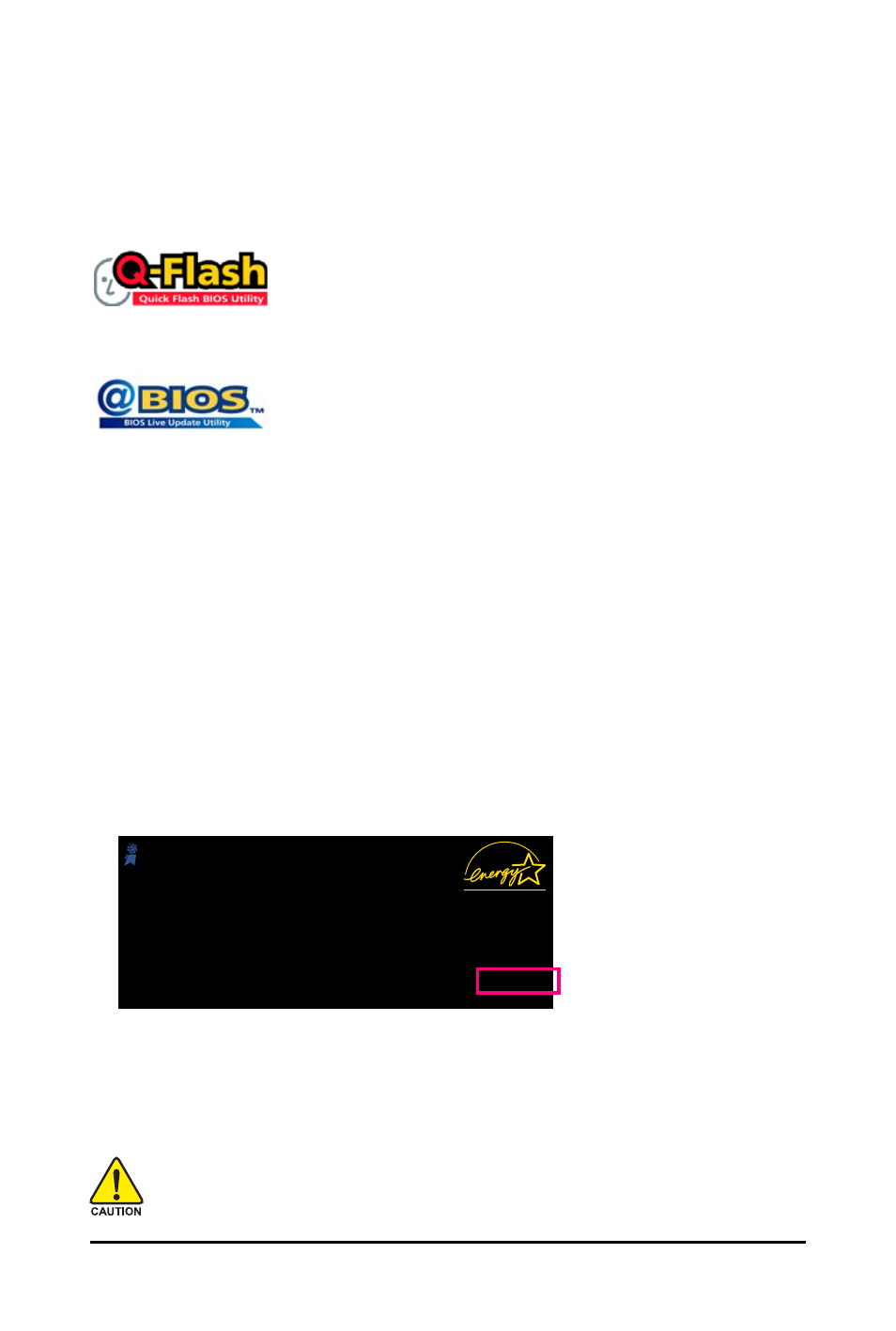
GA-73PVM-S2H Motherboard
- 66 -
4-2
BIOS Update Utilities
GIGABYTE motherboards provide two unique BIOS update tools, Q-Flash
TM
and @BIOS
TM
. GIGABYTE
Q-Flash and @BIOS are easy-to-use and allow you to update the BIOS without the need to enter MS-
DOS mode.
What is Q-Flash
TM
?
With Q-Flash you can update the system BIOS without having to enter
operating systems like MS-DOS or Window first. Embedded in the BIOS, the
Q-Flash tool frees you from the hassles of going through complicated BIOS flashing process.
What is @BIOS
TM
?
@BIOS allows you to update the system BIOS while in the Windows
environment. @BIOS will download the latest BIOS file from the nearest
@BIOS server site and update the BIOS.
Because BIOS flashing is potentially risky, please do it with caution. Inadequate BIOS
flashing may result in system malfunction.
Award Modular BIOS v6.00PG, An Energy Star Ally
Copyright (C) 1984-2007, Award Software, Inc.
GA-73PVM-S2H F1a
.
.
.
.
: BIOS Setup/Q-Flash
09/28/2007-NF73-6A61NG02C-00
4-2-1 Updating the BIOS with the Q-Flash Utility
A. Before You Begin:
1. From GIGABYTE's website, download the latest compressed BIOS update file that matches your
motherboard model.
2. Extract the file and save the new BIOS file (e.g. 73PVS2H.f1) to your floppy disk, USB flash drive,
or hard drive. Note: The USB flash drive or hard drive must use FAT32/16/12 file system.
3. Restart the system. During the POST, press the
access Q-Flash by either pressing the
BIOS Setup. However, if the BIOS update file is saved to a hard drive in RAID/AHCI mode or a hard
drive attached to an independent IDE/SATA controller, use the
access Q-Flash.
