Center/subwoofer speaker out jack (orange), Rear speaker out jack (black), Side speaker out jack (gray) – GIGABYTE LGA775 Socket Motherboard for Intel GA-73PVM-S2H User Manual
Page 21: Line in jack (blue), Line out jack (green), Optical s/pdif out connector, Usb port, Ieee 1394a port, Esata 3gb/s port, Rj-45 lan port
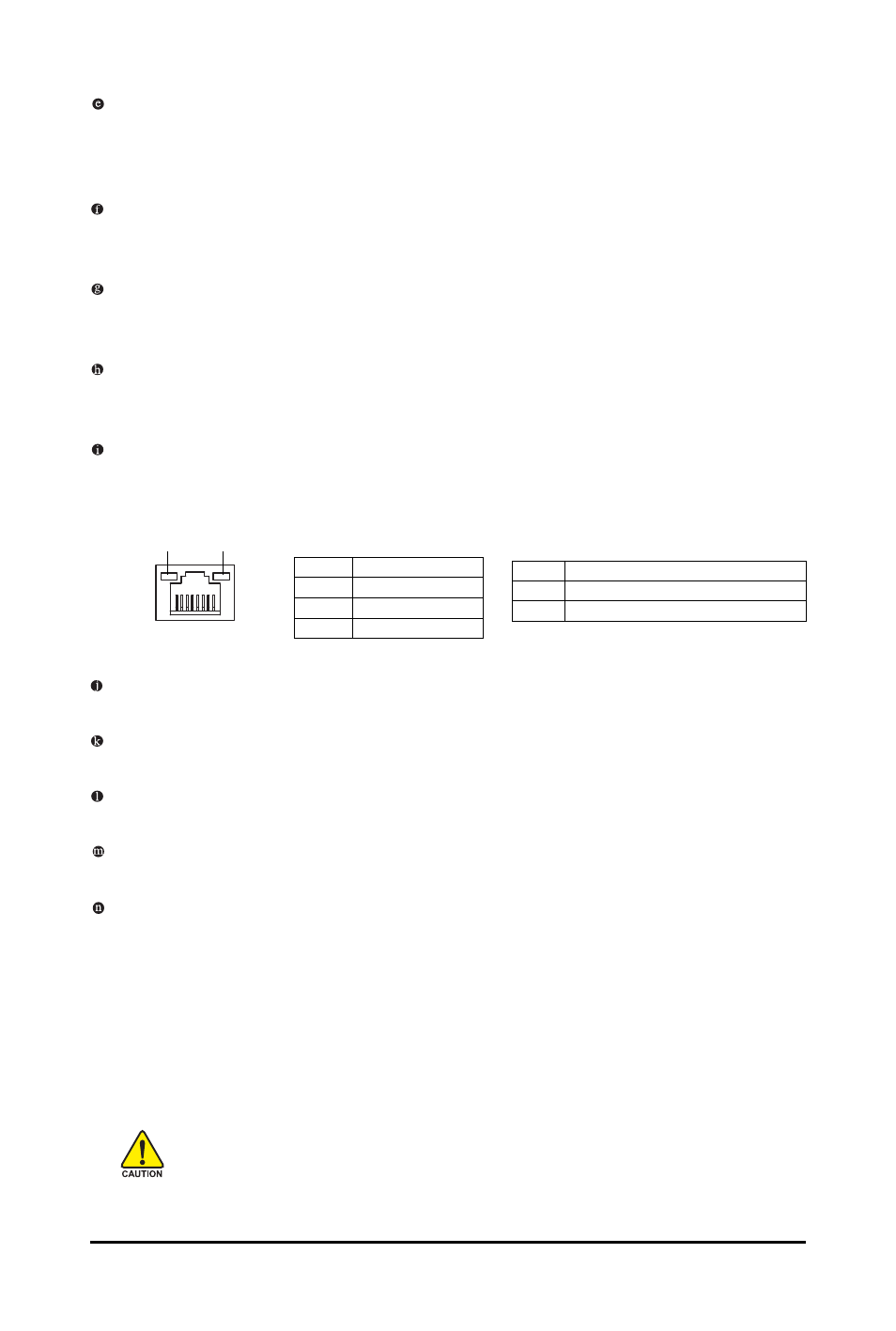
Hardware Installation
- 21 -
Center/Subwoofer Speaker Out Jack (Orange)
Use this audio jack to connect center/subwoofer speakers in a 5.1/7.1-channel audio configuration.
Rear Speaker Out Jack (Black)
Use this audio jack to connect rear speakers in a 4/5.1/7.1-channel audio configuration.
Side Speaker Out Jack (Gray)
Use this audio jack to connect side speakers in a 7.1-channel audio configuration.
Line In Jack (Blue)
The default line in jack. Use this audio jack for line in devices such as an optical drive, walkman, etc.
Line Out Jack (Green)
The default line out jack. Use this audio jack for a headphone or 2-channel speaker. This jack can
be used to connect front speakers in a 4/5.1/7.1-channel audio configuration.
Optical S/PDIF Out Connector
This connector provides digital audio out to an external audio system that supports digital optical
audio. Before using this feature, ensure that your audio system provides an optical digital audio in
connector.
USB Port
The USB port supports the USB 2.0/1.1 specification. Use this port for USB devices such as an
USB keyboard/mouse, USB printer, USB flash drive and etc.
IEEE 1394a Port
The IEEE 1394 port supports the IEEE 1394a specification, featuring high speed, high bandwidth
and hotplug capabilities. Use this port for an IEEE 1394a device.
eSATA 3Gb/s Port
The eSATA 3Gb/s port conforms to SATA 3Gb/s standard and is compatible with SATA 1.5Gb/s
standard. Use the port to connect an external SATA device or a SATA port multiplier.
RJ-45 LAN Port
The Gigabit Ethernet LAN port provides Internet connection at up to 1 Gbps data rate. The following
describes the states of the LAN port LEDs.
•
When removing the cable connected to a back panel connector, first remove the cable
from your device and then remove it from the motherboard.
•
When removing the cable, pull it straight out from the connector. Do not rock it side to side
to prevent an electrical short inside the cable connector.
Activity LED
Connection/
Speed LED
LAN Port
Activity LED:
State
Description
Blinking
Data transmission or receiving is occurring
Off
No data transmission or receiving is occurring
Connection/Speed LED:
State
Description
Orange
1 Gpbs data rate
Green
100 Mpbs data rate
Off
10 Mpbs data rate
