Gateway PC User Manual
Page 82
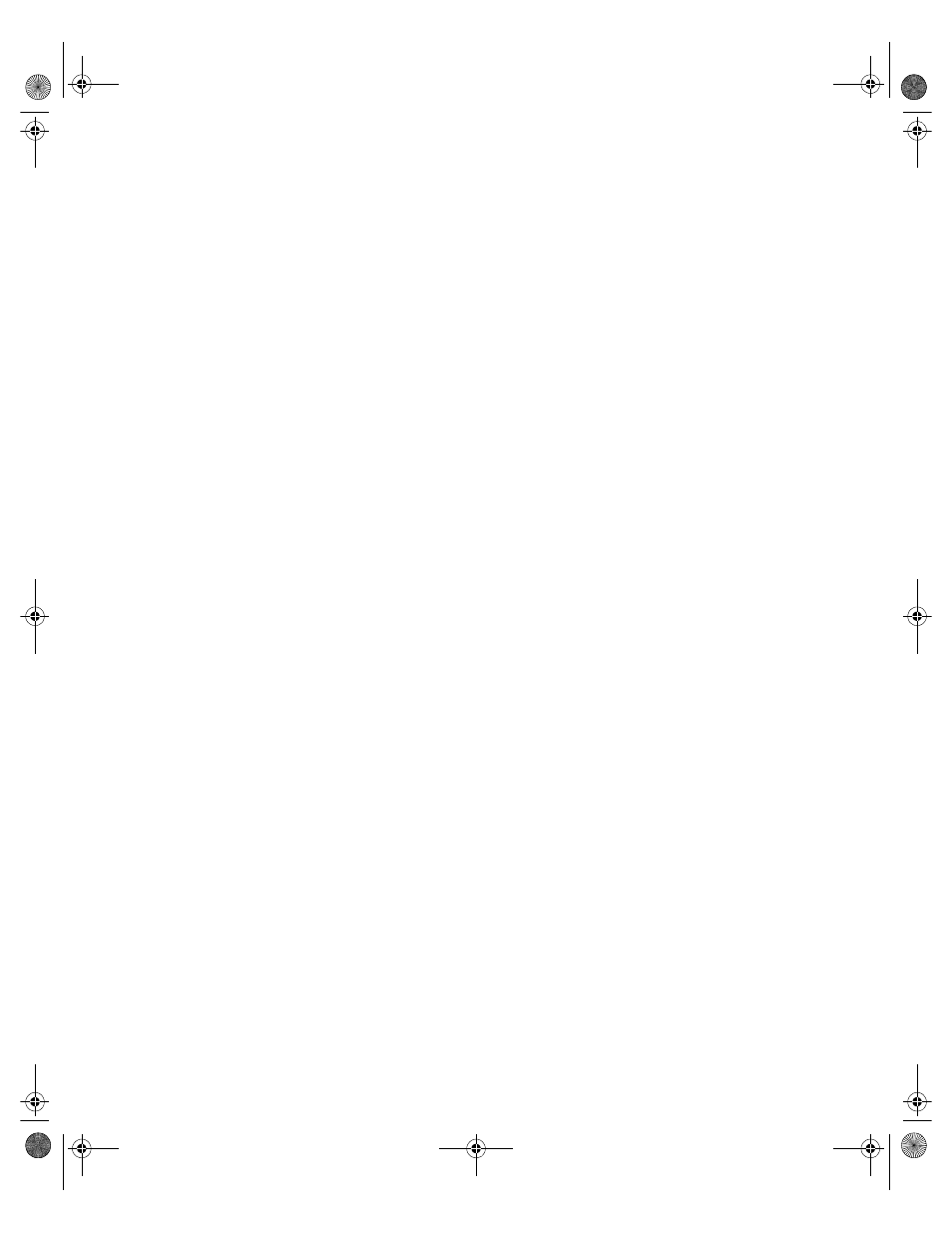
78
Troubleshooting
■
If you have additional telephone services such as call waiting, call
messaging, or voice mail, make sure that all messages are cleared and call
waiting is disabled before using the modem. Contact your telephone
service to get the correct code to temporarily disable the service. Also
make sure the modem dialing properties are set appropriately.
■
Disconnect any answering machine, fax machine, or printer that is on
the same line as the modem. You should not have these devices plugged
into the same telephone line as the modem.
■
Make sure that you are not using a digital, rollover, or PBX line. These
lines do not work with your modem.
■
Check for line noise (scratchy, crackling, or popping sounds). Line noise
is a common problem that can cause the modem to connect at a slower
rate, abort downloads, or even disconnect. The faster the modem, the
less line noise it can tolerate and still work properly.
Listen to the line using your telephone. Dial a single number (such as 1).
When the dial tone stops, listen for line noise. Wiggle the modem cable
to see if that makes a difference. Make sure the connectors are free from
corrosion and all screws in the wall or telephone jack are secure.
You can also call your telephone service and have them check the
telephone line for noise or low line levels.
■
Try another telephone line (either a different telephone number in your
house or a telephone line at a different location). If you can connect on
this line, call your telephone company.
■
Try connecting with the modem at a lower connection speed. If reducing
the connect speed lets you connect, contact your telephone company.
The telephone line may be too noisy.
To check the dialing properties:
1 Click Start, then select Settings, then Control Panel. The Control
Panel window opens.
2 If you do not see the Modems icon, click view all control panel
options.
3 Double-click the Modems icon, then click Dialing Properties. The
Dialing Properties window opens.
4 Make sure all settings are correct.
07334.book Page 78 Friday, December 29, 2000 10:23 AM
