Cd drive – Gateway PC User Manual
Page 77
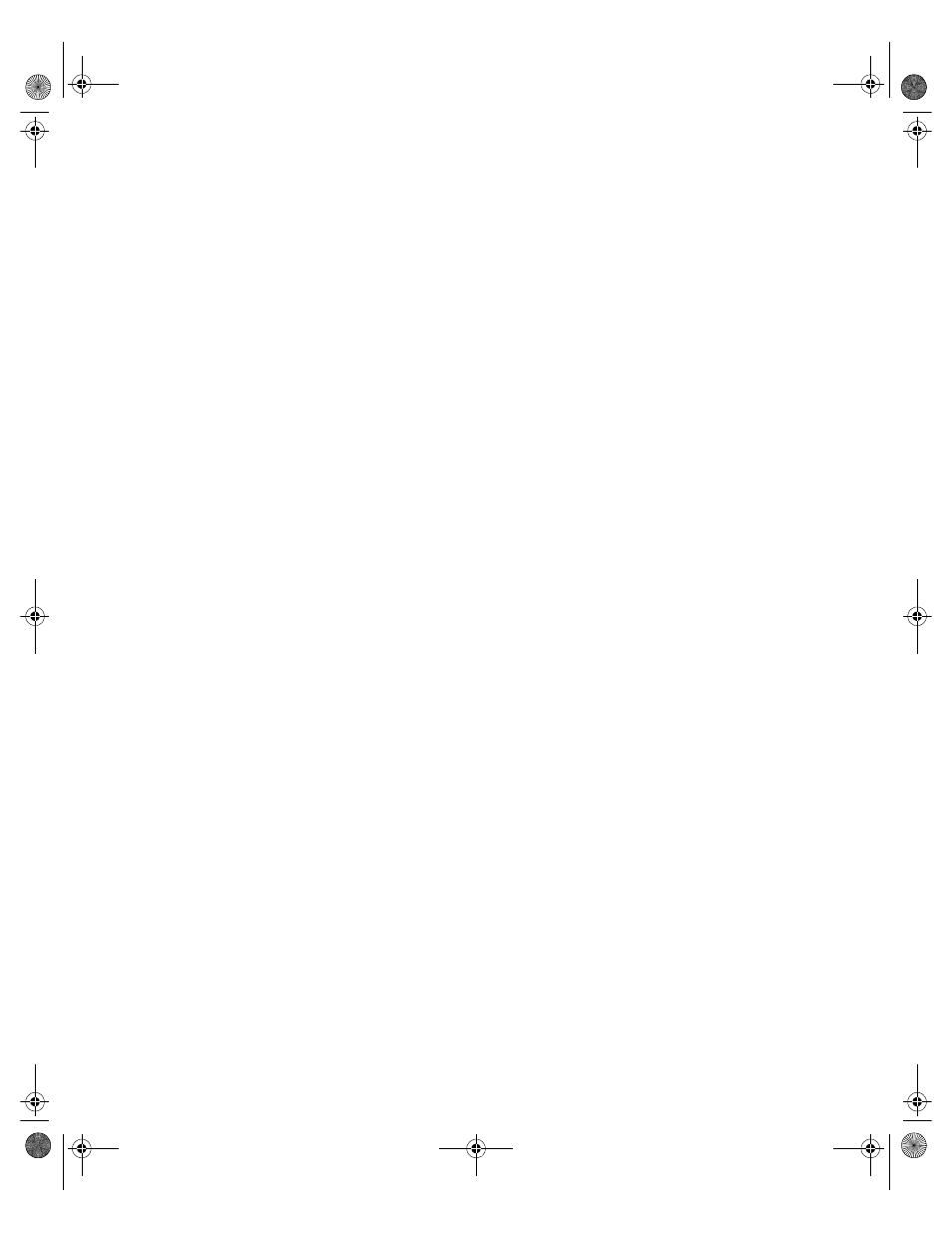
CD drive
73
CD drive
The computer does not recognize the CD drive
■
Make sure the CD label is facing up, then try again.
■
Try a different CD. Occasionally CDs are flawed and cannot be read by
the CD drive.
■
Shut down and restart your computer.
■
Clean the disc. For instructions, see “Cleaning CDs” on page 74.
■
Reinstall the device driver. For instructions, see “Reinstalling device
drivers” on page 68.
Audio CD does not produce sound
■
If you have two CD drives, try the other drive.
■
Make sure the CD label is facing up, then try again.
■
Check the speaker cables. Make sure they are connected properly and
securely.
■
Click the speaker icon in the lower right corner of the taskbar and make
sure the volume controls are turned up.
■
Make sure mute controls are turned off by double-clicking the speaker
icon in the lower right corner of the taskbar and making sure that the
Master Out
,
CD Audio
,
MIDI
,
Digital
, and
Wave
mute check boxes are not
selected. For more information about setting the mute control, see
“Adjusting the volume” on page 36.
■
Shut down and restart your computer.
■
Clean the CD. For instructions, see “Cleaning CDs” on page 74.
■
Reinstall the audio device drivers. For instructions, see “Reinstalling
device drivers” on page 68.
07334.book Page 73 Friday, December 29, 2000 10:23 AM
