Replacing the system battery, To replace the battery – Gateway FX542X User Manual
Page 78
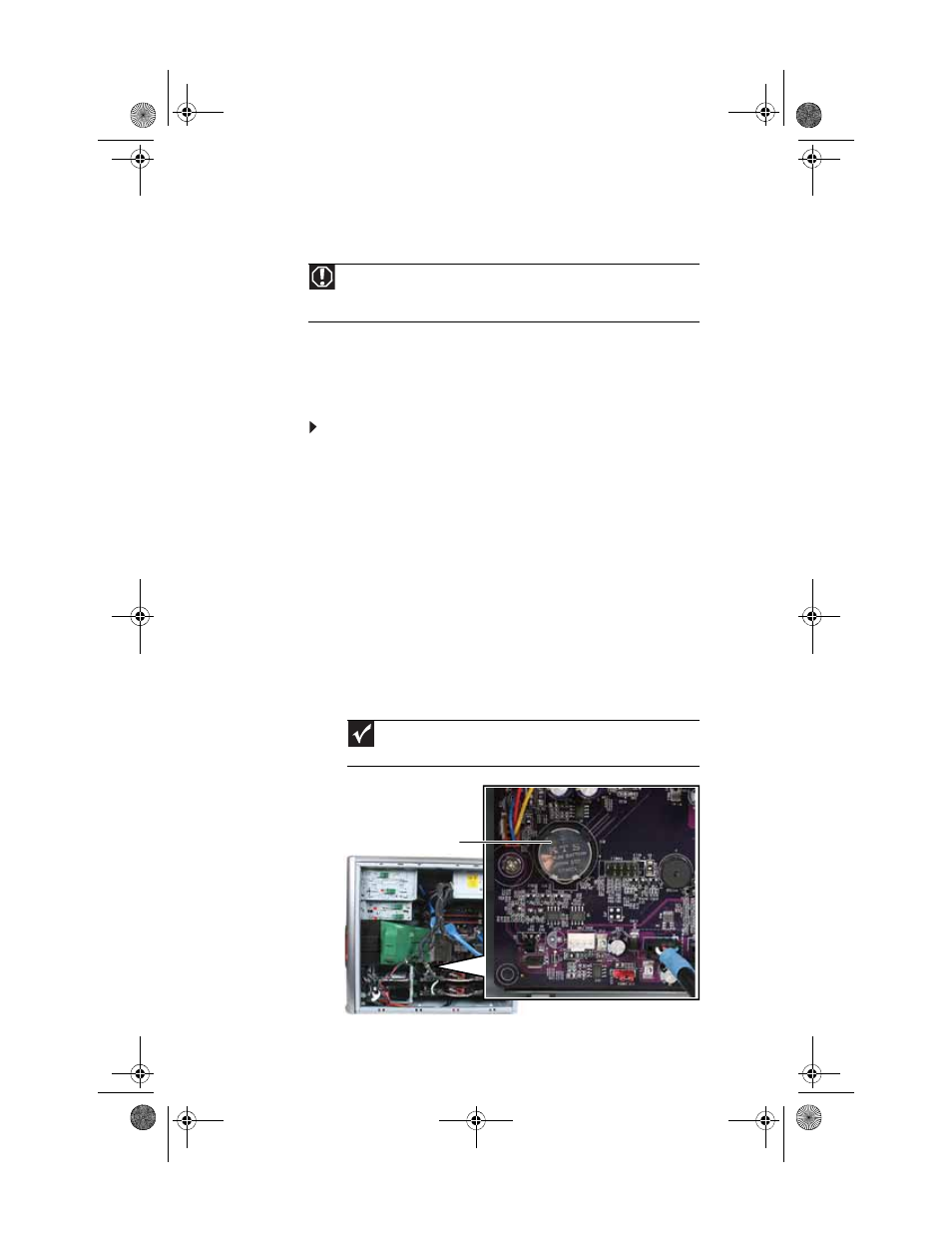
CHAPTER 5: Upgrading Your Computer
72
Replacing the system battery
If the computer clock does not keep time or the settings in the
BIOS Setup utility are not saved when you turn off your
computer, replace the system battery. Use a battery of the
same size and voltage as the original battery that was in your
computer.
To replace the battery:
1
Restart your computer.
2
During the restart, press and hold the F2 key. The main
menu of the BIOS Setup utility opens.
3
Write down all the values in the menus and submenus,
then exit from the utility.
4
Shut down your computer.
5
Remove the side panel by following the instructions in
“Removing the side panel” on page 47
6
For more stability, place your computer on its side. To
avoid scratching the case, place it on a towel or other
non-abrasive surface.
7
Locate the old battery on the system board and note its
orientation. You will need to install the new battery the
same way.
Warning
Danger of explosion if battery is incorrectly replaced. Replace only with the
same or equivalent type recommended by the manufacturer. Dispose of used
batteries according to local hazardous materials regulations.
Important
Your computer’s battery location may vary from the illustration
below.
Battery
8513162.book Page 72 Tuesday, May 20, 2008 4:09 PM
