Power, Your computer will not turn on, Display – Gateway FX542X User Manual
Page 113: The screen resolution is not correct, The computer is on, but there is no picture, Power display
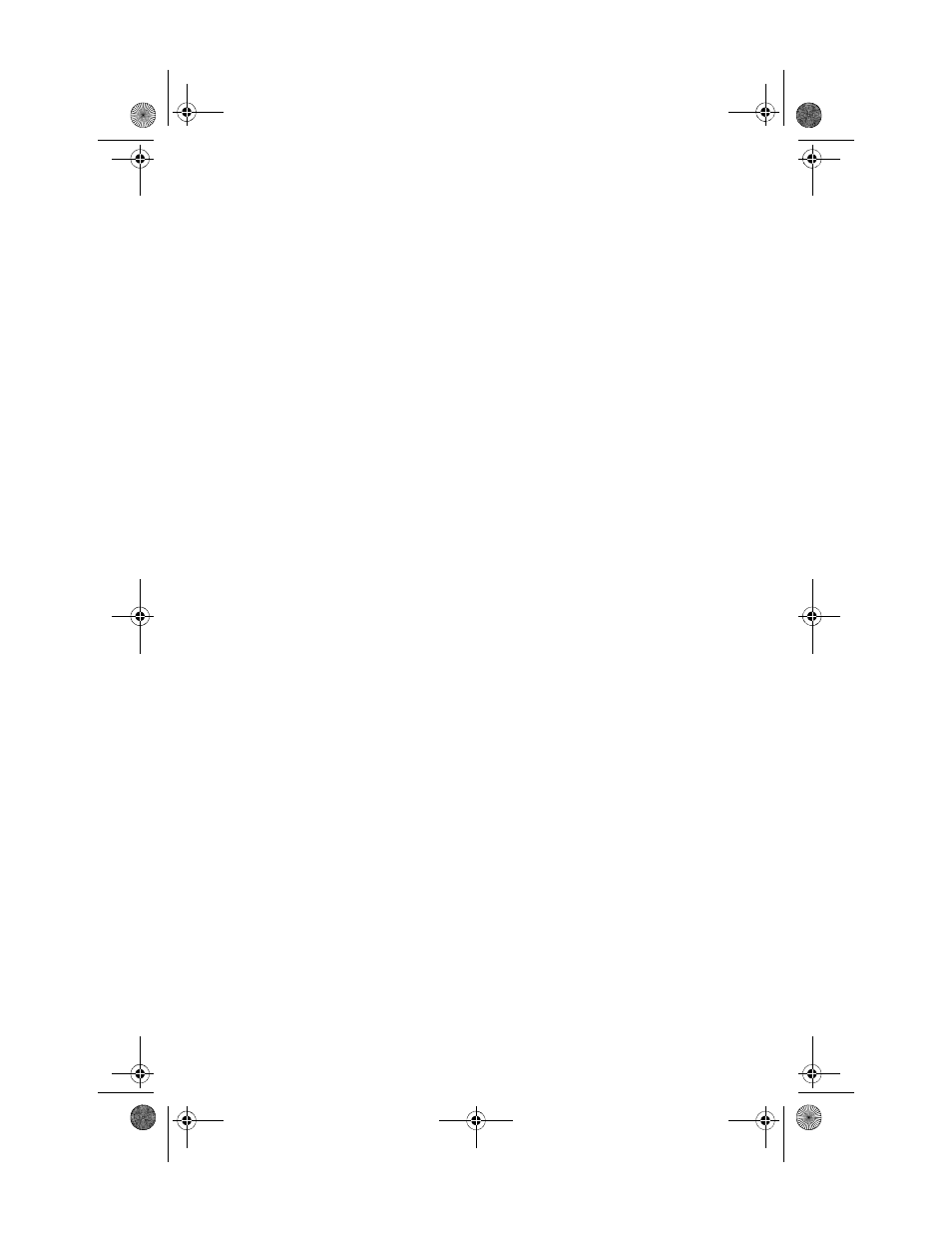
www.gateway.com
107
Power
Your computer will not turn on
•
Make sure that the power cord is connected to an
AC power source and to your computer, and that your
computer is turned on. If your power cables are
connected to a power strip, make sure it is turned on.
•
Test the outlet by plugging in a working device, such as
a lamp.
•
Make sure that the power cord is free from cuts or
damage, and replace any damaged cables.
Display
The screen resolution is not correct
•
Change the screen resolution in Windows. For
instructions, see your online User Guide.
The computer is on, but there is no picture
•
Make sure that the computer is not in Standby
(power-saving) mode.
•
Make sure that the monitor is connected to a power
outlet and to a video port on your computer, then make
sure that the monitor is turned on. If the monitor is on,
its power LED should be on.
•
Adjust the monitor’s brightness and contrast controls.
For more information, see the monitor’s documentation.
•
Check the video cable for bent or damaged pins.
•
Connect a display that you know works (such as a
monitor from another computer) to your computer. If the
display still works, the original monitor is faulty. If the
display does not work, either the computer’s video card
(if installed) is faulty or the on-board video is faulty.
8513162.book Page 107 Tuesday, May 20, 2008 4:09 PM
