Memory card reader, Mouse, The mouse does not work – Gateway FX542X User Manual
Page 116: The mouse works erratically, Memory card reader mouse
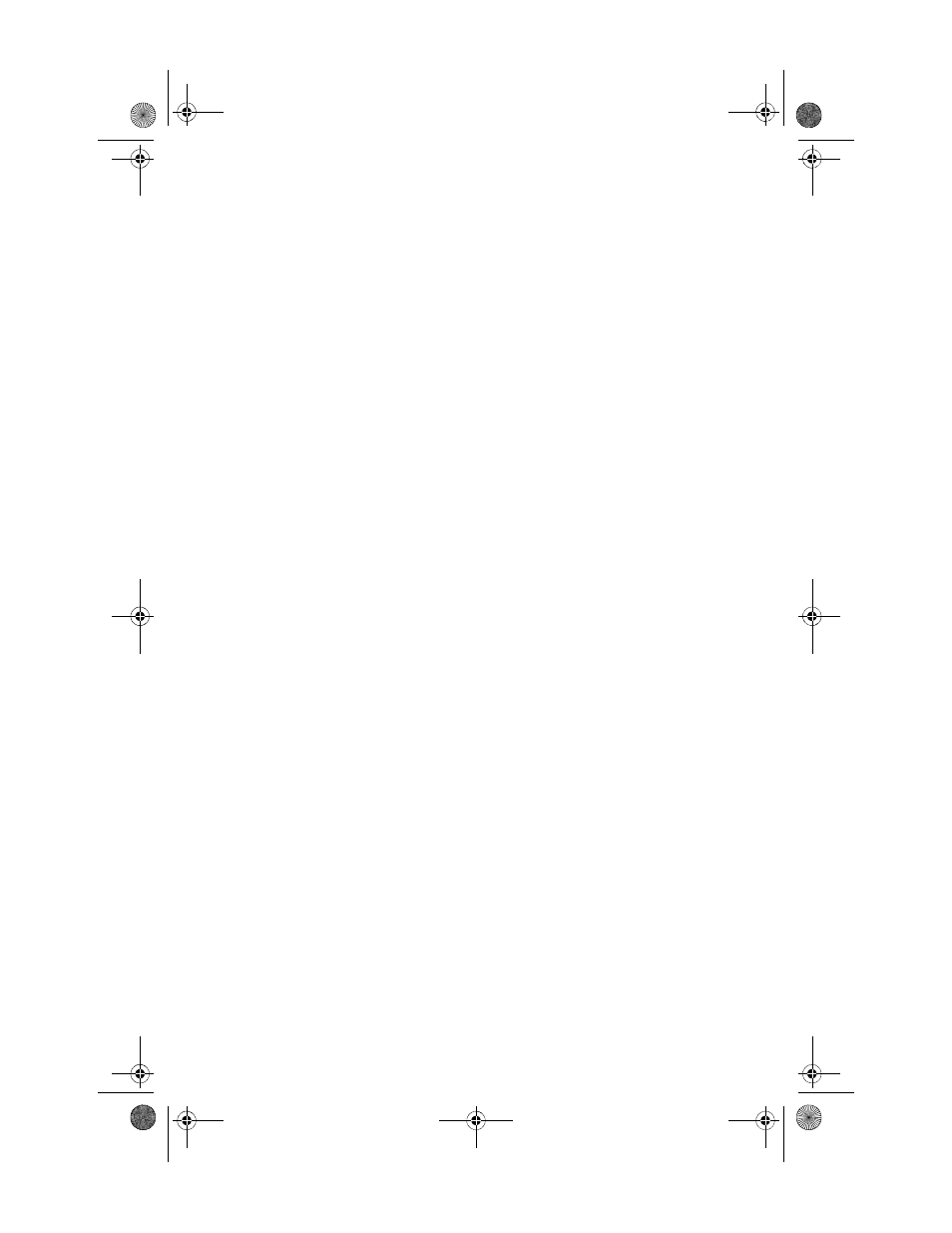
CHAPTER 7: Troubleshooting
110
•
The regional code of the movie disc may not match your
drive’s regional code. Play only discs with a regional code
for your region. The DVD regional code for the United
States and Canada is 1, and the regional code for Mexico
is 4. The Blu-ray regional code for North and South
America is A, although many (if not most) Blu-ray movies
are region-free.
•
Update the device driver. For instructions, see
for device problems” on page 117
.
•
Your computer may be experiencing some temporary
memory problems. Restart your computer.
Memory card reader
Drive letters for the memory card slots do not appear in the
Computer window
•
The memory card reader may have been temporarily
uninstalled using the Remove Hardware icon in the
system tray. Restart your computer, and it will recognize
the card reader again.
Mouse
The mouse does not work
•
Make sure that the mouse cable is plugged in correctly.
•
Restart your computer.
•
Try a mouse you know is working to make sure that the
mouse port works.
The mouse works erratically
•
Clean the mouse by wiping the bottom with a clean,
damp cloth. Make sure that the optical sensor is clean
and free of debris.
•
You may be using the mouse on a transparent, reflective,
metallic, or glossy surface. Your mouse uses optical
sensors that do not work correctly on these surfaces. Use
a mouse pad or a surface with a non-glossy texture, such
as fabric.
•
The mouse pad may have a printed or fabric pattern on
it that interferes with your mouse. Use a different mouse
pad.
8513162.book Page 110 Tuesday, May 20, 2008 4:09 PM
