Using a gadget’s control panel, To use a gadget’s control panel, Configuring the gadget sidebar – Gateway eMachine 3 User Manual
Page 76: To change sidebar properties
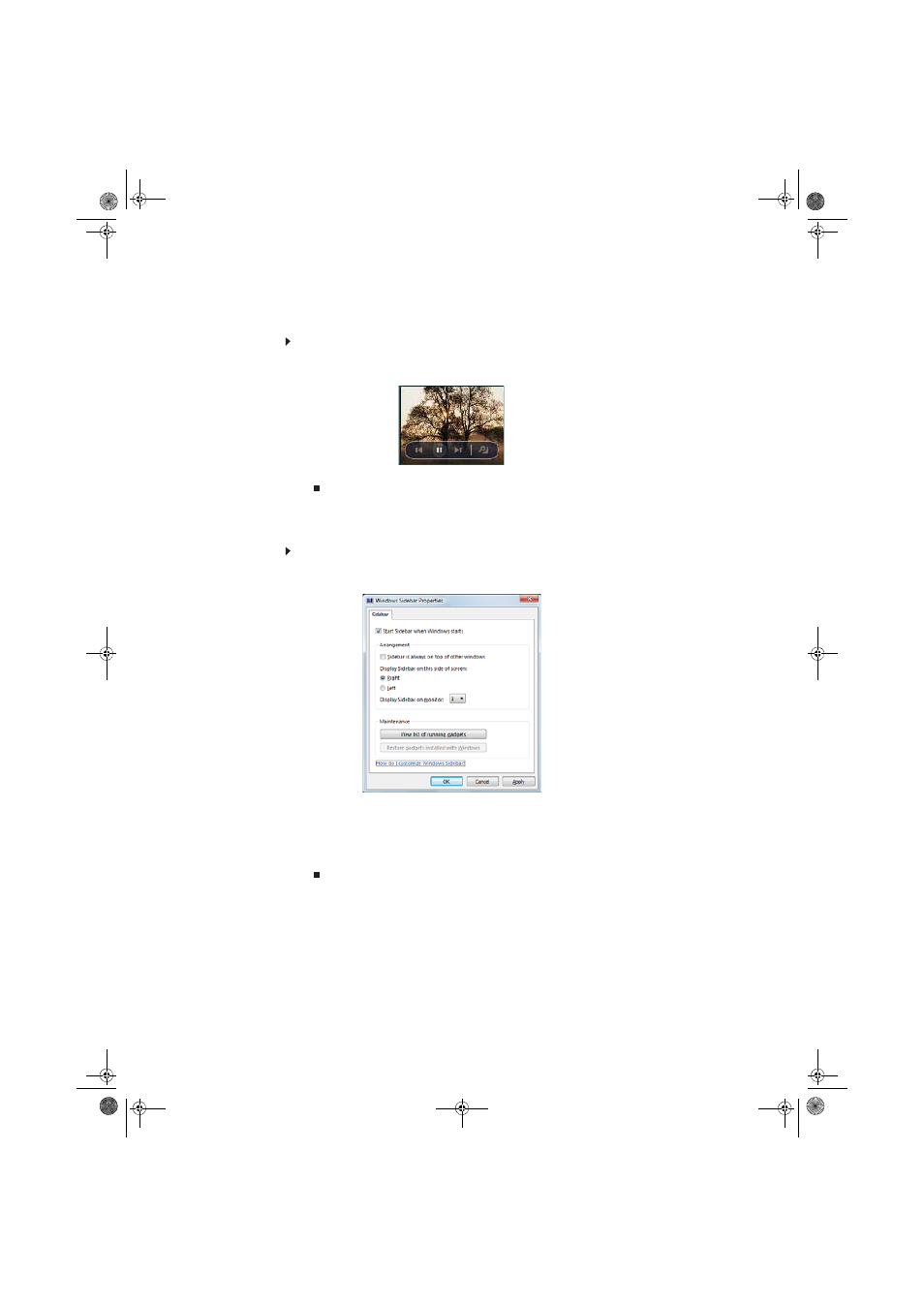
70
Using a gadget’s control panel
Some gadgets have built-in control panels that you can use to control their behavior.
To use a gadget’s control panel:
1
In the Sidebar, hold the mouse pointer over the gadget. The gadget’s built-in control panel
appears on the gadget. (Slideshow gadget shown)
2
Click the control you want to operate.
Configuring the gadget Sidebar
You can change the appearance and behavior of the Sidebar.
To change Sidebar properties:
1
Right-click in an empty area of the Sidebar, then click Properties. The Windows Sidebar
Properties dialog box opens.
You can change:
•
Whether the Sidebar starts each time Windows starts
•
Whether the Sidebar is always on top of other windows (always visible)
•
The side of the screen the sidebar appears on
•
The monitor that the sidebar appears on (if you have multiple monitors)
8512780.book Page 70 Tuesday, October 23, 2007 10:24 AM
