The modem is noisy when it dials and connects, To turn down the modem volume, Monitor – Gateway E4350 User Manual
Page 70: The screen resolution is not correct
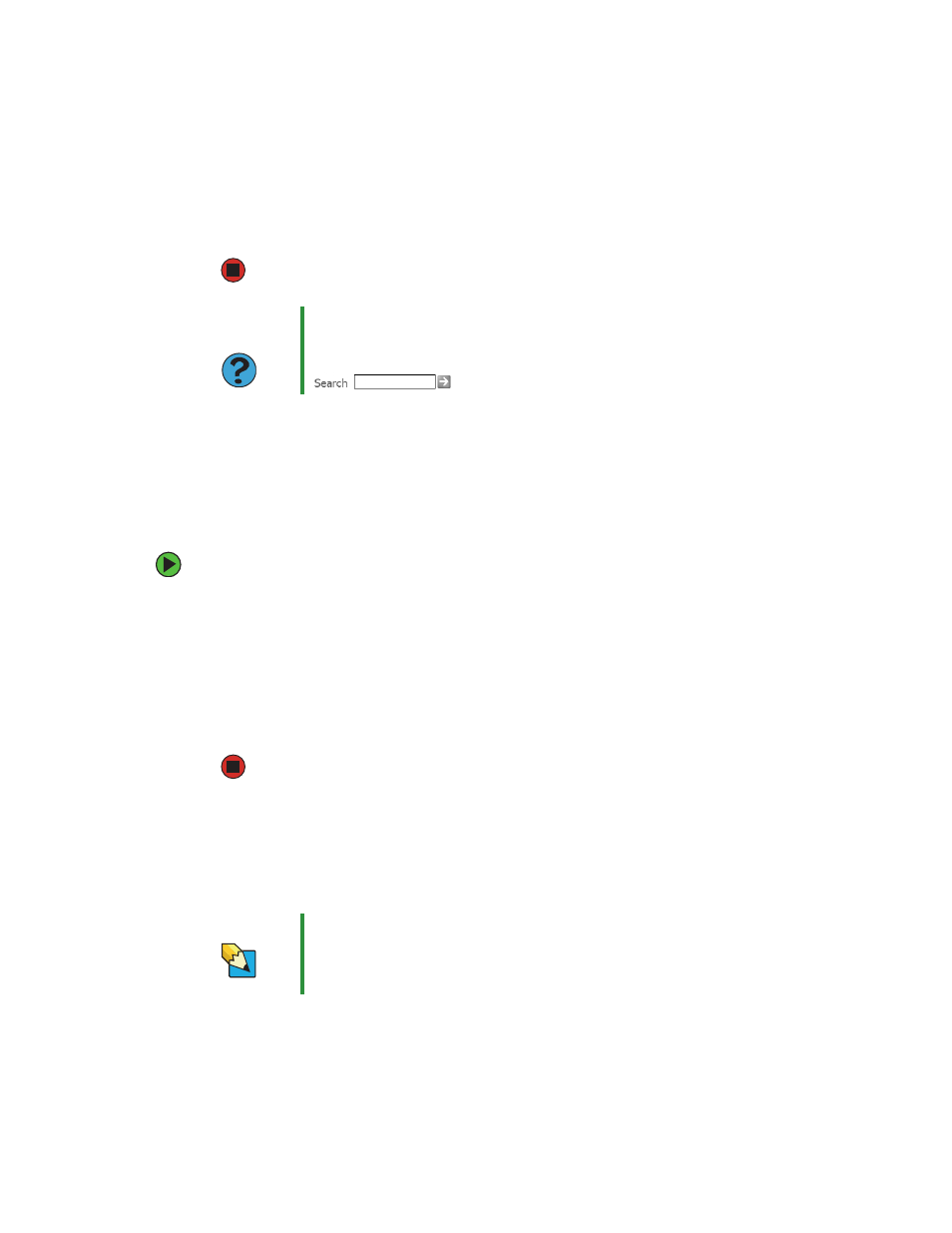
64
www.gateway.com
Chapter 6: Troubleshooting
5
Click the
Diagnostic
tab, then click
Query Modem
. If information about the modem
appears, the modem passed diagnostics. If no modem information is available,
a white screen appears with no data, or if you get an error such as port already
open or the modem has failed to respond, the modem did not pass diagnostics.
The modem is noisy when it dials and connects
When your modem tries to connect to another modem, it begins handshaking.
Handshaking is a digital “getting acquainted” conversation between the two modems that
establishes connection speeds and communication protocols. You may hear unusual
handshaking sounds when the modems first connect. If the handshaking sounds are too
loud, you can turn down the modem volume.
To turn down the modem volume:
1
Click
Start
, then click
Control Panel
. The Control Panel window opens. If your
Control Panel is in Category View, click
Printers and Other Hardware
.
2
Click/Double-click the
Phone and Modem Options
icon, then click the
Modems
tab.
3
Click the modem you want to adjust, then click
Properties
.
4
Click the
Modem
tab, then adjust the
Speaker volume
control.
5
Click
OK
twice to close the Phone and Modem Options dialog box.
Monitor
The screen resolution is not correct
Change the screen resolution from the Display Properties dialog box.
Help and
Support
For more information about modem troubleshooting, click Start, then
click Help and Support.
Type the keyword
modem troubleshooting in the Search box
, then click the arrow.
Tips & Tricks
For more information, see “Adjusting the color depth” in
Using Your
Computer which has been included on your hard drive. To access this
guide, click Start, All Programs, then click Gateway
Documentation.
