Adding destinations to the address book, Adding or changing preset destinations – GMC 2009 Acadia User Manual
Page 470
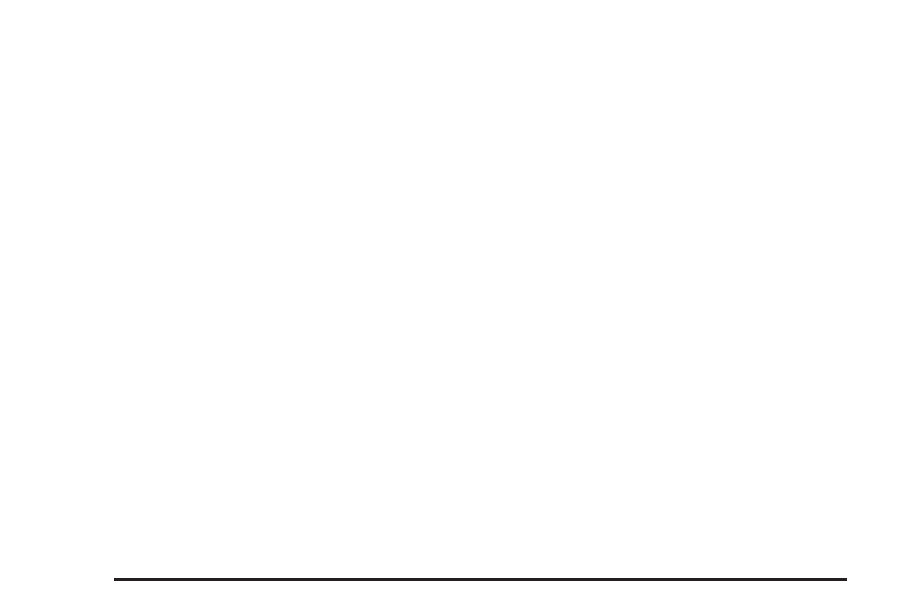
Adding Destinations to the
Address Book
There are two ways to add a destination to the
address book:
•
To add the current final destination to the address
book, select the Mark screen button from the map
screen. The system automatically saves the
final destination information in the address book.
•
Select the Add to Address Book screen button when
available on POI information screens, Destination
Entry screens, or POI screens. The system
automatically saves this information in the
address book.
See “Nav” under Configure Menu on page 2-27 for
information on editing address book entries.
Adding or Changing Preset
Destinations
This feature lets you add or change one of five preset
destinations. When a destination has been added as a
preset destination, it is available to be selected from the
Destination Entry screen. See “Preset Destination”
previously for information on how to select a preset
destination as a final destination.
To store the current final destination as a preset
destination:
1. Select the Mark screen button from the map screen
to add the current final destination. The Address
Book screen appears.
2. Select the Name screen button. An alpha-keyboard
displays. Enter the name.
3. Press and hold one of the buttons at the bottom of
the screen until the name appears in that preset
destination screen button. It is now available
to select from the Destination Entry screen.
To store an address book entry as a preset destination:
1. Press the MENU hard key, then press the MENU
key repeatedly until Nav is selected, or select the
Nav screen button.
2. Select the Edit/View screen button.
3. Select the address book entry to be stored as the
preset destination. Select the Name screen button
to add a name, if needed.
4. Press and hold one of the buttons at the bottom of
the screen until the name appears in that preset
destination screen button. It is now available
to select from the Destination Entry screen.
2-26
