Limit features while driving, Deleting personal information, Storing radio station presets – GMC 2009 Acadia User Manual
Page 439: Setting the clock
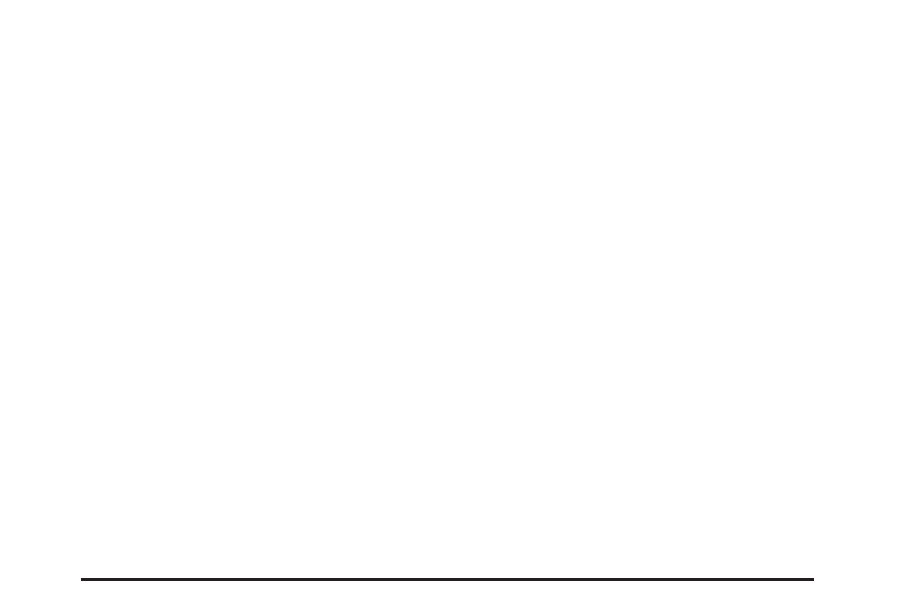
Limit Features While Driving
The navigation system may have this feature.
Touch the Limit Features While Driving screen button to
turn on and off the ability to limit functions while
driving. When this screen button is highlighted, the
following functions are limited while driving:
•
Music Navigator Scrolling
•
Radio Category Scrolling
•
Navigation Menu Scrolling and some functions
See “Category” under Navigation Audio System on
page 3-2 for more information. See “From Map” under
Destination on page 2-13 for more information.
Some functions remain limited regardless of the setting.
Deleting Personal Information
This navigation system can record and store personal
information such as names and addresses. It is
recommended that stored personal information is
deleted when disposing the vehicle. See “Edit Address
Book — Edit/View” under Configure Menu on page 2-27
for deleting information from the address book.
Storing Radio Station Presets
To set preset radio stations:
1. Press
O
to turn the system on.
2. Press the AUDIO hard key and select the desired
band (AM, FM1, FM2, XM1, or XM2 (if equipped)).
3. Use the
f
(tune) knob or the SEEK arrows to go to
the desired station.
4. Press and hold one of the five preset screen buttons,
at the bottom of the screen, until a beep is heard or
see the station displayed on the selected preset
button.
5. Repeat the steps for each preset.
See “Storing Radio Station Presets” under Navigation
Audio System on page 3-2 for more information.
Setting the Clock
1. Press
O
to turn the system on.
2. Press the MENU key to enter the configure menu
options, then press the MENU key repeatedly until
the time is selected or select the time screen button.
3. Press the Set screen button.
4. Press the Hours and Minutes
−
(minus) and + (plus)
signs to decrease or to increase the time.
See “Setting the Clock” under Configure Menu on
page 2-27 for more information.
1-7
