Create or adding a device to a scene – GE 45631 GE Z-Wave Wireless Keypad Controller User Manual
Page 11
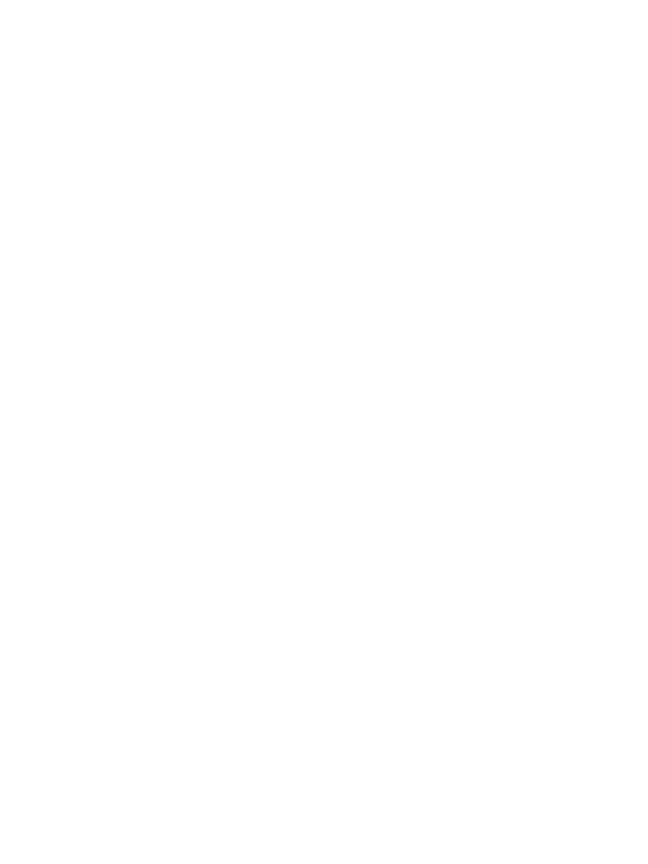
2. Press and release the Add button.
3. Press and release the Group button.
4. Press and release the right side (ON) of the Group/Scene
button (1, 2, 3 or 4) that you wish to assign the device to. The
Orange LED will start blinking.
5. Press and release the button on the device you wish to add.
6. The Orange LED will stop blinking and the Green LED will blink
twice to show that you have successfully Added the device to
a Group.
Create or Adding a device to a Scene
Since this is a secondary controller, it cannot add a new device
to the network, but it can add a network device to a Scene. The
network information must be copied to this device before trying to
create or modify a Scene.
1. Press and hold the Add and Remove buttons at the same time
until the Orange LED blinks twice, then release.
2. Press and release the Add button.
3. Press and release the Scene button.
4. Press and release the right side (ON) of the Group/Scene
button (1, 2, 3 or 4) that you want to assign the device to. The
Orange LED will start blinking.
5. Press and release the button on the device you wish to add.
6. The Orange LED will stop blinking and the Red LED will turn ON.
The controller is waiting for you to perform the next step.
7. Adjust the brightness level on the device.
8. Press and release the Add button. The Red LED will turn OFF.
9. The Green LED will blink twice to show that you have
successfully Added a device to a Scene.
