GE 45129 GE Choice Alert Control Center User Manual
Quick start guide, Choice alert choice alert, Only zones 1, 2, and 3
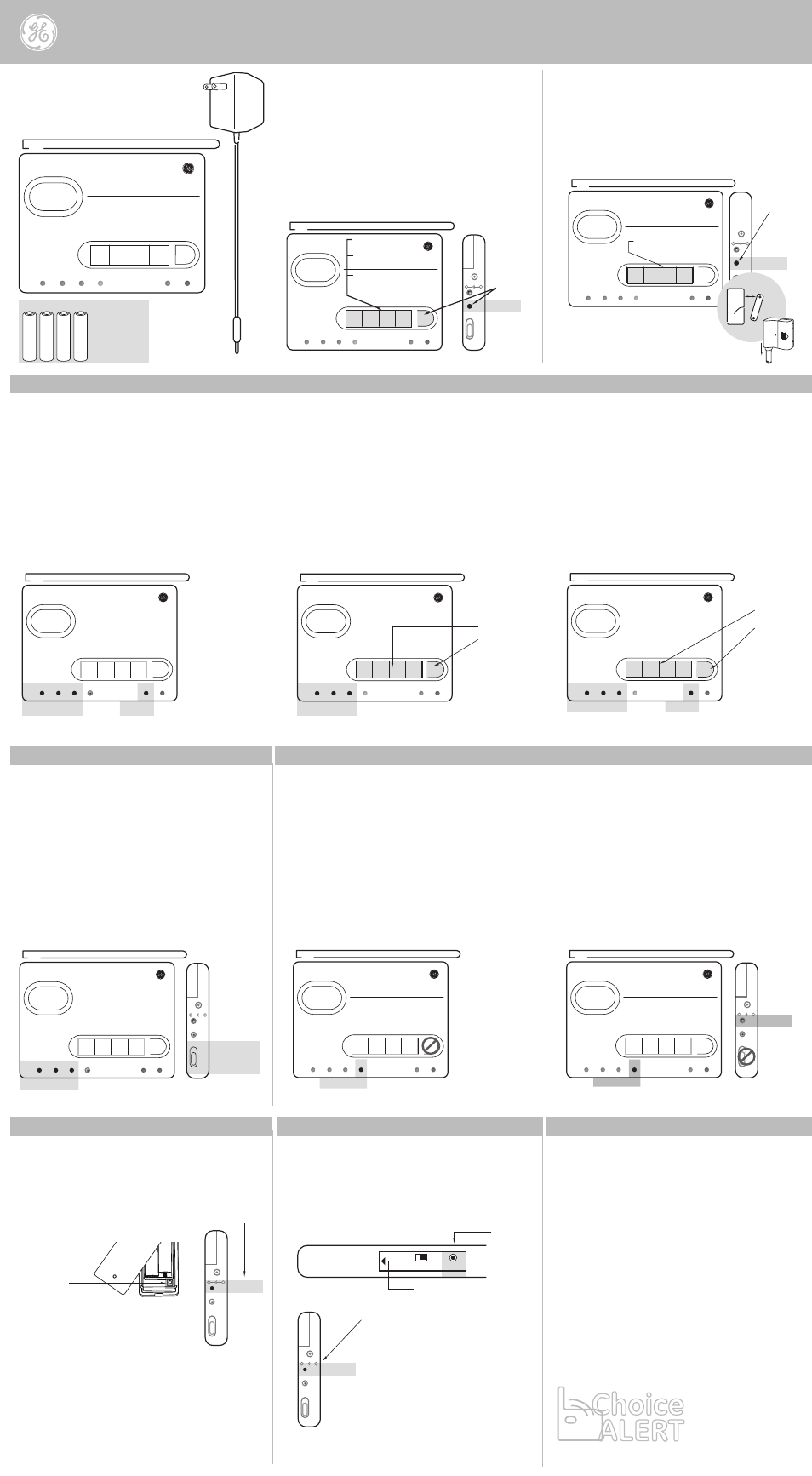
Zones
Zones
Armed
1 2 3 4
Arm
Zone
Armed
Power
1
2
3
4
Learn
1 2 3 4
Arm
Zone
Armed
Power
1
2
3
4
Zones
Armed
1 2 3 4
Arm
Zone
Armed
Power
1
2
3
4
Zone
Zones
Notification
switches
Learn
1 2 3 4
Arm
Zone
Armed Power
1
2
3
4
Alert
Chime
Off
Mute
Learn
Input DC 12V
-
+
1 2 3 4
Arm
Zone
Armed Power
1
2
3
4
Alert
Chime
Off
Mute
Learn
Input DC 12V
-
+
Step 1
Step 2
Step 1
Step 2
Step 4
Step 3
1 2 3 4
Arm
Zone
Armed Power
1
2
3
4
1 2 3 4
Arm
Zone
Armed Power
1
2
3
4
Alert
Chime
Off
Mute
Learn
Input DC 12V
-
+
Step 1
Step 1 - Press and hold the “Learn” button,
for three seconds, the Control Center will
sound a long beep. Release the button.
Step 2 - Select the Zone number, the
Zone LED will begin to flash.
Mute
Alert
Chime
Off
Mute
Learn
Input DC 12V
-
+
Step 1 - Press and hold the “Learn”
button on inside of the Silent Alert.
The LED’s will begin to flash
Step 2 - Press and hold the “Mute”
button on the Control Center for
three seconds. The Control Center
will sound 5 beeps, release
“Mute” button
If the Silent Alert is in range, the LED’s will
stop flashing. This indicates the Silent Alert
has been added to the Control Center.
Mute
Alert
Chime
Off
Mute
Learn
Input DC 12V
-
+
Step 1 - Press and hold the “Learn”
button on inside of the Alarm Siren.
The LED’s will begin to flash
Step 2 - Press and hold the
“Mute” button on the Control
Center for three seconds. The
Control Center will sound 5
beeps, release
“Mute” button
If the Alarm Siren is in range
the LED’s will stop flashing.
This indicates the Alarm Siren
has been added to the
Control Center.
Step 2
Zone
Only Zones 1, 2, and 3
1 2 3 4
Arm
Zone
Armed Power
1
2
3
4
Step 1 - Enter four digit Security Code
Step 2 - Press and Hold “Arm ” button
button until the Armed LED indicator turns on
Note: Motion Sensors do not operate in
HOME Mode
To disarm Alarm, enter four digit
Security Code. The Armed LED
indicator will turn off.
Step 1 - Enter four digit Security Code
Step 2 - Press “Arm” button twice. The Armed
LED indicator begins flashing. You have 45
seconds to exit before Alarm is active
To disarm Alarm, enter four digit
Security Code. The Armed LED
indicator will turn off.
Step 1
Step 2
Zone 4 is designed to continuously monitor
select areas. Sensors assigned to Zone 4 will
immediately and automatically start
monitoring. No special settings are required.
Note: Zone 4 is not controlled by Notification Mode
switch, and does not activate alarm
Examples - water heater, garage door, back gate
Zone
1 2 3 4
Arm
Zone
Armed Power
1
2
3
4
Alert
Chime
Off
Mute
Learn
Input DC 12V
-
+
On/Off
Learn
AC Adapter
Bottom of
Alarm Siren
Step 3
+
-
+
-
+
-
+
-
4 “AAA” Batteries
(Not Included)
Recommended
for back-up
situations
Control Center
AC Power
Adapter
Mute
Step 3 - Activate the Sensor
Garage Door
Sensor
Window/Door
Sensor
- To temporarily stop Alert (beeping) once
Sensor has been activated, press “Mute”
button on Control Center.
- Sensor must be closed (i.e. door closed,
water leak stopped) to discontinue Zone
4 notification
Step 1
Step 2
Step 1
Install batteries
Plug-in AC Adapter
Armed/Alarm Mode
Notification Mode
Dedicated Alert Mode
Creating a new security code
Add a Sensor to any Zone
Adding a Silent Alert
Adding an Alarm Siren
HOME Mode
AWAY mode
Sensors in Zone 4
Quick Start Guide
The Control Center operates in three ways:
Armed/Alarm Mode | Notification Mode | Dedicated Alert Mode
45129
Alarm System
- Only Sensors in Zones 1, 2, 3 will trigger alarm
- Arm/HOME - Instant alarm
- Arm/AWAY - Delay ALARM allows for exit
and re-entry
Note: Motion Sensor will only trigger
alarm in AWAY Mode
- When a Sensor is activated, the amber
LED will flash and a continuous 4 beeps
will sound.
Step 1 - On the Control Center press and hold
the
“Learn” button, then press and hold the
“Arm” button together until a long beep sounds.
Release buttons, the green power button will
begin to flash.
Step 2 - Enter the current code (default is 1234)
Step 3 - Enter new code
Step 4 - Re-enter new code to confirm
- Only Sensors in Zones 1, 2, 3
will activate notifications
- Select from visual alert, single chime or
continuous alert (beeping) when Sensor
is activated
Three Mode settings
“Alert” - Continuous Tone
“Chime” - Single Tone
“Off” - Lights only
Zones 1,2, & 3 - Activating HOME or AWAY Mode
Zone 4 - Alert Only
Zone 1, 2, & 3 Visual/Audio Alert
Alarm Siren
Silent Alert
Example
Zone 1 - Front door
& back door
Zone 2 - All windows
Zone 3 - Gates & sheds
Zone indicators - Each number indicates a unique
zone. Each Zone can hold up to four Sensors. Any
combination of Sensors types can be assigned to
any of the four Zones.
Learn Button - Used to link Sensors and
Accessories to the Control Cneter. Also sed to
change the Security Code.
Number Buttons - Used to assign Sensors to Zone,
bypass Zones, and Arm/Disarm Alarm.
Mute Button - Used to silence the Notification Alert.
Also used to send test signals to accessories.
ARM Button - Used to ARM/DISARM. Also used for.
Also used for changing the Security Code.
See User’s Manual for more information.
Easy wireless
alert products
for any budget!
Choice
ALERT
Choice
ALERT
™
