Create or adding a device to a group – GE 45631 GE Z-Wave Wireless Keypad Controller User Manual
Page 10
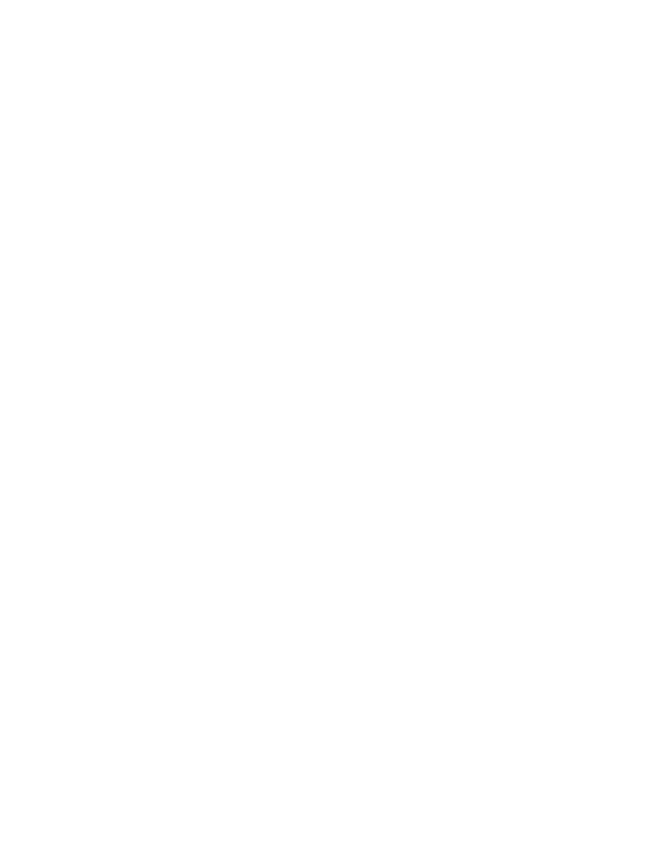
The network information copied to this device depends upon
the brand/type of primary controller you are using. If the
primary controller is a GE brand hand-held remote, all of the
device & network information plus the first 4 Groups and
Scenes you created can be copied. If the primary controller is
a different brand or type (internet gateway, Z-Wave enabled
computer, etc.), the device & network information will be
copied but the Groups/Scenes may not be. In either case,
once this device has been added to your network, you can
create or modify the Groups and Scenes to meet your needs.
1. Place the two controllers next to each other.
2. Put the primary controller into transfer mode so that it sends
its information to this secondary controller. Refer to the
instruction manual for your primary controller on how to put
it into this mode
3. Press and hold the Add and Remove buttons at the same time
until the orange LED blinks twice.
4. Press and release the OFF side of Group/Scene buttons 1,2,3,4
in sequence (left side of buttons).
5. The Orange LED will start blinking.
6. When the Orange LED stops blinking and the Green LED blinks
twice, you have successfully transferred information to the
keypad controller.
Create or Adding a device to a Group
Since this is a secondary controller, it cannot add a new device
to the network, but it can add a network device to a Group. The
network information must be copied to this device before trying to
create or modify a Group.
1. Press and hold the Add and Remove buttons at the same time
until the Orange LED blinks twice, then release.
