Disc mode, Dvd/video cd playback, Selecting and playing scenes – Grundig DUO GRP6000 User Manual
Page 26: Changing the dubbed language, Selecting and displaying subtitles, Setting a mark, Playing selected scenes
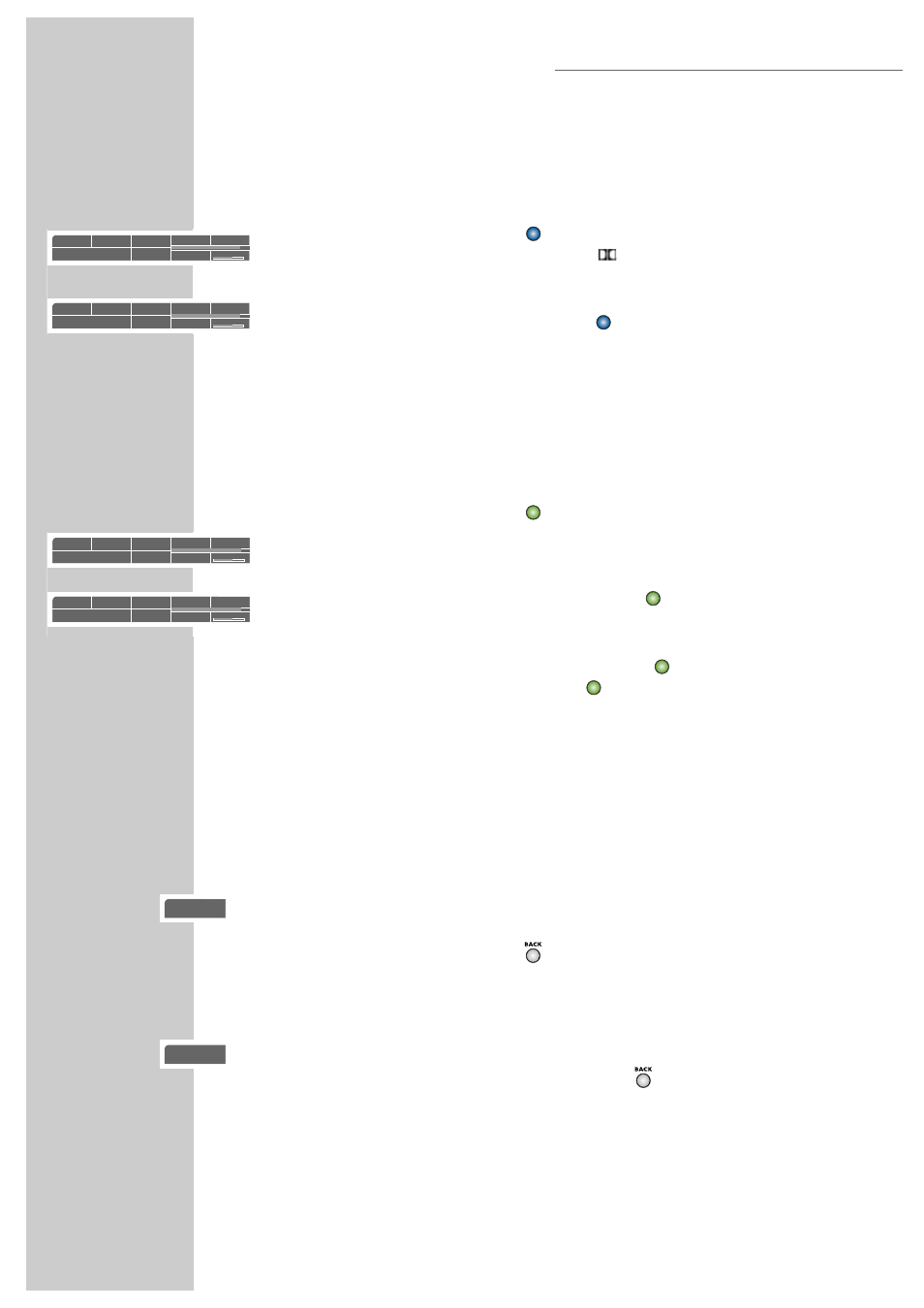
Changing the dubbed language
This setting switches out of the preset dubbed language, when the DVD offers
alternatives.
1
During playback, press »
«.
– Display: for example »
de 2/3 : 5.1« appears briefly, and the current
dubbed language is displayed.
2
To set the desired language, press »
« repeatedly.
Selecting and displaying subtitles
If the current DVD provides subtitles, they can be displayed on your TV screen.
When subtitles in several languages are available, you can select your language
of choice.
1
During playback, press »
«.
– Display: for example »
de 2/14« appears briefly, and the current
dubbed language is displayed.
2
To set the language for the subtitles, press »
« repeatedly.
Note:
To switch off the subtitles, keep pressing »
« until »–« appears in the
display, or press and hold down »
«.
Selecting and playing scenes
You can mark a scene on the DVD, which you can then select directly during
playback. The bookmark is retained when you remove the DVD. The Receiver/
Player can store book marks for up to 5 different discs.
Setting a mark
1
During playback, press »
«.
Note:
This mark is deleted automatically when you set a new mark.
Playing selected scenes
1
During playback, press and hold down »
«.
– Playback starts at the point marked.
26
DVD/VIDEO CD PLAYBACK
DISC MODE
Einstellungen
DVD
T1 /2 C33 /45
01:35:55
00:26:28
F de 2/3
=
5.1
y
en1 /14
n
1 /1
Mbit/s
3
Einstellungen
DVD
T1 /2 C33 /45
01:35:55
00:26:28
F en 1/3
=
5.1
y
en1 /14
n
1 /1
Mbit/s
3
Einstellungen
DVD
T1 /2 C33 /45
01:35:55
00:26:28
F de 2/3
=
5.1
y
en1 /14
n
1 /1
Mbit/s
3
Einstellungen
DVD
T1 /2 C33 /45
01:35:55
00:26:28
F de 2/3
=
5.1
y
de2 /14
n
1 /1
Mbit/s
3
gen
c
gen
c
8
d
y
BLUE
BLUE
GREEN
GREEN
GREEN
GREEN
