Operation, Adapting disc mode to the television set, Disc mode – Grundig DUO GRP6000 User Manual
Page 20: Selecting the screen format of your television set, Selecting the video output socket (rgb or s-video)
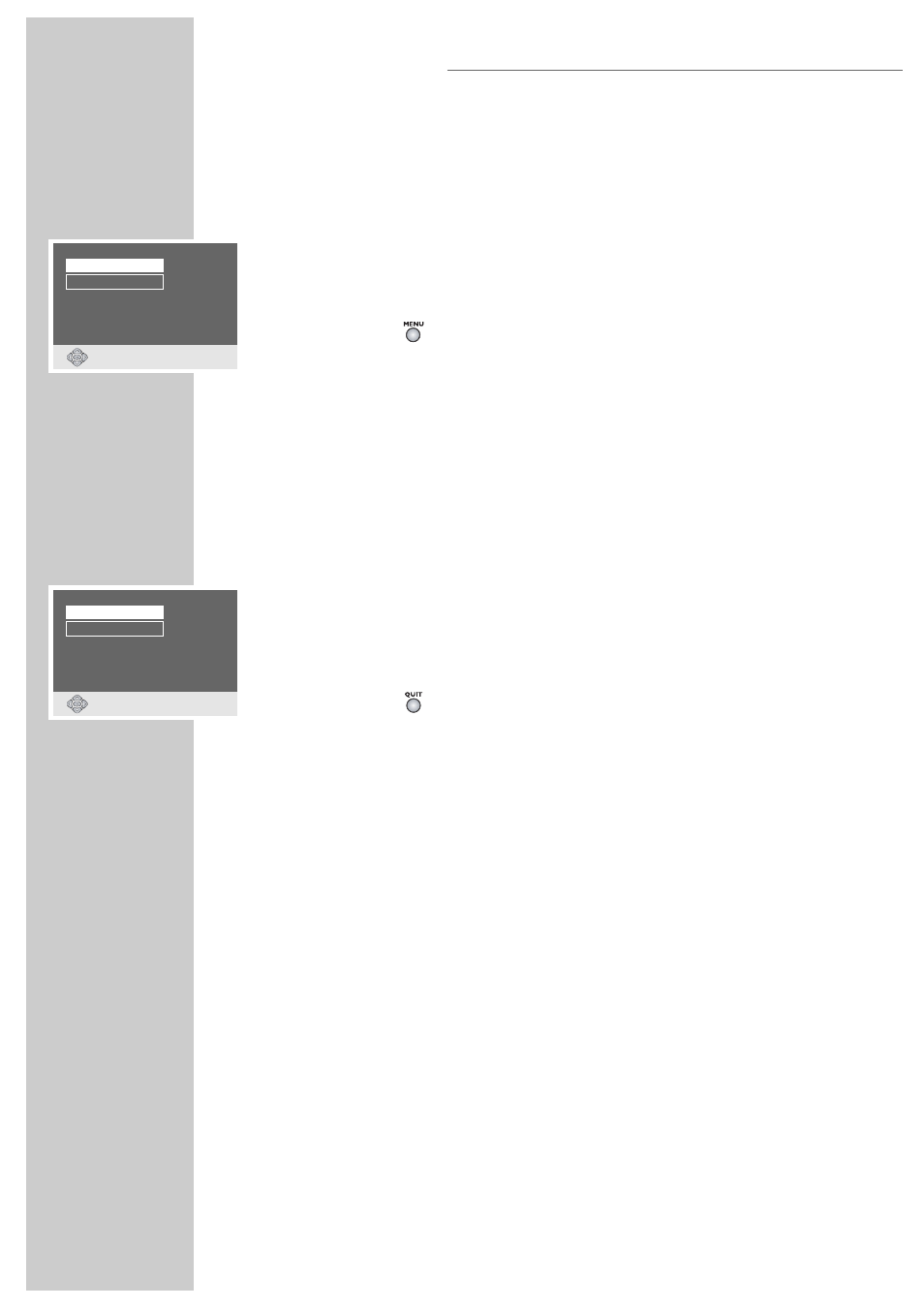
20
Adapting Disc mode to the television set
Selecting the screen format of your television set
If your television has a 16:9 screen format, then select the »16 : 9« setting. These
default settings also have an influence on the settings in the »Picture« menu item.
On a conventional television set with a 4:3 screen format, the »4 : 3« setting.
1
Press »
« to call up the main menu.
2
Select the »Installation« menu and press »
OK
«.
3
Select the »TV format« line and press »
OK
«.
4
Select the screen format required (4:3 or 16:9 wide screen) and confirm with
»
OK
«.
Selecting the video output socket (RGB or S-Video)
1
Select »Video output« and press »
OK
«.
2
Select the desired video output (»RGB« for »TV SCART« socket or »S-Video«
for »
S-VIDEO OUT
« socket) with »
"
« or »
!
« and confirm with »
OK
«.
3
Press »
« to quit the menu.
OPERATION
DISC MODE
4:3
TV format
16:9 widescreen
●
Back
●
Quit
RGB
Video output
S-Video
●
Back
●
Quit
