Lists and interactive services, Tv mode, Service list – Grundig DUO GRP6000 User Manual
Page 15: Favourite list, Teletext and interactive services
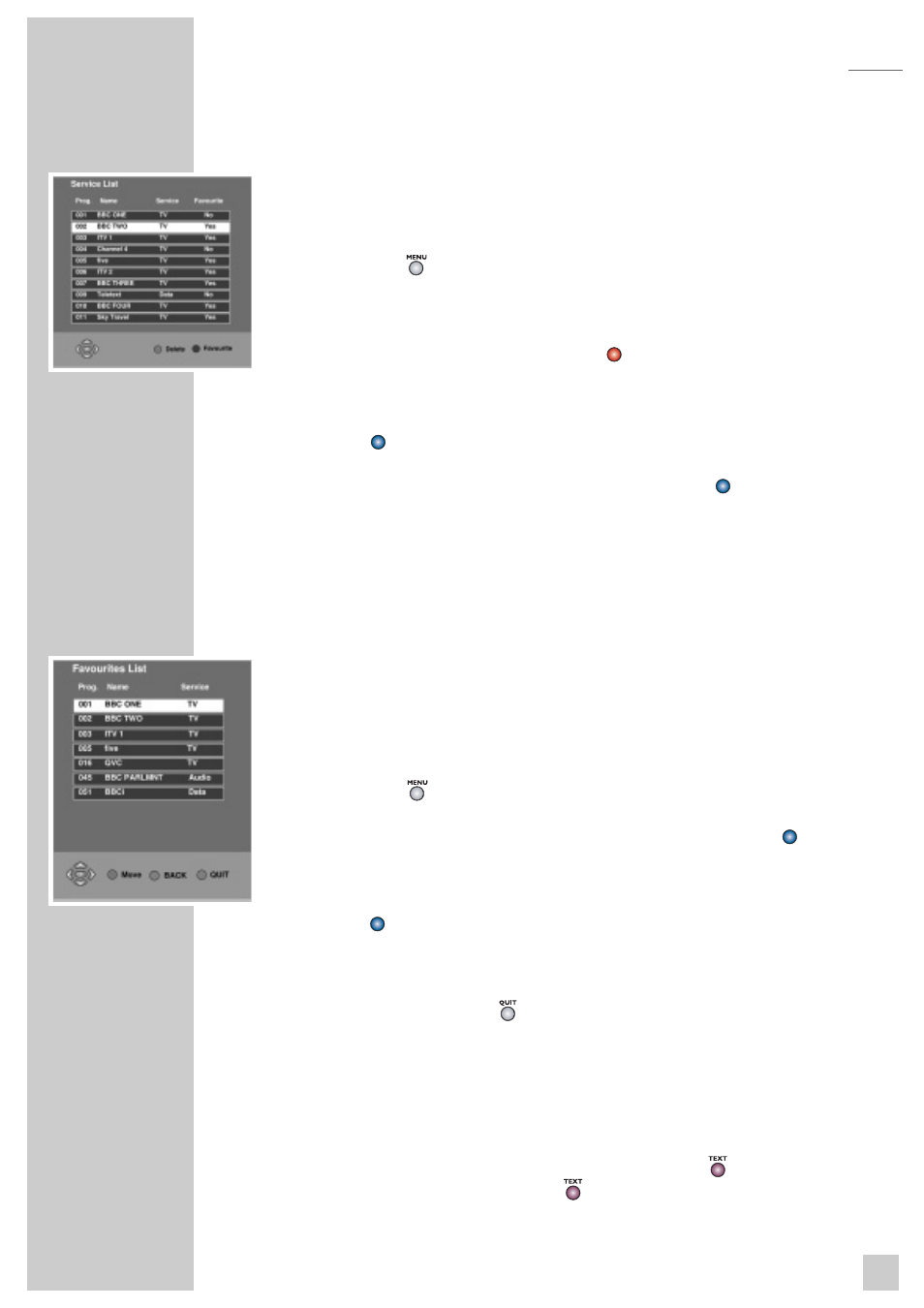
Service List
This list contains all the services that were tuned in during an Auto tune or Manual
tune. You can delete services that you do not want or you can add them to your
Favourite List
for easier selection.
1
Press »
«, select »
SERVICE LIST
« and press »
OK
«.
2
Select a service using »
!
«/»
"
« keys.
3
To delete the selected service, press »
«. (Once deleted, you must repeat
manual/auto tune to view)
4
To add a service to the
Favourite List
, select the service and then press
»
« until »
YES
« is shown.
5
To remove a service from the
Favourite List
press »
« until »
NO
« is
shown.
6
Press »
OK
« to view the selected service.
Favourite List
All
Free-to-View
services are automatically set to favourites after a Manual or
Auto tune. This list determines the order in which services are selected when using
the »
Pr+
«/»
Pr-
« keys. So for the example below, when watching
ITV1
, pressing
»
Pr+
« would select
five
.
To reorder the list,
1
Press »
«, select
FAVOURITE LIST
and press »
OK
«.
2
Select the service you wish to move with »
!
«/»
"
« and press »
«. (The
service will be highlighted in red)
3
Now move the service using »
!
«/»
"
« to your desired location and press
»
« to store it in position.
4
Repeat this process until the list is how you wish it.
5
To exit menu, press »
«
The favourite channels are now set to suit your personal requirements. To view
channels that are not selected as favourites, use
TV Guide
, Service List
or
enter the channel number directly via the remote control, »
0..9
«.
Teletext and interactive services
If your chosen channel has Teletext (MHEG) features use »
« to access them. To
return to normal viewing press »
« again. Some services offer interactive
features, details of these and how to use them will appear on screen as they occur.
15
LISTS AND INTERACTIVE SERVICES
TV MODE
RED
BLUE
BLUE
BLUE
BLUE
