Setting up and using sonar, Gsd 21 or gsd 20 is connected. see the, For more information – Garmin GPSMAP 278 User Manual
Page 98: Setting, Up and using sonar, Showing sonar on the map page
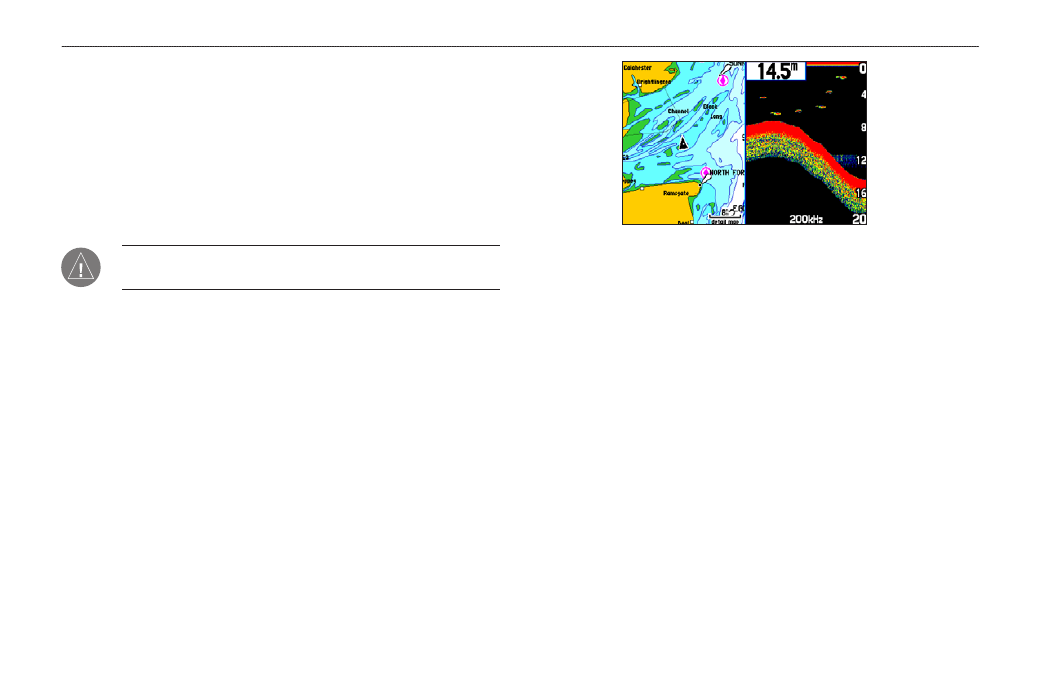
s
ettInG
u
P
and
u
sInG
s
onar
This section covers the additional sonar options for the
GPSMAP 278 when used in conjunction with a GSD 21 or
GSD 20 Sounder Module. Read the GSD 21 or GSD 20 Sounder
Module Installation Instructions to properly install the sounder
module. When you turn on your GPSMAP 278, the Sounder Module
automatically turns on.
NOTE: You MUST have a GSD 21 or GSD 20 installed and
connected to your GPSMAP 278 to use the sonar features.
The Sonar Page is added to the end of the page sequence when you
are in Marine Mode. To view the Sonar Page, press PAGE or QUIT
repeatedly until it appears.
Showing Sonar on the Map Page
You can change the layout of the Map Page to show a split screen
to show the sonar on the Map Page. You must be in Marine Mode to
use sonar.
To show the Sonar Page on the Map Page:
1. On the Map Page, press
MENU.
2. Highlight
Set Up Page Layout, and press ENTER.
3. Highlight
Map with Sonar, and press ENTER.
Map Page with Split Screen
To resize the Map Page sonar split screen:
1. After showing the Sonar and Map pages together in the split
screen as described in the previous steps, press
MENU.
2. Highlight
Size Split, and press ENTER.
3. Use the
ROCKER to move the vertical double-arrow right or
left.
4. Press
ENTER.
5. To stop resizing the screen, press
QUIT. You can also press
MENU, highlight Stop Resizing, and press ENTER to stop
resizing the screen and retain the previous split setting.
0
GPSMAP 278 Owner’s Manual
s
ettIng
uP
And
u
sIng
s
onAr
>
s
hoWIng
s
onAr
on
the
M
AP
P
Age
