Setting up the map page, Viewing additional map data – Garmin GPSMAP 278 User Manual
Page 52
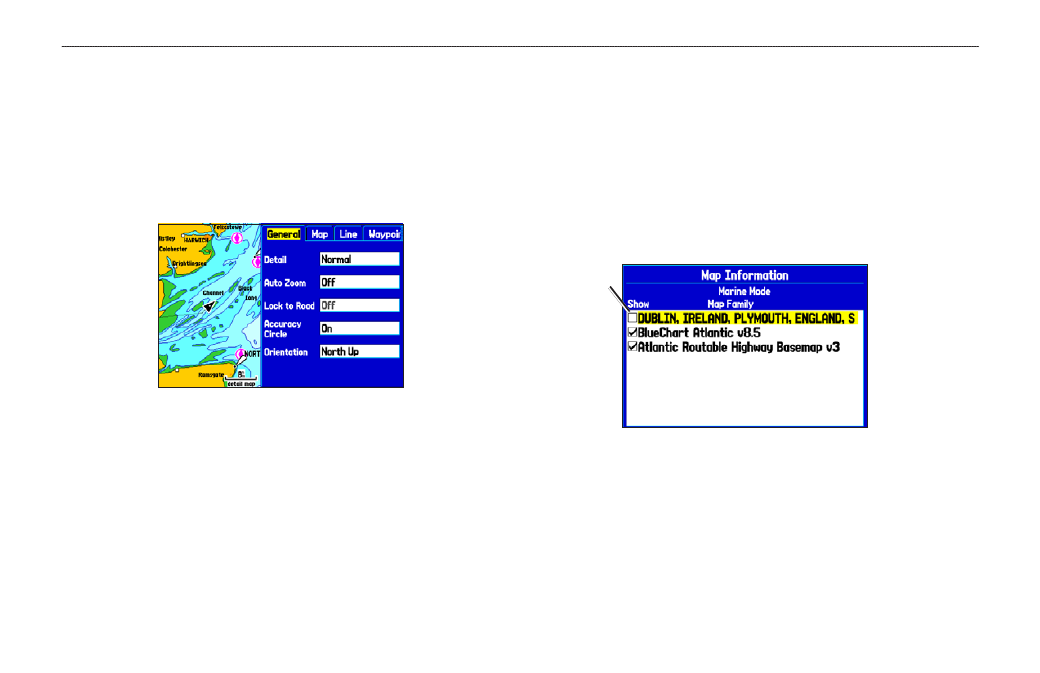
Setting Up the Map Page
Use the Set Up Map option to set how items appear on the Map
Page.
To change a map setup option:
1. On the Map Page, press
MENU to open the options menu.
2. Highlight
Set Up Map, and press ENTER.
Setting up the Map Page
3. Press left or right on the
ROCKER to highlight a tab; press
up or down on the
ROCKER to highlight to the field you want
to change, and press
ENTER.
4. Press up or down on the
ROCKER to highlight a setting, and
press
ENTER.
5. Press
PAGE or QUIT to exit.
Viewing Additional Map Data
Use the Map Information page to view the data loaded on your
GPSMAP 278 unit and data card.
To review/change map information:
1. On the Map Page, press
MENU.
2. Highlight
Map Information, and press ENTER. The first
page shows the Map Families stored on the data card and
unit and whether they are shown on the Map Page.
Map Information Page
Map Family
highlighted.
Press
ENTER
to view the
individual maps
in the family.
3. To change the setting for a map family, highlight the box next
to the map family name and press
ENTER to select (check
mark) or deselect (no check mark) the
Show setting.
4. To view the list of maps within a map family, highlight the
name of the map family, and press
ENTER.
GPSMAP 278 Owner’s Manual
M
ArIne
M
ode
P
Ages
>
M
AP
P
Age
