Navigating to a destination – Garmin GPSMAP 278 User Manual
Page 22
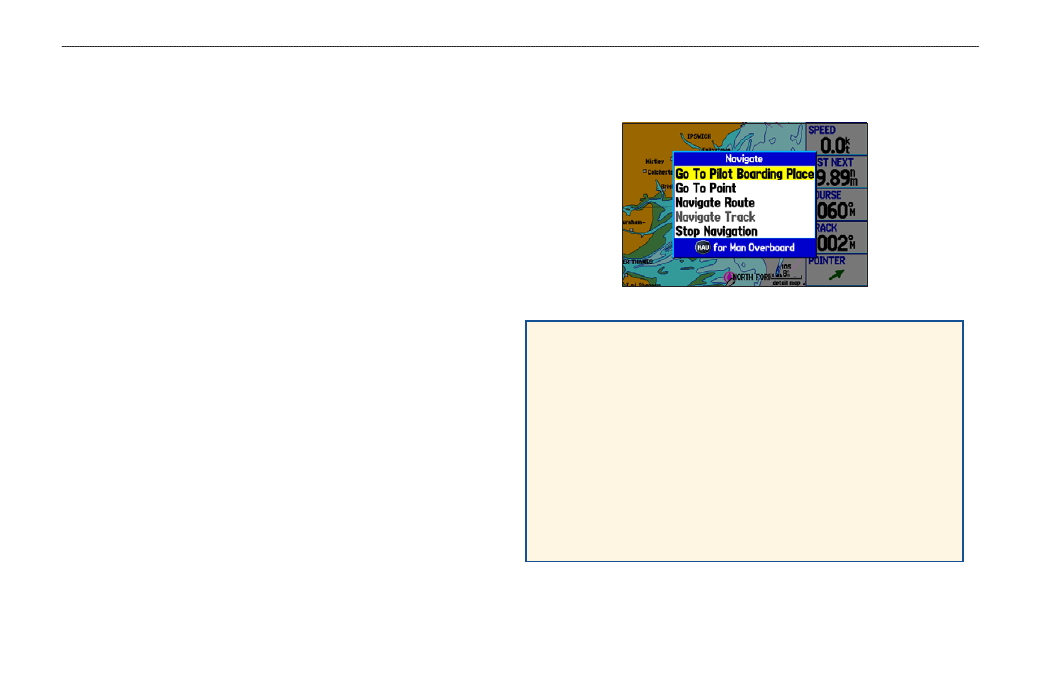
Navigating to a Destination
You can navigate to your destination using the Map Page. As you
travel, you see a magenta line that always runs from your current
location to the destination or to the next turn on the Map Page. You
can use the Map Page, Compass Page, or Highway Page to help
navigate.
You can navigate to a destination using one of the following
methods:
• Select a point on the map and press the NAV key (page
).
• Press the NAV key to navigate a new route using the Find
Menu, or to navigate a saved route or track (page
).
• Press the FIND key to search for a particular item and create
).
Marine Mode and Automotive Mode are similar. Most of the
features discussed here also apply to Automotive Mode.
Navigate Options Menu
Press NAV to open the Navigate options menu.
Navigate Options Menu
Go To Point—select a waypoint or point of interest from the
Find menu to which to navigate (page
).
Navigate Route—select a route to navigate (page
).
Navigate Track (TracBack)—select a saved track to navigate
).
MOB (Man OverBoard)—create a MOB waypoint and navigate
).
Stop (Resume) Navigation—stop or resume navigation
).
GPSMAP 278 Owner’s Manual
M
ArIne
M
ode
>
n
AvIgAtIng
to
A
d
estInAtIon
