Map page – Garmin GPSMAP 278 User Manual
Page 71
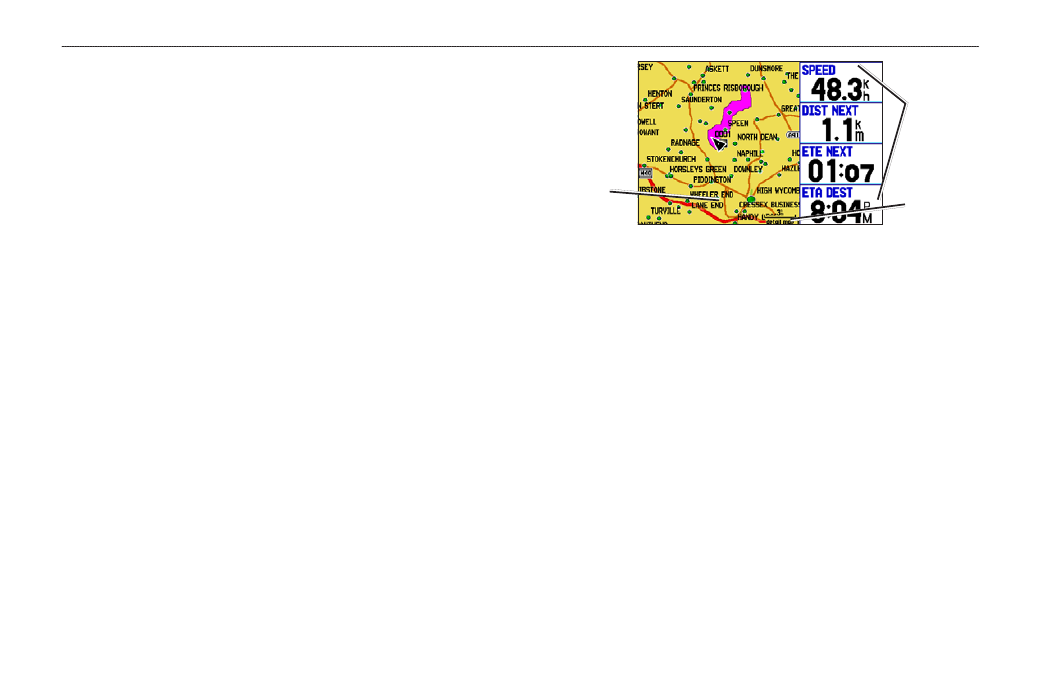
a
utoMotIve
M
ode
P
aGes
Automotive Mode has two main pages (Map and Trip Computer)
that are always available. Optional Highway and Compass pages
can be turned on in Automotive Mode. When you are actively
navigating, the Current Route Page is available if you are navigating
a turn-by-turn route. The Active Route Page is available if you are
navigating off-road. For information about pages and features not
section.
Map Page
In Automotive Mode, by default, four user-selectable data fields
appear on the right side of the screen that can be configured to
display any one of the possible data options. The top of the screen
shows the GPS status or the route leg. You can also add data fields to
the page or select a full-screen map without data fields.
Map Page
Data fields
Map scale
Current
location
Press the zoom keys (IN and OUT) to change the map scale. Some
items on the map appear only if the map is zoomed in to a certain
level.
• Press ENTER to quickly declutter (remove unwanted items)
from the Map Page.
• Press MENU to open the options menu for the Map Page.
• Show and hide the heading line from the options menu.
• Use the ROCKER to measure the distance between two
objects on the map.
• Change the page layout and data fields to customize the Map
Page.
GPSMAP 278 Owner’s Manual
A
utoMotIve
M
ode
P
Ages
>
M
AP
P
Age
