Creating an ethernet network, Installing ethernet cards and drivers – Gateway E-6500 User Manual
Page 89
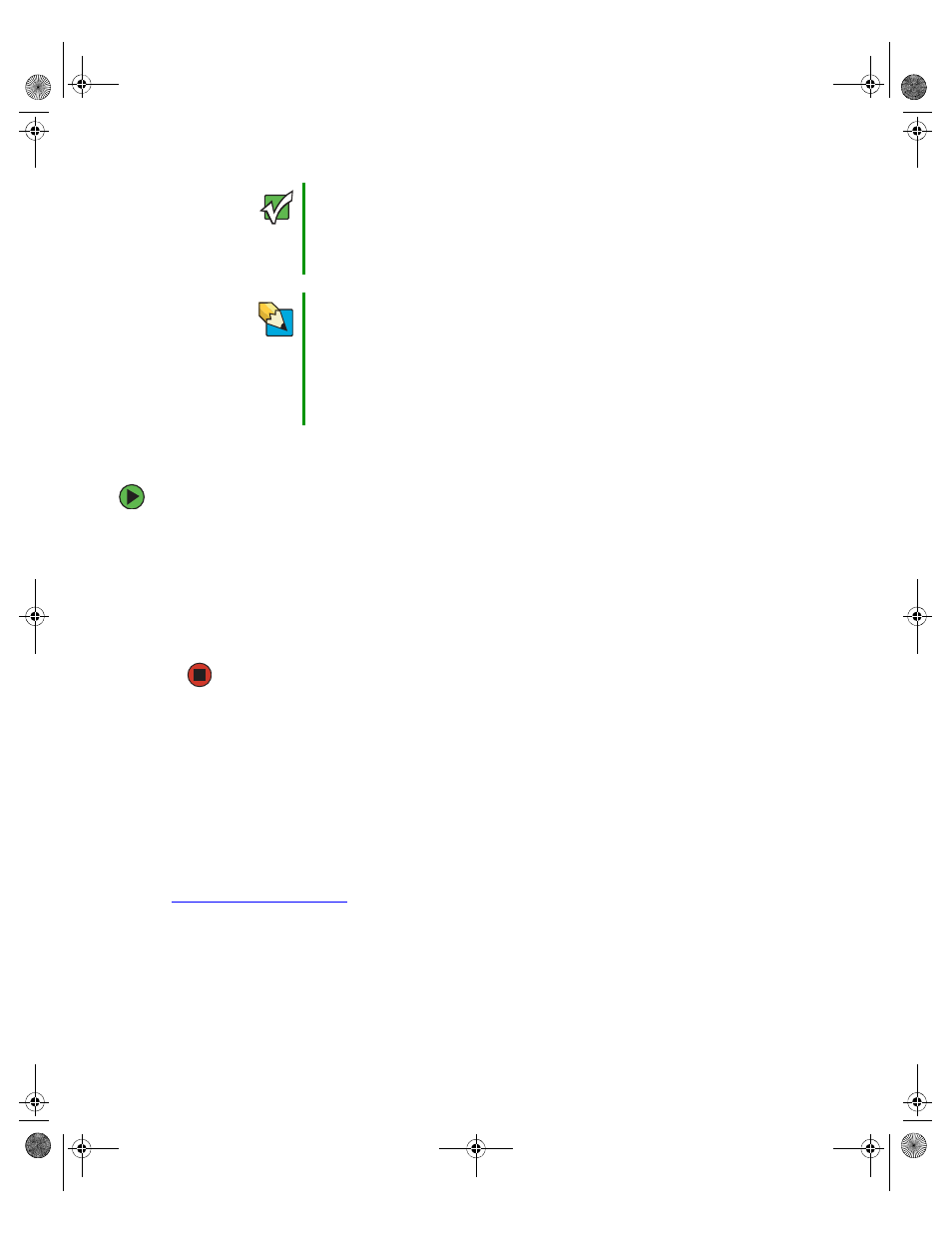
84
www.gateway.com
Chapter 7: Networking Your Computer
Determining if an Ethernet is already installed on your computers
To determine if Ethernet is already installed on your computer:
1
Click
Start
, then click
Control Panel
. The Control Panel window opens. If your Control
Panel is in Category View, click
Performance and Maintenance
.
2
Click/Double-click
System
, click the
Hardware
tab, then click
Device Manager
. The Device
Manager window opens.
3
Click the plus (+) in front of
Network adapters
. The Ethernet device installed in your
computer is listed. If one is not listed, you must install one.
Creating an Ethernet network
Installing Ethernet cards and drivers
After you have determined the type of Ethernet you are using for your network, you need
to install Ethernet cards and drivers on the computers that do not have Ethernet already
installed. To order wired or wireless Ethernet PCI or PC cards, visit the Accessories Store
at
accessories.gateway.com
.
Use the documentation that comes with your Ethernet cards for instructions on installing
the card and any required drivers.
Important
For best results, all Ethernet components should be either standard
Ethernet (10 Mbps), Fast Ethernet (100 Mbps or 10/100), or Gigabit
Ethernet (1000 Mbps or 10/100/1000). A mixture of components rated
at different speeds will result in your network running at the speed
of the slowest rated component.
Tips & Tricks
When buying your router, be sure the model includes everything your
network needs, including:
■
Internet security features - such as a firewall to protect your network
from unwanted intruders
■
4-port switch - to eliminate the need for additional network hardware
■
DHCP server/dynamic IP address assignment - to automatically
configure network and IP addresses
8510809.book Page 84 Monday, June 13, 2005 7:29 AM
