Gateway E-6500 User Manual
Page 14
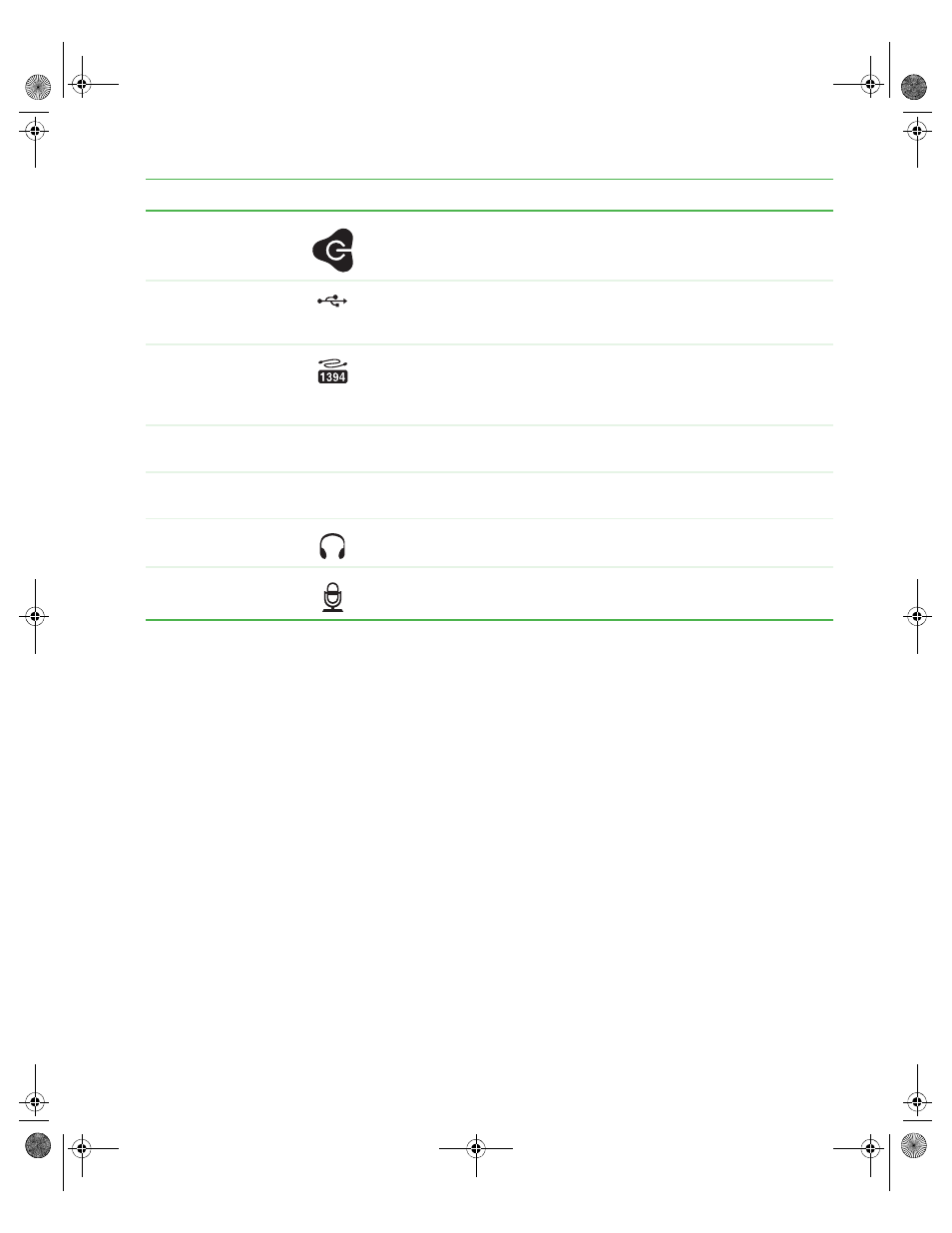
9
www.gateway.com
Front
Power button /
Power indicator
Press this button to turn the power on or off. You can also configure the
power button to operate in Standby/Resume mode or Hibernate mode.
The button lights when the computer is turned on.
USB ports
Plug a USB (Universal Serial Bus) device (such as a printer, scanner,
camera, keyboard, or mouse) into this port. For more information, see
“Installing a printer, scanner, or other peripheral device” on page 34
.
IEEE 1394 ports
Plug an IEEE 1394 (also known as Firewire
®
or i.Link
®
) device (such as
a digital camcorder) into these 4-pin IEEE 1394 ports. For more
information, see
“Installing a printer, scanner, or other peripheral device”
.
Zip drive
Use this drive to store larger files on Zip disks. For more information,
see
“Using the Zip drive” on page 37
.
Diskette drive
(optional)
Insert a standard 3.5-inch diskette into the optional diskette drive. For
more information, see
“Using the diskette drive” on page 36
Headphone jack
Plug powered, analog front speakers, an external amplifier, or
headphones into this jack. This jack is color-coded orange.
Microphone jack
Plug a microphone into this jack. This jack is color-coded red or pink.
Component
Icon
Description
8510809.book Page 9 Monday, June 13, 2005 7:29 AM
