Can i connect my game console to this monitor – Gateway FPD2185W User Manual
Page 32
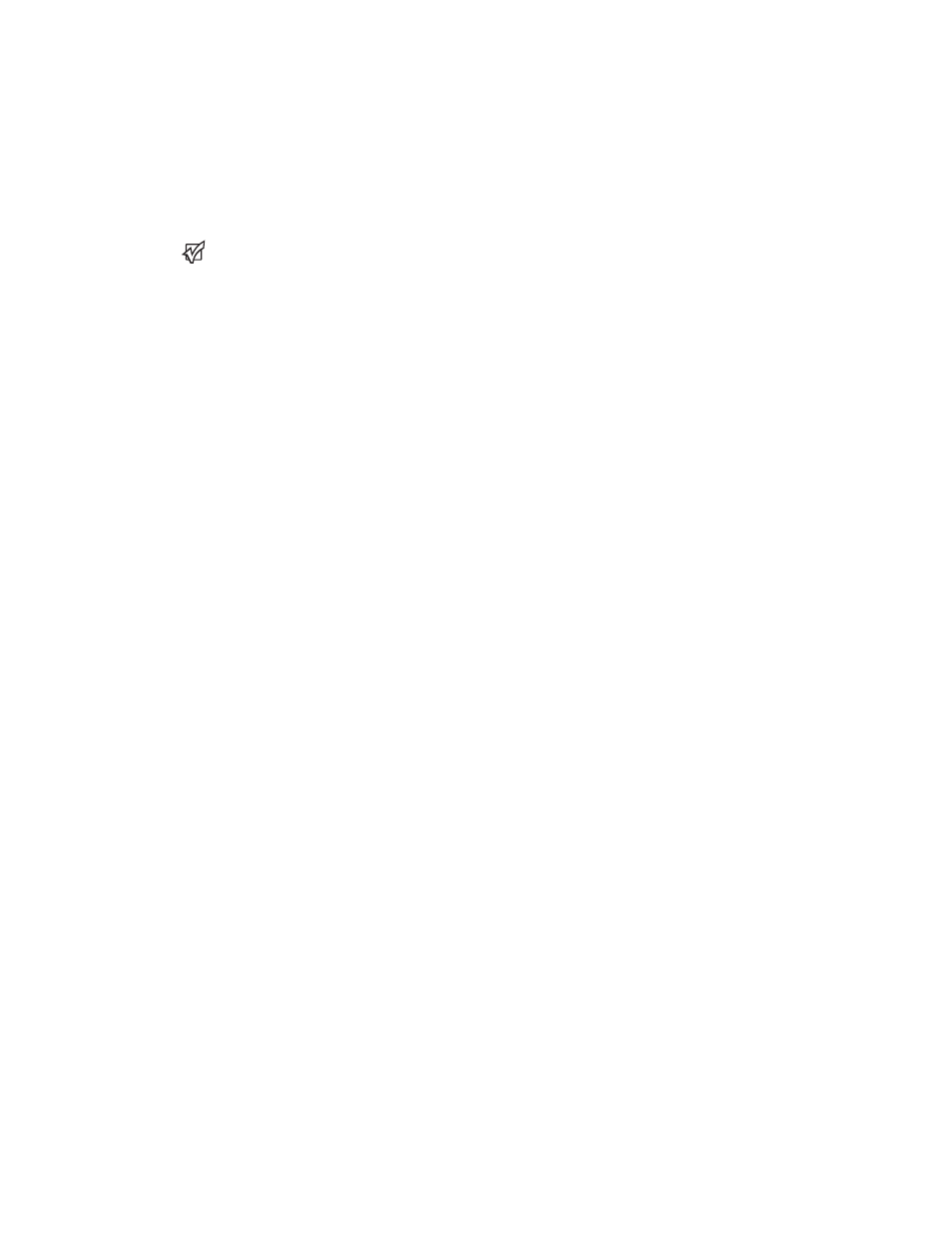
Using Your Gateway Flat Panel Monitor
www.gateway.com
28
Can I connect my game console to this monitor?
Yes. Using optional video cables (available from the Gateway Accessory
Store Web site) you can connect your game console directly to the
FPD2185W. If your game console supports Component (YPbPr), this results
in the best picture quality.
Can I connect the HDMI output of my external video device to the DVI port
of the monitor? Why would I want to do this?
Important
Although the HDMI interface supports
audio, no audio is sent to the FPD2185W.
You must separately connect the audio
output of your video device to an external
audio amplifier.
Yes, you can buy an HDMI-to-DVI adapter cable from the Gateway
Accessory Store. When using the digital connection, your video content
remains completely digital from your external video device (such as a
cable box, HD DVR, or DVD player). This results in a superior digital image.
Also, in this configuration the PIP can support the input of all HD
resolutions.
When I rotate my screen, the PIP video and the external video sources do
not rotate. Why does this happen?
This is normal. PIP video and all non-computer video input sources do not
rotate. EzTune supports rotation only when a computer is connected to
the DVI and VGA inputs and the software application is installed.
I have multiple displays and I am using this monitor as my secondary
monitor. When I run EzTune, it appears on my primary monitor. How do I
control the monitor’s settings?
After opening the EzTune menu, drag the EzTune window to the
FPD2185W’s screen. After EzTune is on the FPD2185W’s screen, you can
adjust its settings. A quick way to control a specific EzTune-supported
display is to right-click on the desktop of the display you want to control,
then select Tune Display.
