Adjusting the screen resolution, To change the screen resolution, Clarifying screen fonts – Gateway FPD2185W User Manual
Page 20: To change the display fonts to cleartype
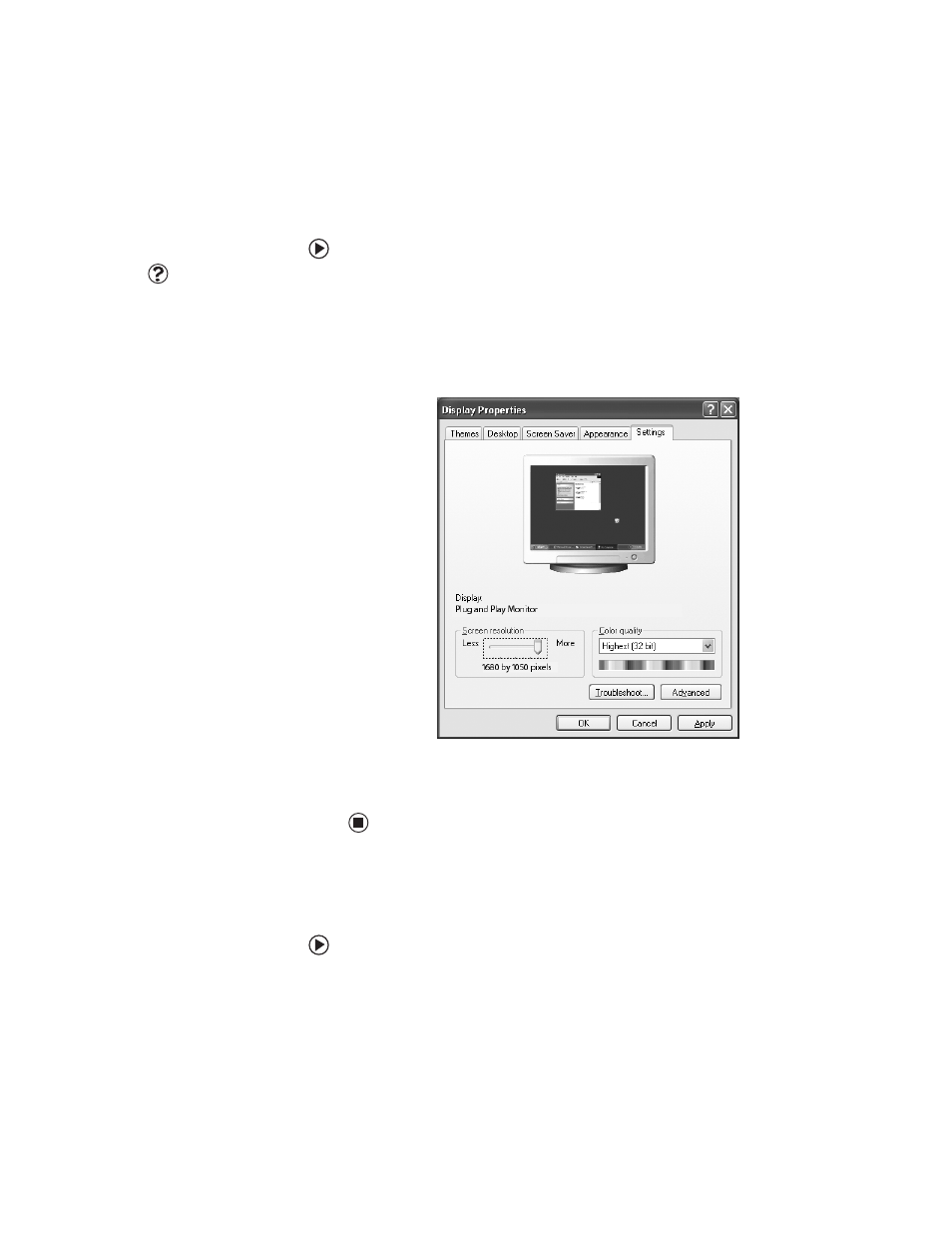
Using Your Gateway Flat Panel Monitor
www.gateway.com
16
Adjusting the screen resolution
You can change the screen resolution to a size you prefer. For example, you can
increase the resolution to fit more icons on your desktop, or you can decrease
the resolution to make reading and identifying objects on the monitor easier.
The higher the resolution, the smaller individual components of the screen
(such as icons and menu bars) appear.
To change the screen resolution:
Help & Support
For more information about adjusting
monitor settings, click Start, then click
Help and Support. Type the phrase
changing screen resolution in the
Search box, then click the arrow.
1
Click Start, then click Control Panel. The Control Panel window opens. If
your Control Panel is in Category View, click Appearance and Themes.
2
Click/Double-click the Display icon. The Display Properties dialog box
opens.
3
Click the Settings tab.
4
Drag the Screen
resolution slider to the size you prefer.
5
Click OK, then click Yes to save your changes.
Clarifying screen fonts
You can change the display fonts to ClearType for smoother screen fonts.
To change the display fonts to ClearType:
1
Click Start, then click Control Panel. The Control Panel window opens. If
your Control Panel is in Category View, click Appearance and Themes.
2
Click/Double-click the Display icon. The Display Properties dialog box
opens.
