Screen tilt, Screen distance from user, Stand adjustment forces – Gateway FPD2185W User Manual
Page 13: Starting the monitor, To start the monitor
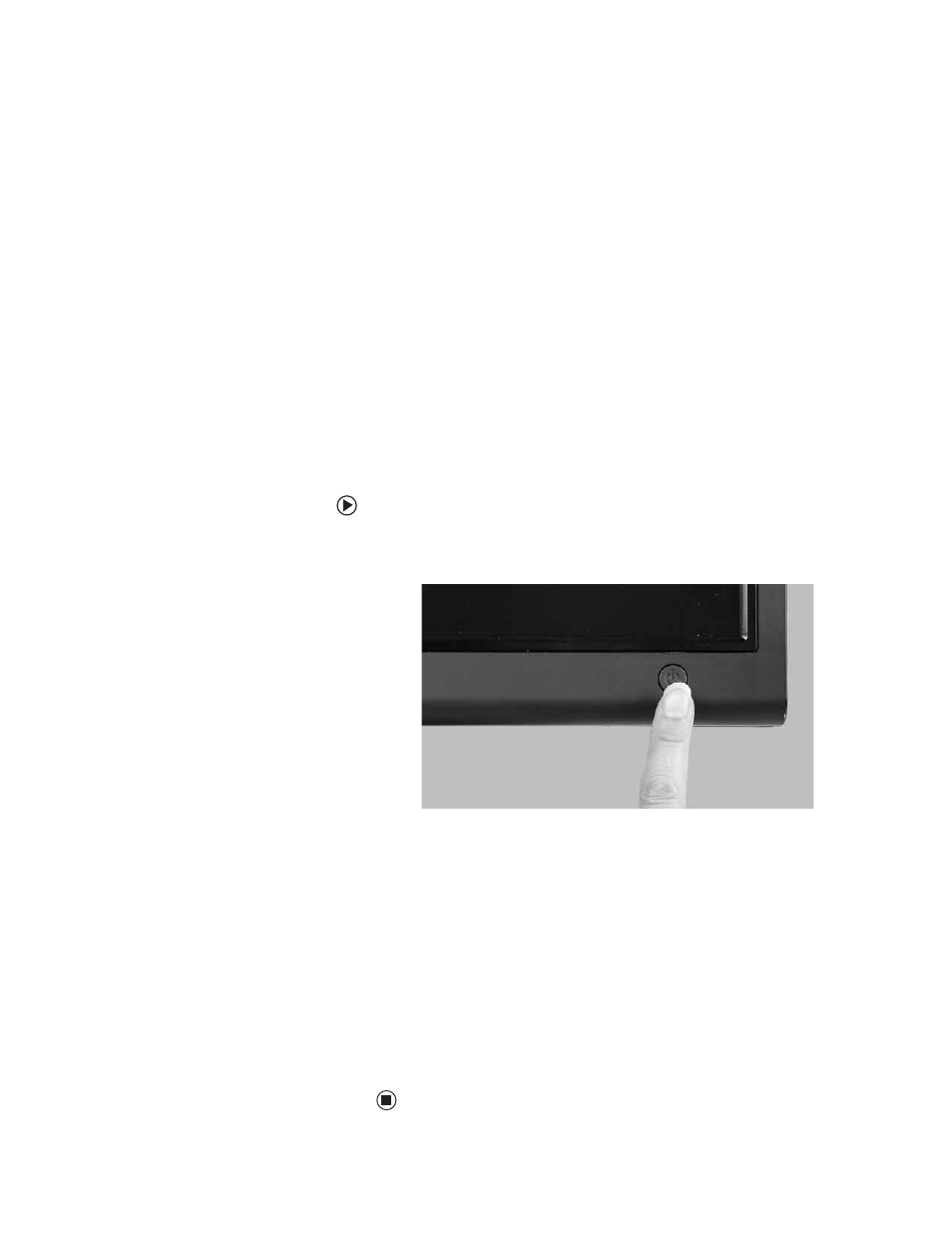
Starting the monitor
www.gateway.com
9
Screen tilt
The screen should be tilted so the user’s line of sight is perpendicular to the
screen. This angle creates the most consistent viewing distance when scanning
from the top of the screen to the bottom. You may need to adjust lighting to
avoid screen glare when the screen is tilted upward.
Screen distance from user
The display screen should first be placed at arms length from the user, then
adjusted back and forth to suit individual preference.
Stand adjustment forces
The force required to make any adjustment to the stand (height, tilt, pan, or
portrait/landscape orientation) should not exceed 5.1 lbs. (2.32 kg).
Starting the monitor
To start the monitor:
1
Press the power button on the front of monitor. The power LED on the
power button turns on.
2
Turn on your computer.
After your computer is running, the power LED on the monitor’s power
button should be blue. Allow about 10 seconds for the display image to
appear. If the power LED is not blue or you do not see a display image,
check the connections. For more troubleshooting information, see
“Troubleshooting” on page 21.
3
Adjust the tilt of the monitor for the best viewing angle.
4
After you see the Windows desktop, press the Auto button on the right
side of the monitor to automatically adjust your display image to the ideal
settings.
5
Use the on-screen display (OSD) to adjust other monitor settings. For more
information, see “Adjusting monitor settings” on page 10.
