Using vga video – Gateway 30 inch LCD TV User Manual
Page 29
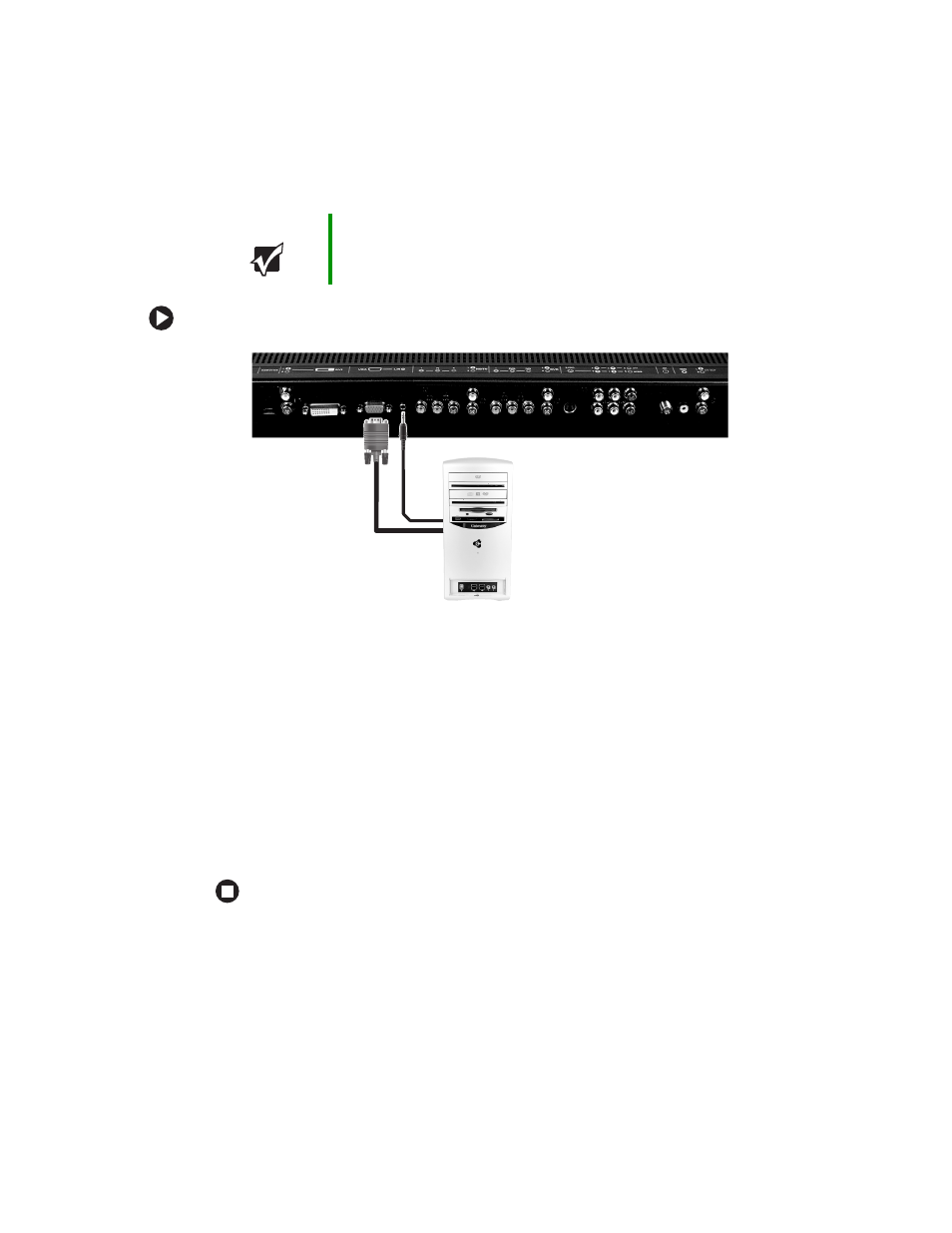
25
www.gateway.com
Using VGA video
To connect your computer using VGA video:
1
Make sure that the power button on your LCD TV is turned off.
2
Connect the 15-pin D-Sub VGA connector on your computer to the VGA IN connector
on the back of your LCD TV.
3
Connect the Audio Out jack on your computer to the VGA R/L Audio jack on the
back of your LCD TV.
4
Restart your LCD TV. See
“Turning on the power” on page 10
.
5
Select
VGA
using the
INPUT
button on the front of your LCD TV.
You should be able to see a picture. If you do not, make sure that all connections are
secure and you have selected the correct video input source. Press the
AUTO
button
on the front of your LCD TV if necessary.
Important
You cannot use VGA video as a Picture-in-Picture (PIP) source.
