Connecting your dvd player, Using component video – Gateway 30 inch LCD TV User Manual
Page 19
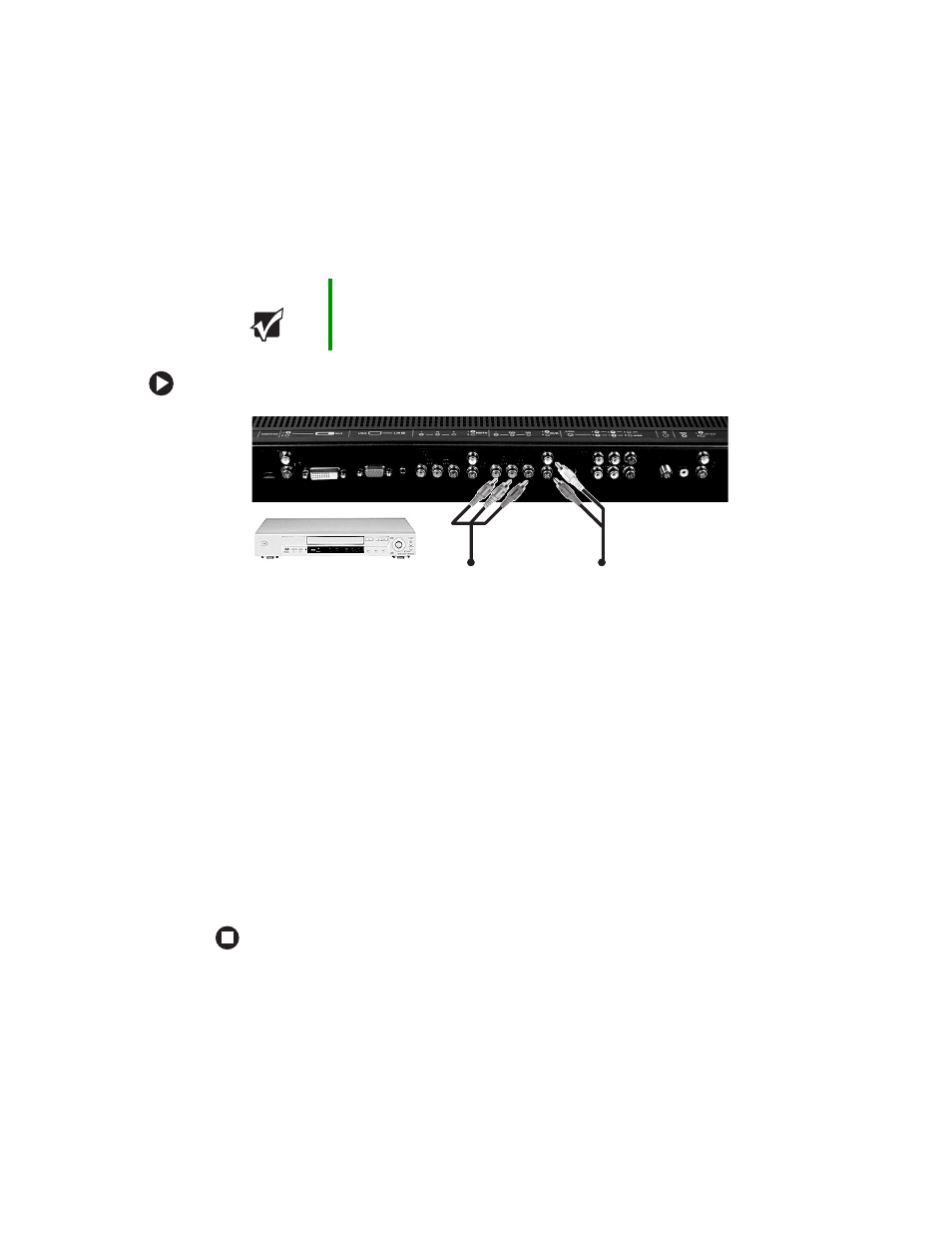
15
www.gateway.com
Connecting your DVD player
Using component video
To connect your DVD player using component video:
1
Make sure that the power button on your LCD TV is turned off.
2
Connect the green Y jack on the back of your DVD player to the DVD green Y jack
on the back of your LCD TV.
3
Connect the red P
R
or C
R
jack on the back of your DVD player to the DVD red P
R
/C
R
jack on the back of your LCD TV.
4
Connect the blue P
B
or C
B
jack on the back of your DVD player to the DVD blue
P
B
/C
B
jack on the back of your LCD TV.
5
Connect the red (R) and white (L) audio jacks on the back of your DVD player to the
DVD R and L audio-in jacks on the back of your LCD TV.
6
Restart your LCD TV. See
“Turning on the power” on page 10
.
7
Select
DVD
using the
INPUT
button on the front of your LCD TV.
You should be able to see a picture. If you do not, make sure that all connections are
secure and you have selected the correct video input source.
Important
You can connect 480i (interlaced) and 480p (progressive scan) DVD
players in this way. You cannot use 480p as a Picture-in-Picture (PIP)
source.
