3 bios update – GIGABYTE W451U User Manual
Page 29
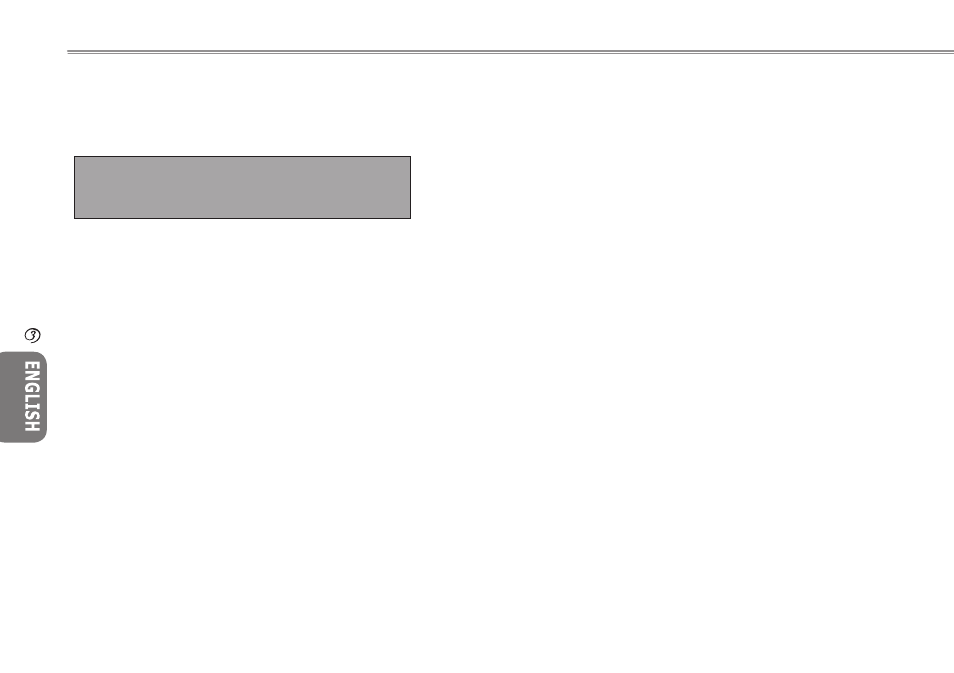
23
22
23
22
Resetting the CMOS to Default Settings
The main page provides parameters for you to reset CMOS to
default settings. After entering this page, select Load Optimal
Defaults:
Select [OK] to reset CMOS to default settings.
Exiting and Saving
• Save Settings and Exit
Select this option to save all changed settings, and restart the
computer using the new settings. (Pressing F10 allows you to
save settings and exit.)
• Exit Without Saving
Select this option to discard saved changes, and the computer
will restart using the old settings.
3.3 BIOS Update
W451U notebook computer uses the EPROM Flash BIOS chip that
allows you to easily update system BIOS.
When you update BIOS, you will lose all settings you customized.
Please go to the Gigabyte website (http://www.gigabyte.com.tw) for
the latest BIOS update utility.
To upgrade the BIOS on DOS:
1. Insert the disk with BIOS updated into the diskette drive.
(USB FDD, USB Flash Disc, or Floppy Disc)
2. Power on the system with the diskette in the diskette drive.
3. In the DOS prompt, type the following command.
A:\>Phlash16 xxxx.wph /s /c /mode=3
or
A:\>XXXXXX.BAT (Batch file for BIOS file)
4. The system will now run the BIOS update.
5. The system will shut down automatically once the update is
completed.
To update BIOS in Windows:
1. Please go to http://www.gigabyte.com.tw (Home > Support >
Notebook > BIOS > W451U) to download
BIOS update tool
(WinPhlash) and
the latest BIOS upgrade utility.
2. Unzip the file you just downloaded.
Load Optimal Defaults?
[OK] [Cancel]
Personalize
Your W451U
Notebook Computer
