8 storage – GIGABYTE W451U User Manual
Page 21
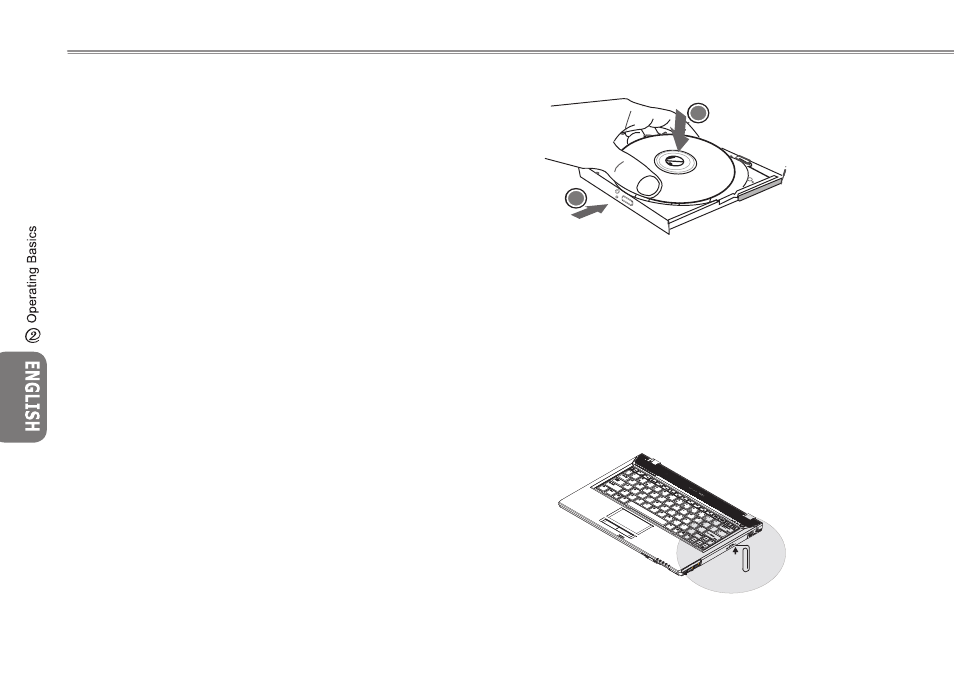
15
14
15
14
2.8 Storage
►Hard Disk◄
The W451U notebook computer is equipped with a built-in large
capacity 2.5 inch IDE hard disk drive where you store or install your
computer operating system as well as software programs. The in-
ternal hard disk is normally assigned as Drive C after formatting.
If you wish to replace your hard disk, contact your local ven-
dor for information about your notebook computer’s hardware
setup.
You can increase the system’s storage capacity by replacing
the standard hard disk drive with a drive of a greater capacity.
Always turn off your notebook computer before removing the
hard drive. Failure to do so will damage the computer and the
hard disk. Avoid jarring or moving your computer while the
hard disk is still being accessed.
►Optical Disc Drive◄
W451U notebook computer is equipped with one of the following
optical drives:
DVD combo / DVD Dual / DVD-Super Multi
The optical drive is normally used for installing operating system
and software programs. To insert and remove a disc from the drive:
1. Press the button on the front of the drive to eject the disc tray
and gently pull out the tray.
2. Place the disc on the tray with label side up.
3. Place the disc on the spindle and press it down gently until the
disc clicks into place.
4. Slide the tray back until it clicks shut.
Warning: When the computer is reading from the optical drive, the indicator
light for the DVD-ROM will flash on. Do not attempt to remove the disc while
the indicator light is still active.
Warning: Do not insert any foreign objects into the disc tray. Do not force the
tray to open or close. When the drive is not in use, keep the tray closed in
order to prevent dust or dirt from entering the drive.
If you experience difficulty when removing a disc, stick a paper clip (or use
a pin or a thin metal rod) into the emergency eject hole, the CD disc tray
should eject immediately. This procedure can also be used to remove a CD
from the drive when the notebook is powered off.
Please refer to figure blow.
1
2
