Timezone, Door 7, A b c d e f g h – Guardian Technologies ACT1000 User Manual
Page 9: Auxiliary door, Track bypass
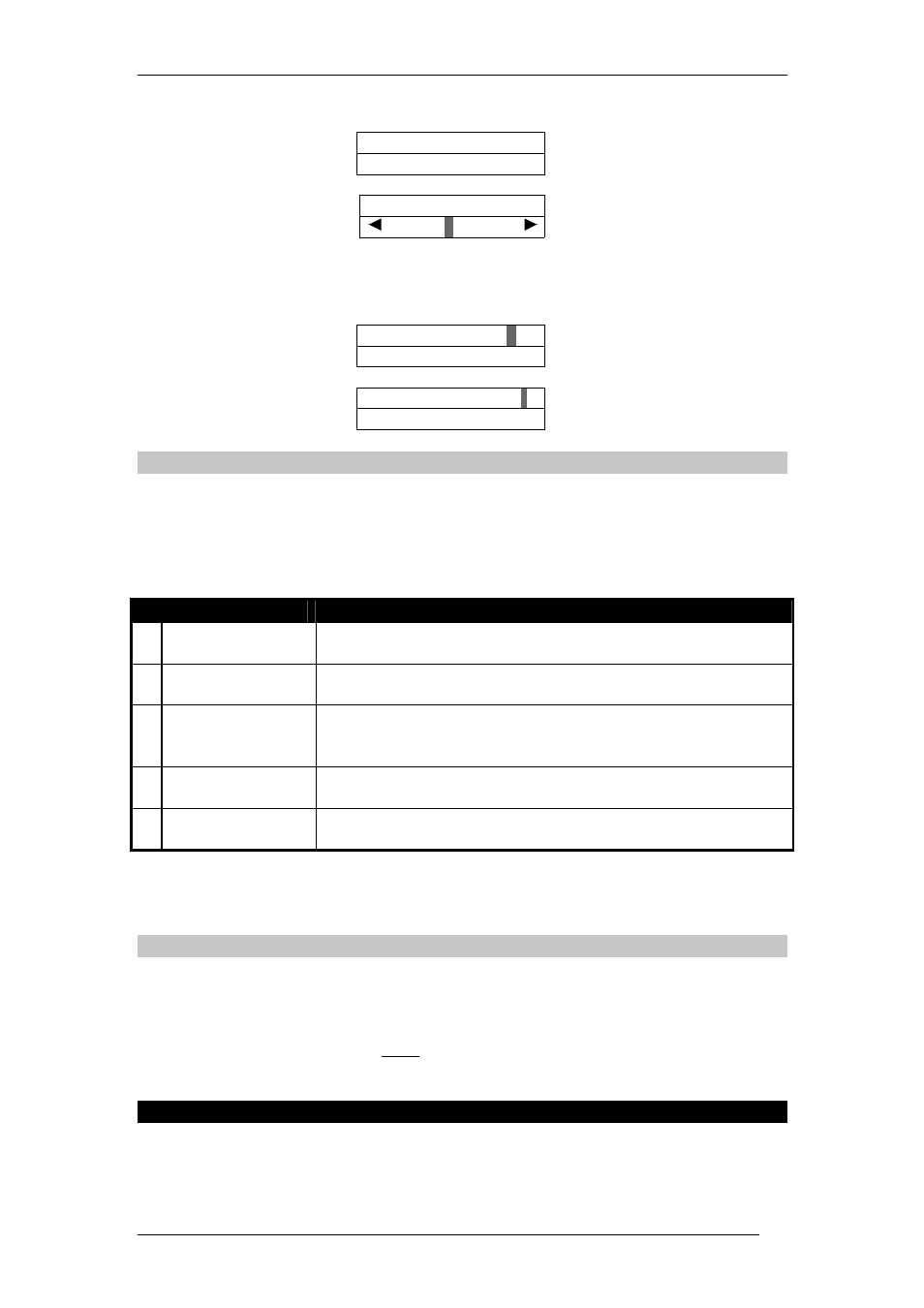
ACT1000/2000 Operating Instructions Software Version 3.23-00
Page 6 of 32
3) Changing timezone
Timezone 0 for next timezone
At all times
✔
✔
✔
✔ to select
4) Changing door combination
Door 7
0 for next door
[23---7—AB]
✔
✔
✔
✔ to select/deselect
✘
✘
✘
✘ when done
In addition, Full Access or No Access may quickly be set for the group by
highlighting and selecting the + or – symbols respectively:
5) Setting Full Access
A B C D E F G H + -
✔
✔
✔
✔ to set full access
Full Access ?
6) Setting No Access
A B C D E F G H + -
✔
✔
✔
✔ to set no access
No Access ?
Assign Options
The Assign Options function allows additional options to be assigned collectively to all users
in the group. The assigned options are displayed in brackets in the form [23TXB] with non-
assigned options displayed as a dash. Pressing the ✔
✔
✔
✔ key allows the options to be altered.
When changing options, the 0 key advances to each option, and the ✔
✔
✔
✔ key selects or
deselects the displayed option.
Option
Description
2
Activate O/P 2
The general-purpose output OP2 is activated for its programmed
duration when users in this group are granted access.
3
Activate O/P 3
The general-purpose output OP3 is activated for its programmed
duration when users in this group are granted access.
T Toggle
Relay
When the user is granted access, the relay is toggled so the door
will remain permanently open until the next time the card or token
is read.
X Auxiliary
Door On ACT1000 only, if the auxiliary door has been enabled, only
groups with this option selected are allowed access.
B Track
Bypass On ACT2000 only, if tracking bypass is enabled, then users in this
group are always allowed access through antipassback doors.
Note: The options assigned to an individual user operate in addition to those assigned
to the group.
Assign PINs
The Assign PINs function allows a different PIN to be assigned to each group of users.
Initially, the PIN will be unset. Pressing the ✔
✔
✔
✔ key will prompt for the PIN for the displayed
group to be entered (it will not be displayed). The PIN must then be re-entered for
verification. The PIN will be accepted as long as it does not conflict with any existing PIN
(or duress PIN). The actual PIN is never shown on the display. If set, a PIN directly assigned
to a user will take priority over this PIN.
System Log
The System Log menu allows the operator to view events in the historical event log, and to
request a printout of the entire log.
