Printing and copying problems, Paper feeding problems, Print quality problems – Epson Stylus NX420 User Manual
Page 46
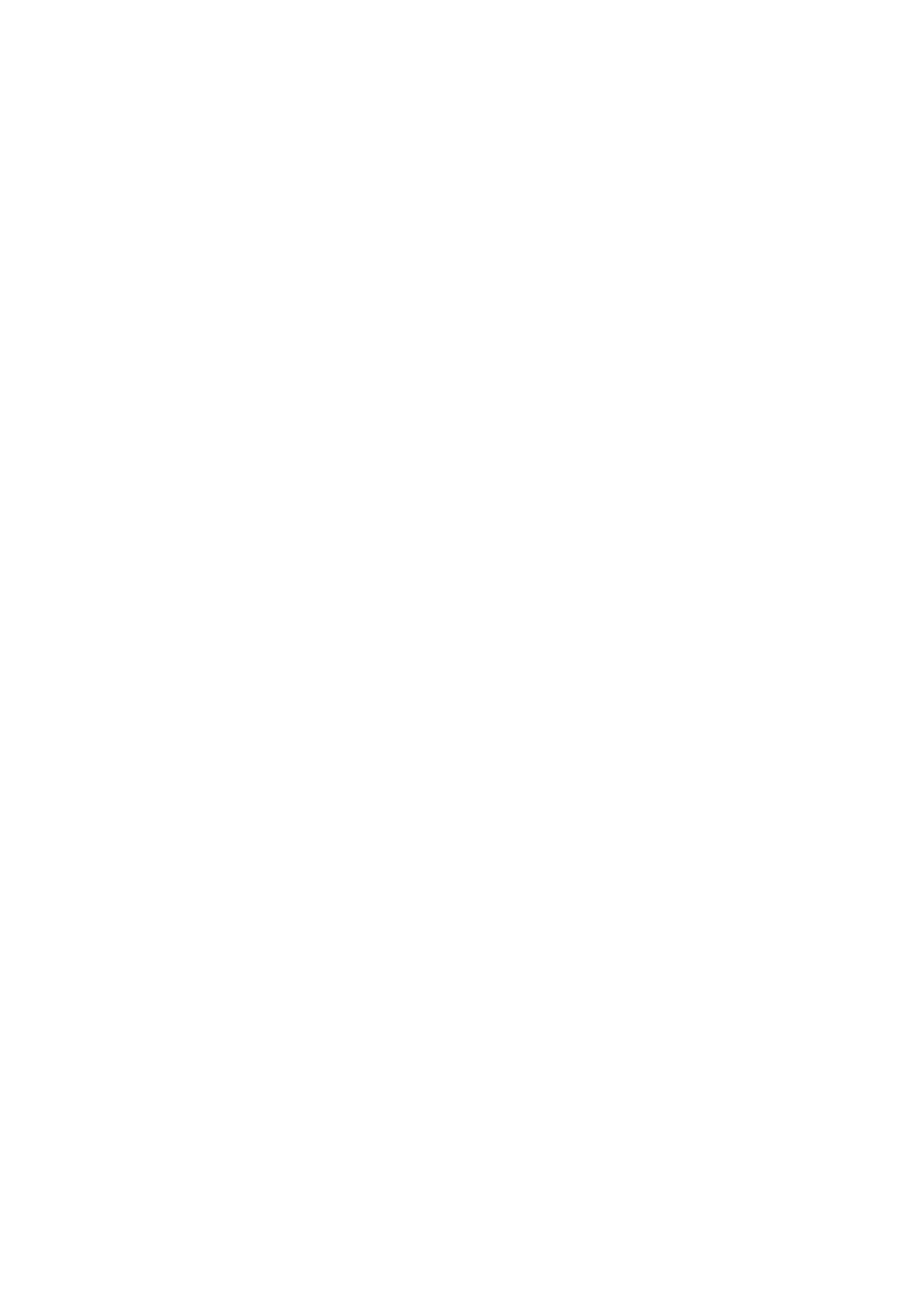
46
Solving Problems
Printing and Copying Problems
■
Make sure your original is positioned in the front right corner of the glass. If
the edges are cropped, move your original away from the edges slightly.
■
Make sure your paper is loaded short edge first and is positioned against the
right side with the edge guide against its left side. Don’t load paper above the
arrow mark inside the edge guide.
■
Make sure the paper size settings are correct for the paper you loaded.
Paper Feeding Problems
■
If paper doesn’t feed, remove it from the sheet feeder. Flip through the stack to
separate the sheets a little. Then reload the paper against the right side, and
slide the left edge guide against the paper (but not too tightly).
■
Do not load too many sheets at once. You can load up to 120 sheets of letter-
or A4-size plain paper, 80 sheets of matte paper, or 20 sheets of photo paper.
Load other papers one sheet at a time. See your online User’s Guide for more
information.
■
Do not load paper with holes punched in it.
■
If paper is jammed, follow these steps:
1. Gently pull out jammed paper from the output tray or sheet feeder.
2. If paper is stuck inside, turn off your Epson printer.
3. Open the scanner, remove the jammed paper and torn pieces, close the
scanner, and turn the printer back on.
Print Quality Problems
If you have any problems with the copy or print quality, try these solutions:
■
Make sure the document is placed flat against the document table glass and
your Epson printer is not tilted or placed on an uneven surface.
■
Load the paper printable side up (usually the whiter, brighter, or glossy side).
■
Make sure your paper isn’t damp or curled.
■
Use a support sheet with special paper or load your paper one sheet at a time.
Remove sheets from the output tray so not too many collect at a time.
