Printing photos from the lcd screen – Epson Stylus NX420 User Manual
Page 25
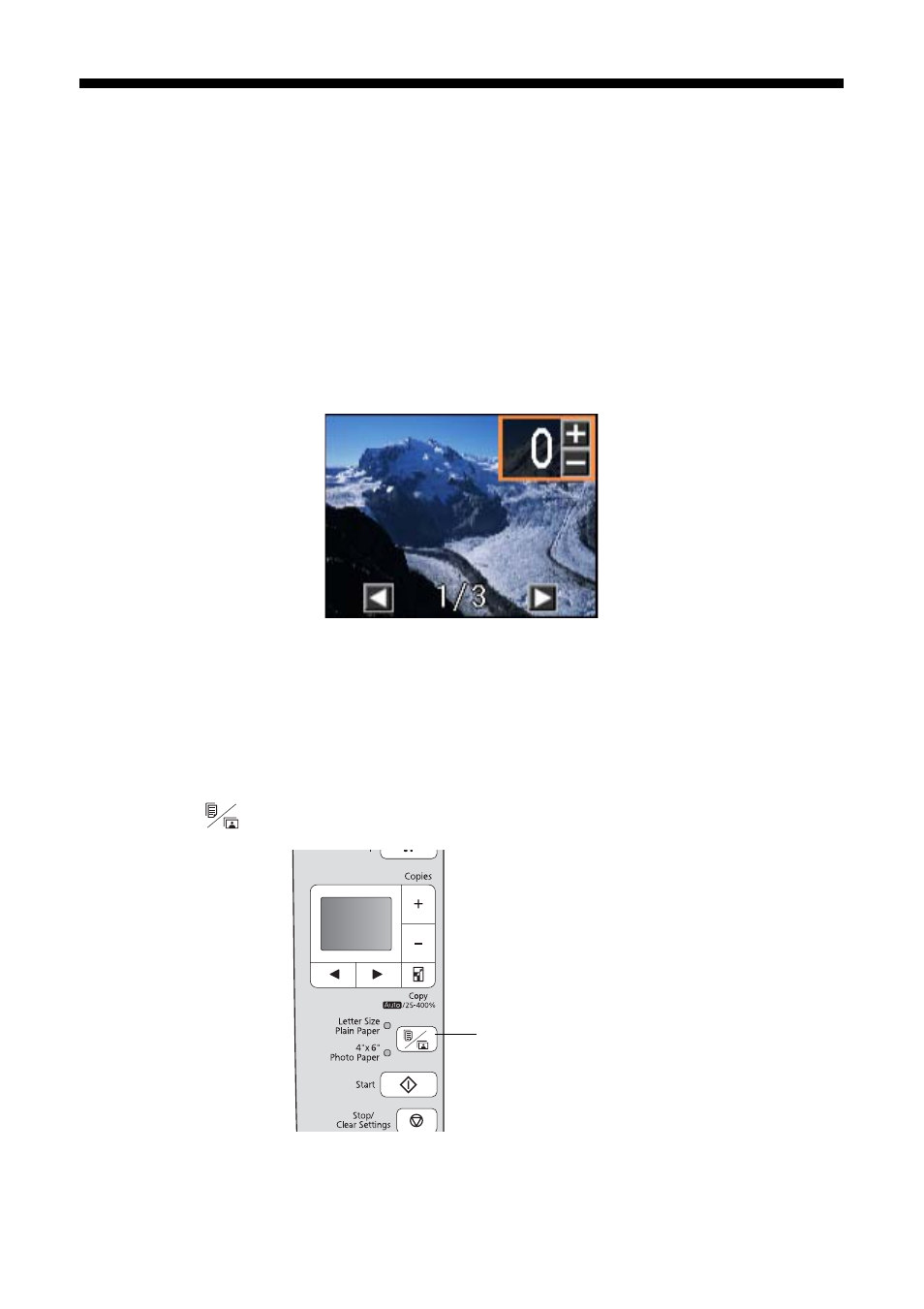
Printing Photos From the LCD Screen
25
Printing Photos From the LCD Screen
You can select individual photos for printing as you view them on the LCD
display screen.
1. Load several sheets of 4 × 6-inch Epson photo paper (various types available;
2. Press the
Print photos
button.
3. Press l or r until you see
Select Photos
, then press x
Start
. You see this
screen:
4. Press l or r to scroll through your photos and display one that you want to
print.
5. Press the
+
or
–
button to select the number of copies you want of that photo.
6. Repeat steps 3 to 5 to select more photos.
7. Press the
paper size button, if necessary, to select
4"× 6" Photo Paper
.
8. When you’re ready to print, press x
Start
.
To cancel printing, press
y
Stop/Clear Settings
.
Paper size button
- Stylus NX420 (52 pages)
- WorkForce 520 series (64 pages)
- WorkForce 630 (64 pages)
- Stylus NX420 (2 pages)
- WorkForce 600 Series (56 pages)
- WorkForce 600 Series (5 pages)
- WorkForce 610 Series (8 pages)
- WorkForce 610 Series (60 pages)
- Artisan 810 Series (8 pages)
- Artisan 810 Series (64 pages)
- WorkForce 520 series (2 pages)
- Stylus SX515W (2 pages)
- Stylus SX515W (72 pages)
- Stylus Photo PX710W (108 pages)
- Stylus Photo TX800FW (2 pages)
- Stylus Photo TX800FW (116 pages)
- CX11NF (144 pages)
- Expression Premium XP-630 (160 pages)
- Expression Home XP-332 (91 pages)
- Expression Home XP-445 (4 pages)
- Expression Premium XP-900 (162 pages)
- L1455 (233 pages)
- L605 (4 pages)
- L655 (35 pages)
- L655 (145 pages)
- Stylus CX9300F (1 page)
- Stylus CX9300F (44 pages)
- Stylus Office BX310FN (20 pages)
- Stylus Office BX310FN (2 pages)
- Stylus Office BX310FN (60 pages)
- Stylus Office SX600FW (24 pages)
- Stylus Office SX600FW (2 pages)
- Stylus Office SX600FW (96 pages)
- Stylus BX625FWD (4 pages)
- Stylus BX625FWD (148 pages)
- WorkForce Pro WF-R8590 DTWF (69 pages)
- WorkForce Pro WF-R8590 DTWF (243 pages)
- WP-M4525DNF (2 pages)
- WP-M4525DNF (203 pages)
- COLOR Copy Station 8600 (48 pages)
- COLOR Copy Station 8600 (242 pages)
- WorkForce AL-MX300DN (92 pages)
- WorkForce AL-MX300DN (287 pages)
- WorkForce AL-MX300DN (38 pages)
