Scanning a document or photo, Quick scanning with the scan button – Epson Stylus NX420 User Manual
Page 32
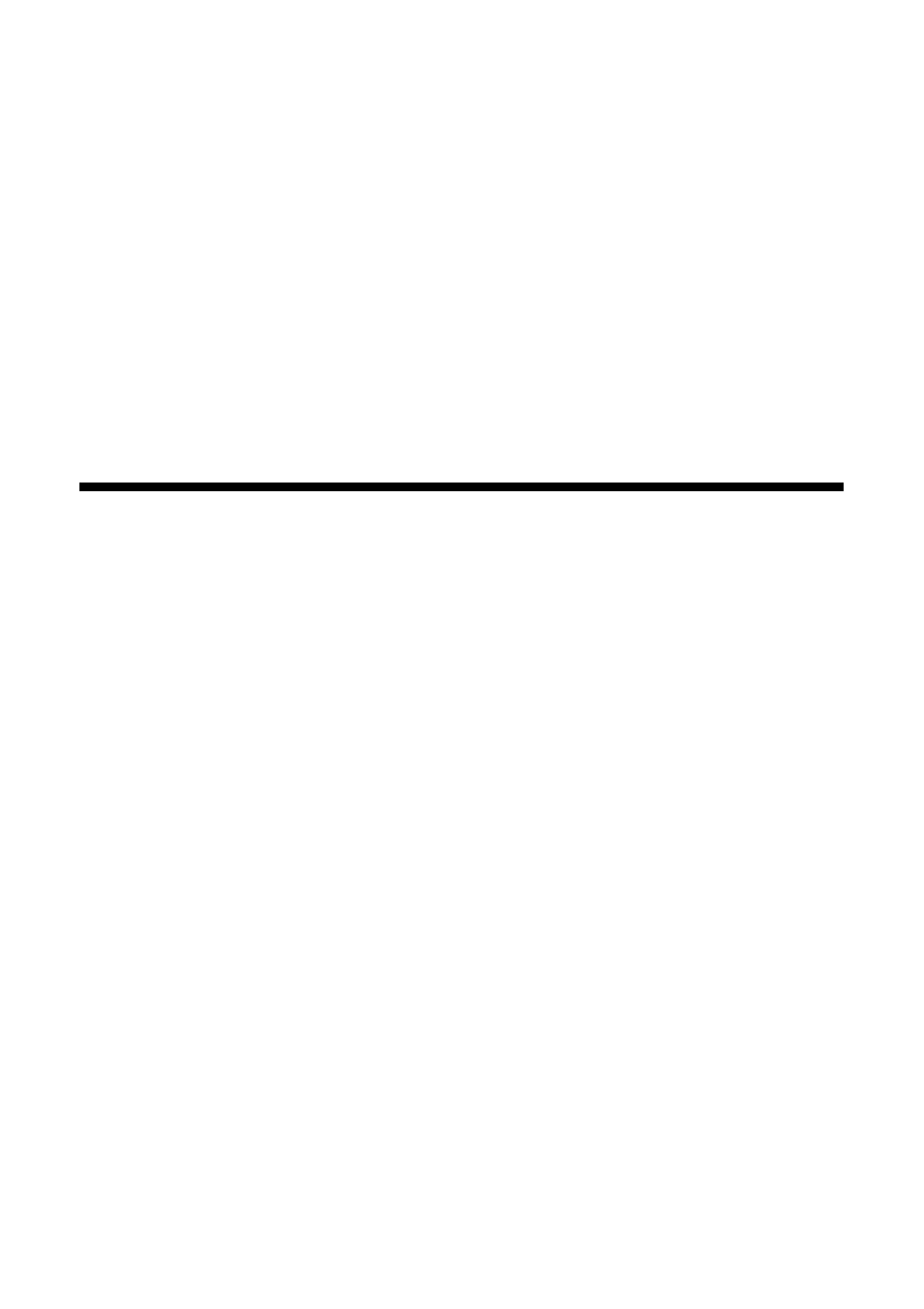
32
Scanning a Document or Photo
Scanning a Document or Photo
You can use your Epson Stylus NX420 Series to scan a photo or document and
save it on your computer. The u
Scan
button lets you scan quickly using
preselected settings, or you can use the Epson Scan software to access more
advanced features. For example, you can use Epson Scan to restore faded colors in
old photos (see page 35).
Note:
For detailed scanning instructions, see the online User’s Guide.
Quick Scanning With the Scan Button
Use the u
Scan
button to quickly scan a photo or document and save it on your
computer. You can even scan a photo and have it automatically included in an
email message.
Note:
For Mac OS X 10.6, see “Scanning with Mac OS X 10.6” on page 34.
1. Open the document cover and place your original face-down on the glass, in
the front right corner, as shown on page 22.
2. Close the cover gently so you don’t move the original.
3. Press the u
Scan
button.
4. Press l or r to select one of the following options:
■
Scan to PC
automatically creates a JPG image and saves it to your
computer; ideal for scanning photos
■
Scan to PDF
automatically creates a PDF file and saves it to your
computer; ideal for scanning documents
■
Scan to Email
automatically scans a photo, resizes it, launches your
email application, and attaches a JPG image to a new outgoing message
