Scanning with epson scan software – Epson Stylus NX420 User Manual
Page 33
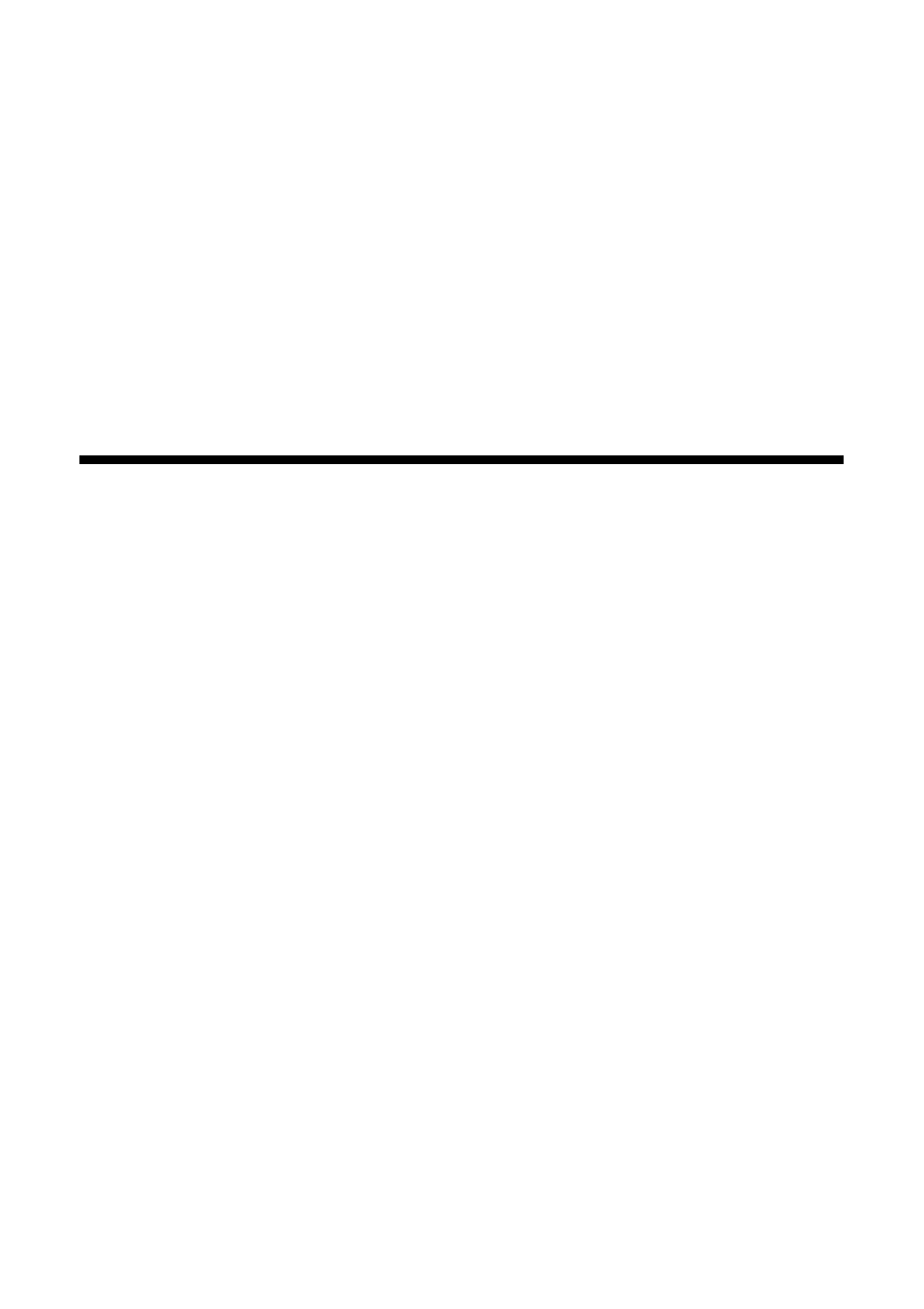
Scanning With Epson Scan Software
33
5. Do one of the following:
■
If your printer is connected directly to your computer with a USB cable,
press x
Start
to select
USB Connection
.
■
If your printer is connected to a wireless network, press l or r until you
see your computer name, then press x
Start
.
6. Press x
Start
to begin scanning.
Once your image is scanned, you see its icon in Windows Explorer or
Macintosh Finder, or as an attachment in your email application, depending
on the option you selected.
Scanning With Epson Scan Software
You can scan original documents and photos and save them as files on your
computer using the Epson Scan software. You can also launch Epson Scan from
any TWAIN-compliant application, such as Adobe
®
Photoshop
®
.
Note:
For Mac OS X 10.6, see “Scanning with Mac OS X 10.6” on page 34.
1. Open the document cover and place your original face-down on the glass, in
the front right corner, as shown on page 22.
2. Close the cover gently so you don’t move the original.
3. Do one of the following to start Epson Scan:
■
Windows:
Double-click the
EPSON Scan
icon on your desktop.
■
Macintosh:
Double-click
EPSON Scan
in the Applications folder.
■
If you are scanning from an application, start your application. Then
open the
File
menu, choose
Import
or
Acquire,
and select your Epson
printer.
