Setting up play back functions, Zoom button, Reference – Gateway DC-M40 User Manual
Page 53
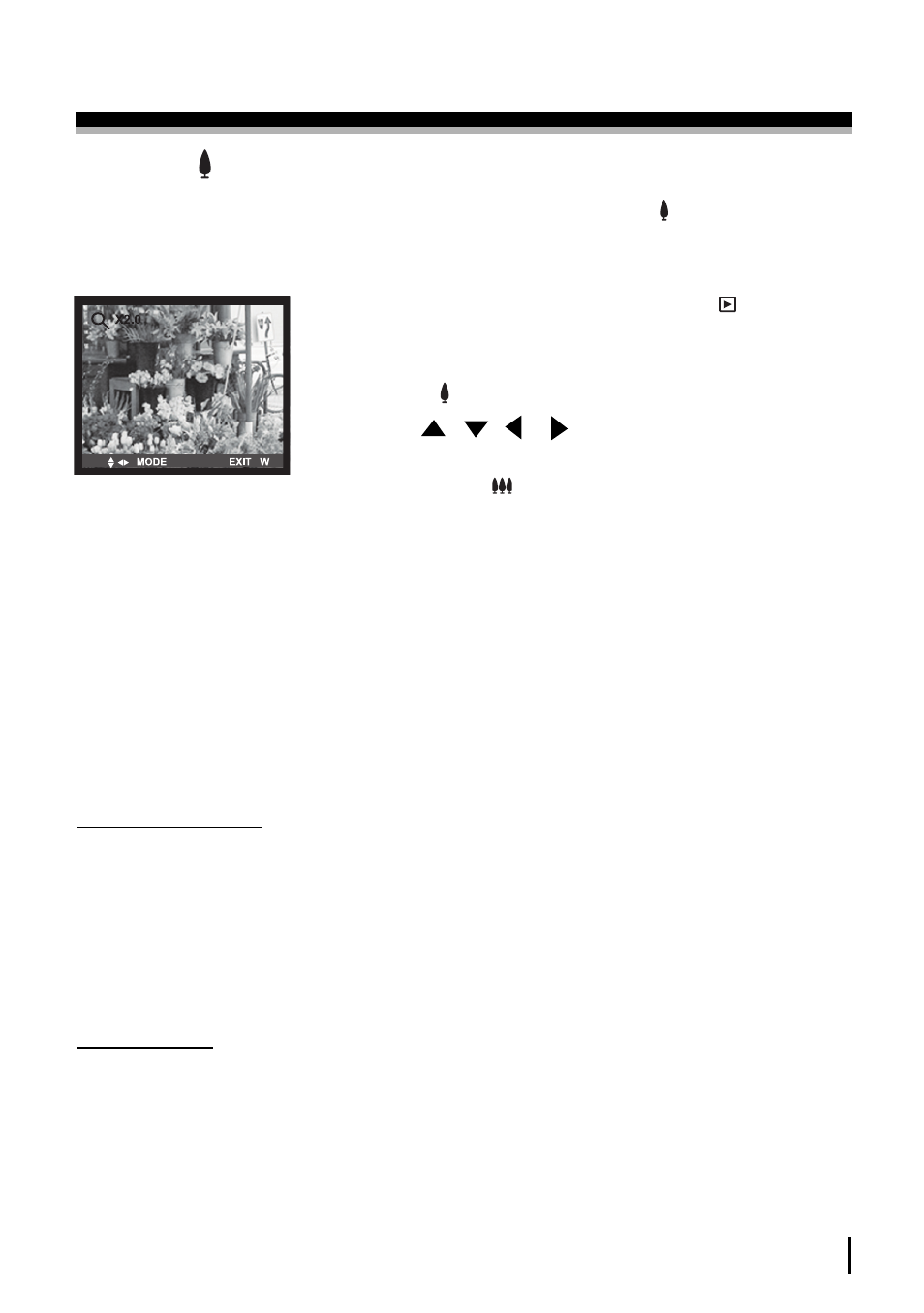
A D V A N C E D
53
SETTING UP PLAY BACK FUNCTIONS
ZOOM button
• When viewing a single image in PLAY mode, use the zoom button to
enlarge the selected image.
1. Rotate the mode dial to the PLAY mode( )
2. Select the desired image.
3. Enlarge the image to 2X scale of enlargement by using
the ZOOM button.
4. Press the / / / button to navigate the
image.
5. Press the ZOOM button to zoom back to the origi-
nal full-sized image.
Reference
• If an image is enlarged, the ratio indicator will display on the upper-left side
of the LCD monitor.
• Movie clips cannot be enlarged.
• If an image is enlarged, a loss of quality may occur.
MENU button
• Pressing the MENU button will display the PLAY mode menu. Pressing the
MENU button again will cancel the menu display.
• A menu option can be displayed when the following are selected : SHOT (STILL
IMAGE / MACRO SHOT) / MOVIE CLIP mode, PLAY mode , and SETUP mode.
• There is no menu available in PC mode.
OK button
• When the LCD monitor is turned on, pressing this button confirms the changed
setting.
2X scale of enlargement
