Setting up the shooting function, Reference, White balance – Gateway DC-M40 User Manual
Page 45
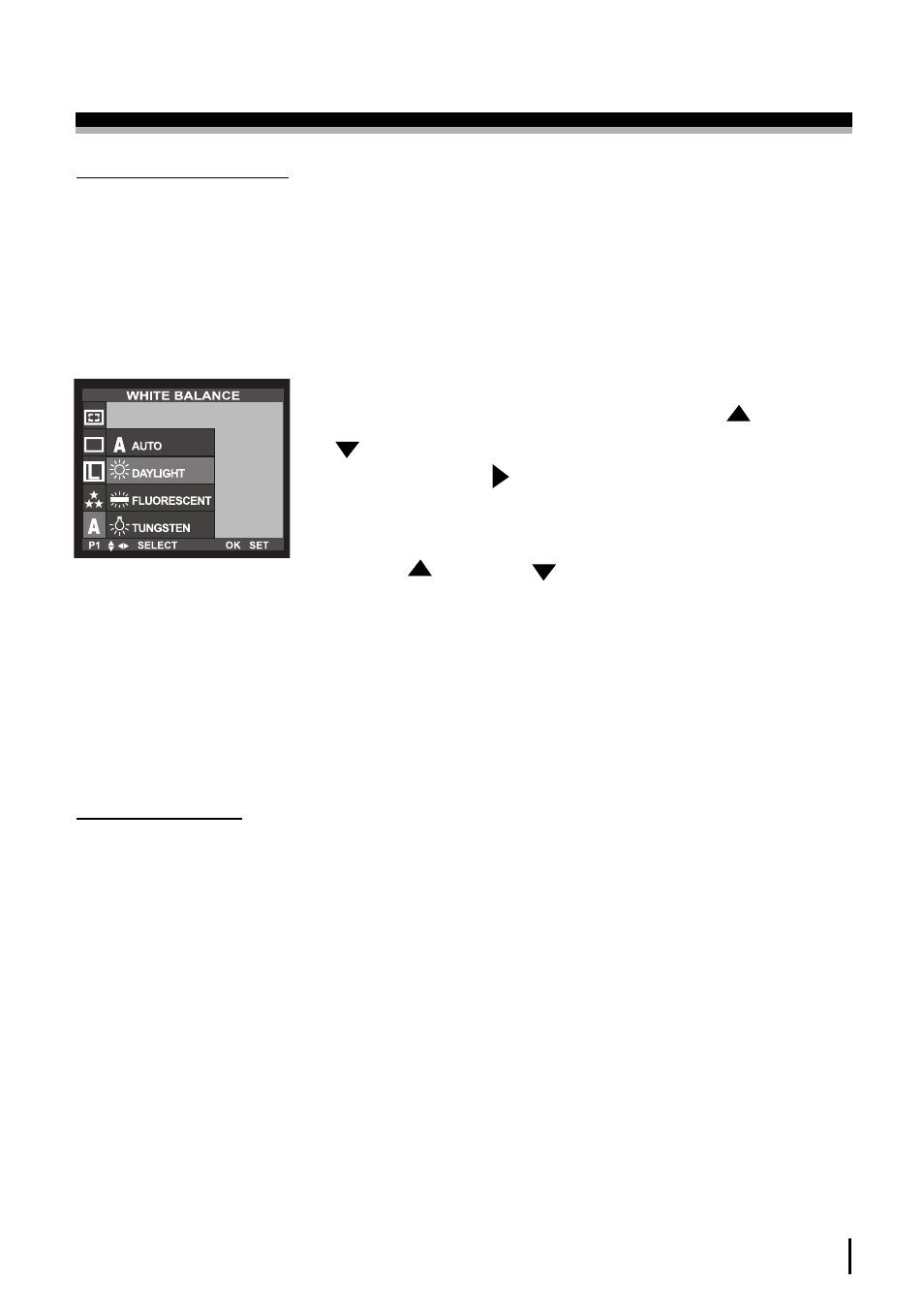
A D V A N C E D
45
SETTING UP THE SHOOTING FUNCTION
WHITE BALANCE
• Different lighting conditions may cause color problems on your images.
• The white balance control allows you to adjust the colors to appear
more natural looking.
• The setting remains until the power is turned off.
1. Rotate the mode dial to the SHOT mode.
2. Press the MENU button and press the UP ( ) / DOWN
( ) button and select [WHITE BALANCE].
3. Press the RIGHT( )button to select the [WHITE BAL-
ANCE] sub menu.
4. Select the desired white balance setting by pressing
the UP ( ) / DOWN( )button. The default is AUTO.
5. After selecting the desired white balance setting ,
press the OK button to confirm the setting.
6. Press the MENU button to cancel the menu display.
Reference
White BALANCE sub menu explained
-AUTO:
The camera automatically selects the appropriate white
balance settings, depending on the prevailing lighting
conditions.
-DAYLIGHT:
For taking images outside.
-FLUORESCENT:
For shooting under fluorescent lighting.
-TUNGSTEN:
For shooting under tungsten (standard light bulb) and
halogen lighting.
STILL IMAGE mode
