Fujitsu Siemens Computers LifeBook B6210 User Manual
Page 68
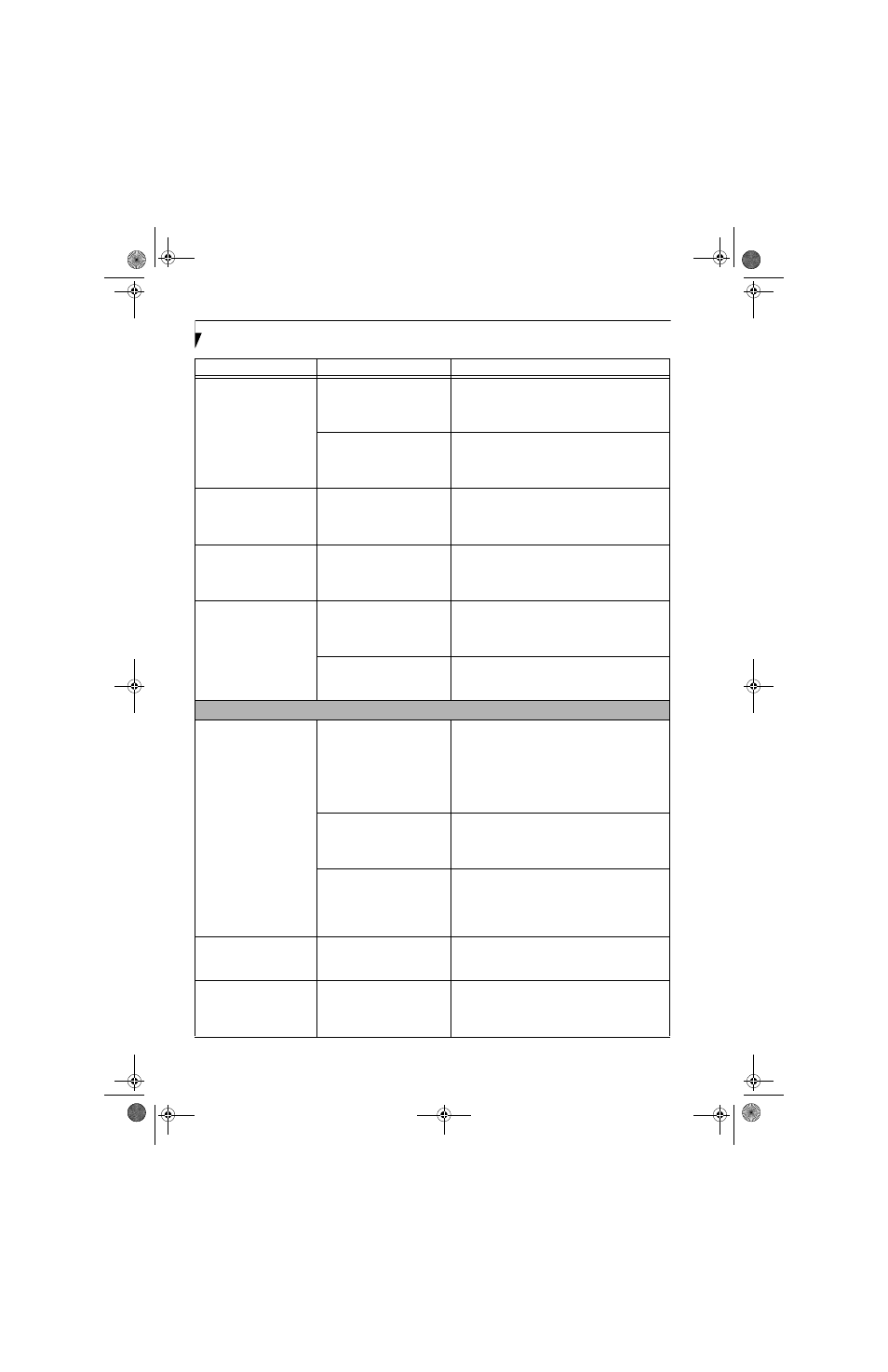
60
L i f e B o o k B 6 2 0 0 S e r i e s – S e c t i o n F i v e
The system powers up, and
displays power on informa-
tion, but fails to load the
operating system.
The boot sequence settings of
the setup utility are not
compatible with your
configuration.
Set the operating source by pressing the [F2] key
while the Fujitsu logo is on screen and enter the
setup utility and adjust the source settings from the
Boot menu. See “BIOS Setup Utility” on page 31.
You have a secured system
requiring a password to load
your operating system.
Make sure you have the right password. Enter the
setup utility and verify the Security settings and
modify them as accordingly. See “BIOS Setup
Utility” on page 31.
An error message is
displayed on the screen
during the LifeBook note-
book boot sequence.
Power On Self Test (POST) has
detected a problem.
See the Power On Self Test (POST) messages to
determine the meaning of the problem. Not all
messages are errors; some are simply status indica-
tors. See “Power On Self Test Messages” on page 62.
Your system display won’t
turn on when the system is
turned on or when the
system has resumed.
The system may be password-
protected.
Check the status indicator panel to verify that the
Security icon is blinking. If it is blinking, enter your
password.
Your notebook appears to
change setup parameters
when you start it.
BIOS setup changes were not
saved when you exited the
BIOS setup utility, returning it
to previous settings.
Make sure you select Save Changes And Exit when
exiting the BIOS setup utility.
The BIOS CMOS back-up
battery has failed.
Contact your support representative for repairs.
This is not a user serviceable part but has a normal
life of 3 to 5 years.
Video Problems
The built-in display is blank
when you turn on your
notebook.
The optional Port Replicator is
attached, an external monitor
is plugged in, and the note-
book is set for an external
monitor only.
Pressing [F10] while holding down the [Fn] key
allows you to change your selection of where to
send your display video. Each time you press the
combination of keys you will step to the next
choice. The choices, in order are: built-in display
only, external monitor only, both built-in display
and external monitor.
The angle of the display and
the brightness settings are not
adequate for your lighting
conditions.
Move the display and the brightness control until
you have adequate visibility.
The power management
timeouts may be set for very
short intervals and you failed
to notice the display come on
and go off again.
Press any button the keyboard, or move the mouse
to restore operation. If that fails, push the Suspend/
Resume button. (The display may be shut off by
Standy mode, Auto Suspend or Video Timeout)
The notebook turned on
with a series of beeps and
your display is blank.
Power On Self Test (POST) has
detected a failure that does not
allow the display to operate.
Contact your support representative.
Your system display won’t
turn on when the system is
turned on or when the
system has resumed.
The system may be password-
protected.
Check the status indicator panel to verify that the
Security icon is blinking. If it is blinking, enter your
password.
Problem
Possible Cause
Possible Solutions
B Series.book Page 60 Friday, May 19, 2006 3:00 PM
