Fujitsu Siemens Computers LifeBook B6210 User Manual
Page 64
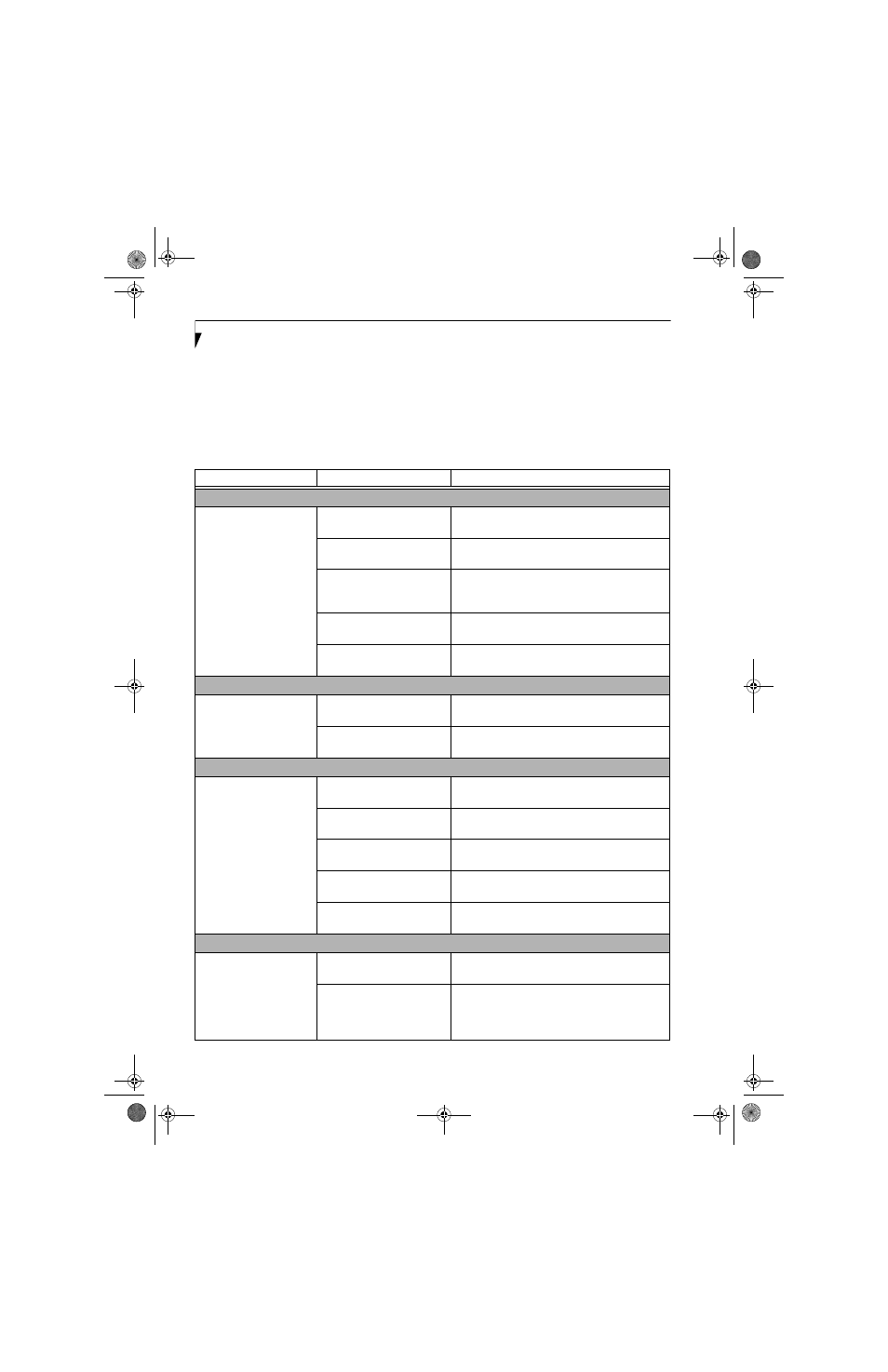
56
L i f e B o o k B 6 2 0 0 S e r i e s – S e c t i o n F i v e
TROUBLESHOOTING TABLE
Problem
Page
Audio Problems . . . . . . . . . . . . . . . . . . . . . . . . . . page 56
Docking Problems . . . . . . . . . . . . . . . . . . . . . . . . page 56
Floppy Disk Drive Problems . . . . . . . . . . . . . . . . page 56
Hard Drive Problems . . . . . . . . . . . . . . . . . . . . . . page 56
Keyboard or Mouse Problems. . . . . . . . . . . . . . . page 57
Memory Problems . . . . . . . . . . . . . . . . . . . . . . . . page 57
Problem
Page
Modem Problems. . . . . . . . . . . . . . . . . . . . . . . . . page 57
USB Device Problems . . . . . . . . . . . . . . . . . . . . . page 57
PC Card Problems . . . . . . . . . . . . . . . . . . . . . . . . page 58
Power Failures . . . . . . . . . . . . . . . . . . . . . . . . . . . page 58
Shutdown and Startup Problems . . . . . . . . . . . . page 59
Video Problems . . . . . . . . . . . . . . . . . . . . . . . . . . page 60
Miscellaneous Problems . . . . . . . . . . . . . . . . . . . page 61
Problem
Possible Cause
Possible Solutions
Audio Problems
There is no sound coming
from the built-in speakers.
The software volume control is
set too low.
Adjust the sound volume control settings in your
software, operating system and applications.
Headphones are plugged into
your notebook.
Plugging in headphones disables the built-in
speakers; remove the headphones.
BIOS audio settings
are incorrect.
Set the BIOS setup utility to the default values
within the Advanced/Miscellaneous Configurations
menu. See “BIOS Setup Utility” on page 31.
Software driver is not
configured correctly.
Refer to your application and operating system
documentation for help.
Sound could have been muted
with function keys.
Press [F3] while holding the [Fn] key to toggle the
sound on and off.
Port Replicator Problems
LifeBook notebook does
not turn on when installed
in optional Port Replicator
Port Replicator AC adapter is
not plugged in.
Provide power to the Port Replicator.
Notebook is not properly
seated in the Port Replicator.
Remove and re-dock your notebook.
Floppy Disk Drive Problems
You cannot access your
floppy disk.
You tried to write to a write
protected floppy disk.
Eject the floppy disk and set it to write enable.
See “Preparing a Disk for Use” on page 41.
Floppy disk is not
loaded correctly.
Eject floppy disk, check orientation and re-insert.
See “Ejecting a Disk” on page 41.
The floppy disk drive may not
be properly installed.
Remove and re-install your floppy disk drive.
Security is set to protect access
to floppy disk data.
Verify your password and security settings.
The USB floppy disk drive is
not selected in the BIOS.
Verify that USB Support is enabled in the BIOS
Setup utility. See “BIOS Setup Utility” on page 31.
Hard Drive Problems
You cannot access your
hard drive.
The setup utility is incorrectly
set for your hard drive.
Revise BIOS settings to set both Primary Master and
Slave correctly. See “BIOS Setup Utility” on page 31.
The wrong drive designator
was used by an application
when a bootable CD-ROM was
used to start the notebook.
Verify drive designator used by application is in
use by the operating system. When the operating
system is booted from a CD, drive designations
are automatically adjusted.
B Series.book Page 56 Friday, May 19, 2006 3:00 PM
