Fujitsu Siemens Computers LifeBook B6210 User Manual
Page 105
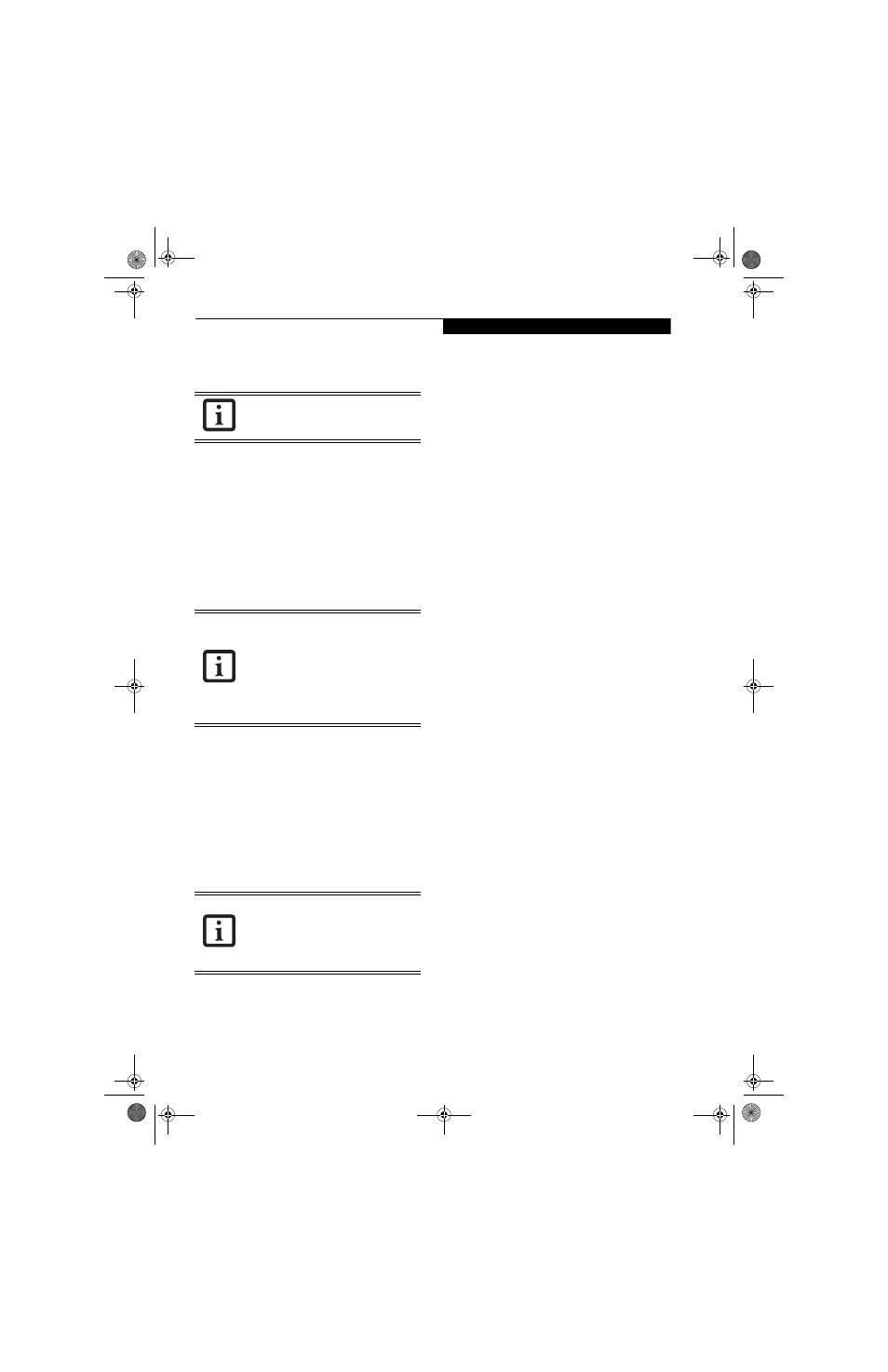
97
W I r e l e s s L A N U s e r ’ s G u i d e
7.
Check the [Share this folder on the network] check
box.
8.
Click the [OK] button. The folder will be set as a
sharable folder, and the display of the icon for the
“work” folder will change.
Setting the printer-sharing function
1.
Click [Start] -> Settings and then [Printers and
Faxes]. A list of connected printers will be dis-
played.
2.
Right-click the printer for which the sharing func-
tion is to be set, and then click [Sharing] in the
menu displayed. The property window correspond-
ing to the selected printer will be displayed.
3.
Click the [Sharing] tab.
4.
Click [Share this printer].
5.
Enter the sharing printer name in [Share name].
6.
Click the [OK] button.
Confirming connection
After you have finished the network setup operations,
access the folder whose sharing has been set for other
personal computers. Also, confirm the status of the
radio waves in case of trouble such as a network connec-
tion failure.
Connecting your personal computer to another
personal computer
1.
Click [Start] first and then [My Computer]. The
[My Computer] window will be displayed in the
left frame.
2.
Click [My Network Places] in the “Other Places”
list. The window [My Network Places] will be dis-
played.
3.
Click [View workgroup computers] under Net-
work Tasks in the left frame.
4.
Double-click the personal computer to which your
personal computer is to be connected. The folder
that was specified in “Setting the file-sharing func-
tion” on page 96 will be displayed.
5.
Double-click the folder to be accessed.
Confirming the status of the radio
1.
Right-click the Atheros icon in the lower right cor-
ner of the screen.
2.
Click [Open Atheros Client Utility]. The Atheros
Client Utility window opens.
3.
Contained within the Current Status and Profile
Management tabs, you will find the current operat-
ing status of the radio. (When the radio is turned
off or the computer is not yet connected, some of
the conditions will not be displayed.)
Among the information displayed are the follow-
ing:
■
Network Name (SSID)
Displays the Network Name (SSID) currently
used by the radio.
■
Profile Name
The current configuration profile is displayed.
■
Mode
Displays the current operating mode. [Infra-
structure (AP)] or [Ad Hoc] will be displayed.
■
Data Encryption
Displays the current security status of the profile
being used:
None: No encryption used.
WEP: WEP encryption algorithm used.
CKIP: WEP encryption algorithm used.
TKIP: WEP encryption algorithm used.
■
Signal Strength
Displays the current strength of the signal being
received by the radio.
■
Current Channel
Displays the current transmit and receive
channel being used.
■
Radio Status
Displays the current status of the radio.
To specify the corresponding folder as a
read-only folder, select the [Read only]
checkbox under the General tab.
Setting the printer-sharing function when
Network Setup Wizard has been executed
is suggested on the screen. For the wireless
LAN, however, since security is guaranteed
by entry of the network name (SSID) and
the network key, the steps to be taken to
set the printer-sharing function without
using Network Setup Wizard are laid down
below.
In the case of access point (infrastructure)
connection, enter the necessary data for
the access point before confirming
connection. Refer to the manual of the
access point for the access point setup
procedure.
B Series.book Page 97 Friday, May 19, 2006 3:00 PM
