17 connecti ng scansnap, Connecting the usb cable – FUJITSU ScanSnap Color Image Scanner S510M User Manual
Page 33
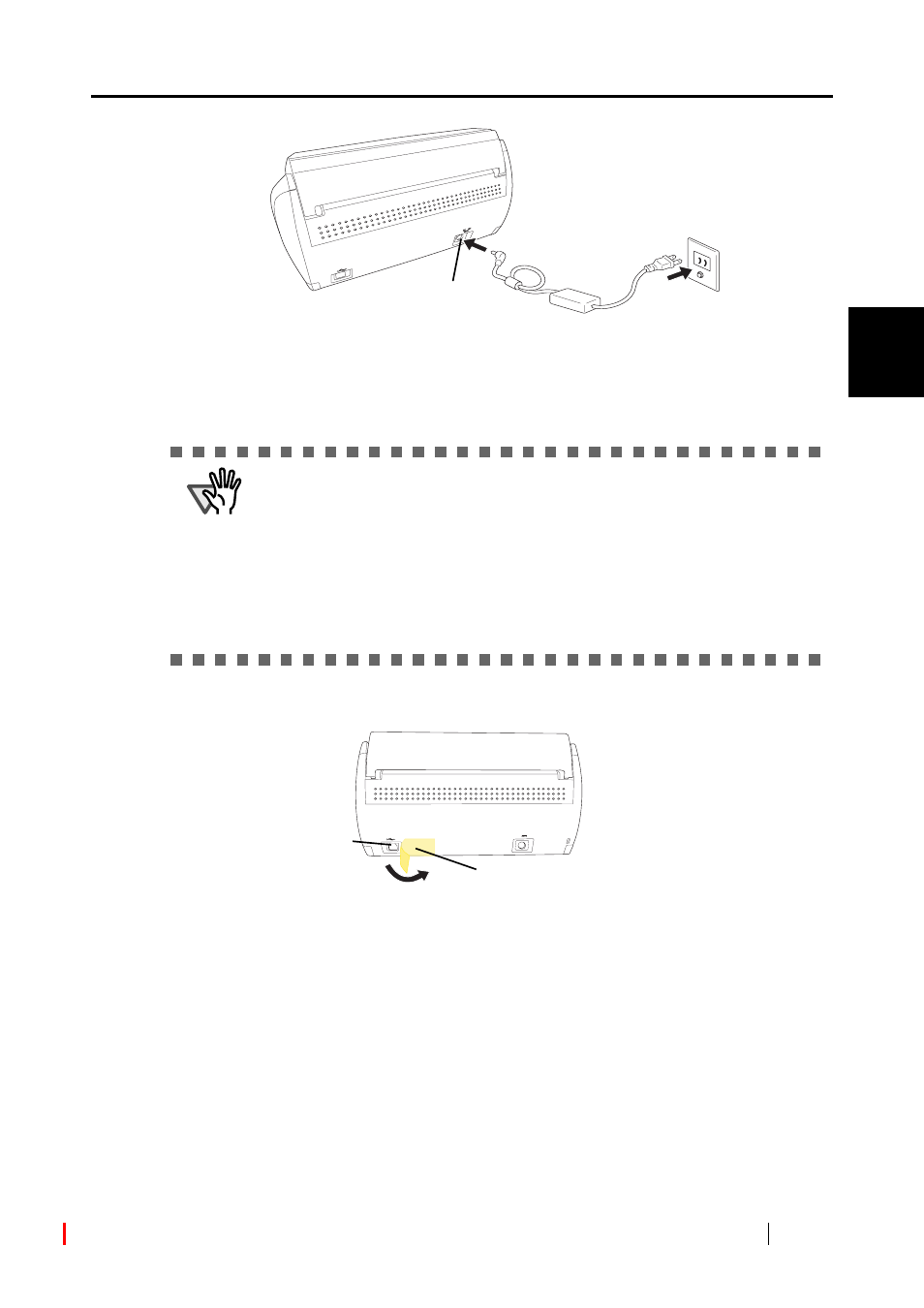
2.2 Connecting ScanSnap to your Computer
ScanSnap S510M Operator's Guide
17
Connecti
ng ScanSnap
2
■ Connecting the USB Cable
Connect the USB cable as shown below.
1.
Remove the seal on the rear side of the ScanSnap scanner.
2.
Insert the USB cable into the USB connector of ScanSnap and plug the other end of
the cable into the USB port of your computer.
Insert the USB cable firmly as far as it can go into the connector.
Outlet
AC adapter connector
ATTENTION
•
Use only the USB cable supplied with the scanner. Operation with a
commercially available USB cable is not guaranteed to work.
•
When connecting to a USB hub, be sure to use a powered hub and connect
the scanner to the first connected hub (root hub). If you do not connect the
ScanSnap scanner to the root hub, the scanner may not function.
•
If you connect the scanner with the USB 2.0 port, make sure that both the USB
port and Hub are compliant with USB 2.0. The scanning speed may slow down
when you connect the scanner with the USB 1.1 port or a hub with a USB 1.1
device attached. If your computer has a USB 2.0 port, use the USB 2.0 port.
DC 16V
Seal
USB connector
