99 basic scanner operations – FUJITSU ScanSnap Color Image Scanner S510M User Manual
Page 115
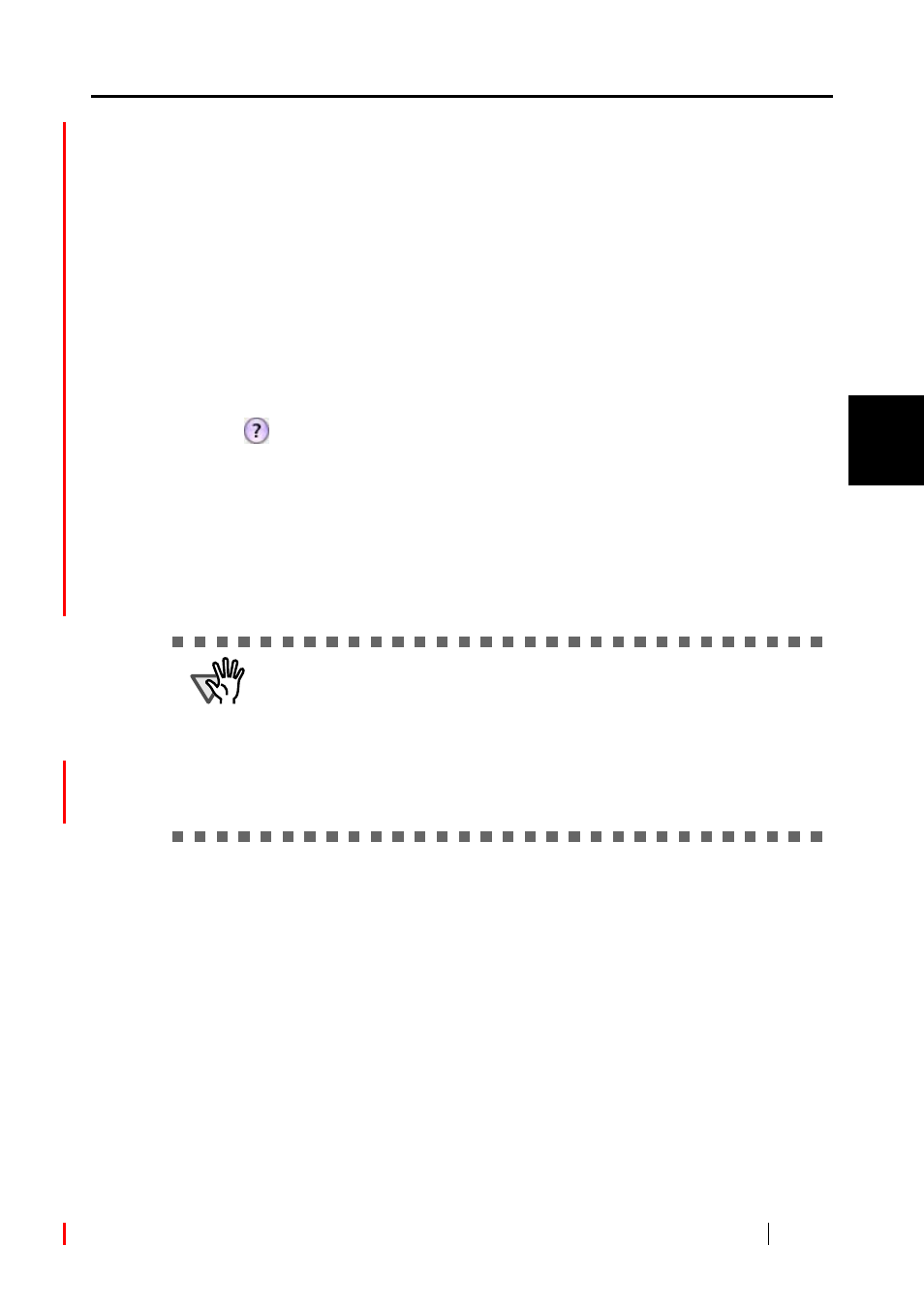
3.6 Saving Data in the Specified Folder
ScanSnap S510M Operator's Guide
99
Basic Scanner Operations
3
[Browse] button
Clicking this button displays the window below; specify a destination folder
in the window.
"State a path to a destination folder in an E-mail message" checkbox
After files are saved in a specified folder, an e-mail program is started with the
path to the specified folder being stated in an e-mail message.
[Save] button
Clicking this button saves files using settings configured in this window.
[Cancel] button
Clicking this button cancels all changes made in this window and returns you to
the previous window (the ScanSnap Quick Menu).
[
] button
You can view Help topics related to the preview window.
6.
Click the [Save] button
⇒
Files are saved in the specified folder.
⇒
When you mark the "State a path to a destination folder in an E-mail message" checkbox
in this window, an e-mail message is created with the path to the destination folder being
stated.
ATTENTION
•
When the ScanSnap Quick Menu is displayed, the ScanSnap does not work
even if you press the [SCAN] button. Select one of actions in the menu and
complete the action before scanning another document.
•
Do not move, delete, or rename files in other applications after the ScanSnap
Quick Menu is displayed and before the "Preview" window is closed.
•
The following e-mail software is supported.
Microsoft
®
Entourage 2004 for Mac
