FUJITSU ScanSnap Color Image Scanner S510M User Manual
Page 166
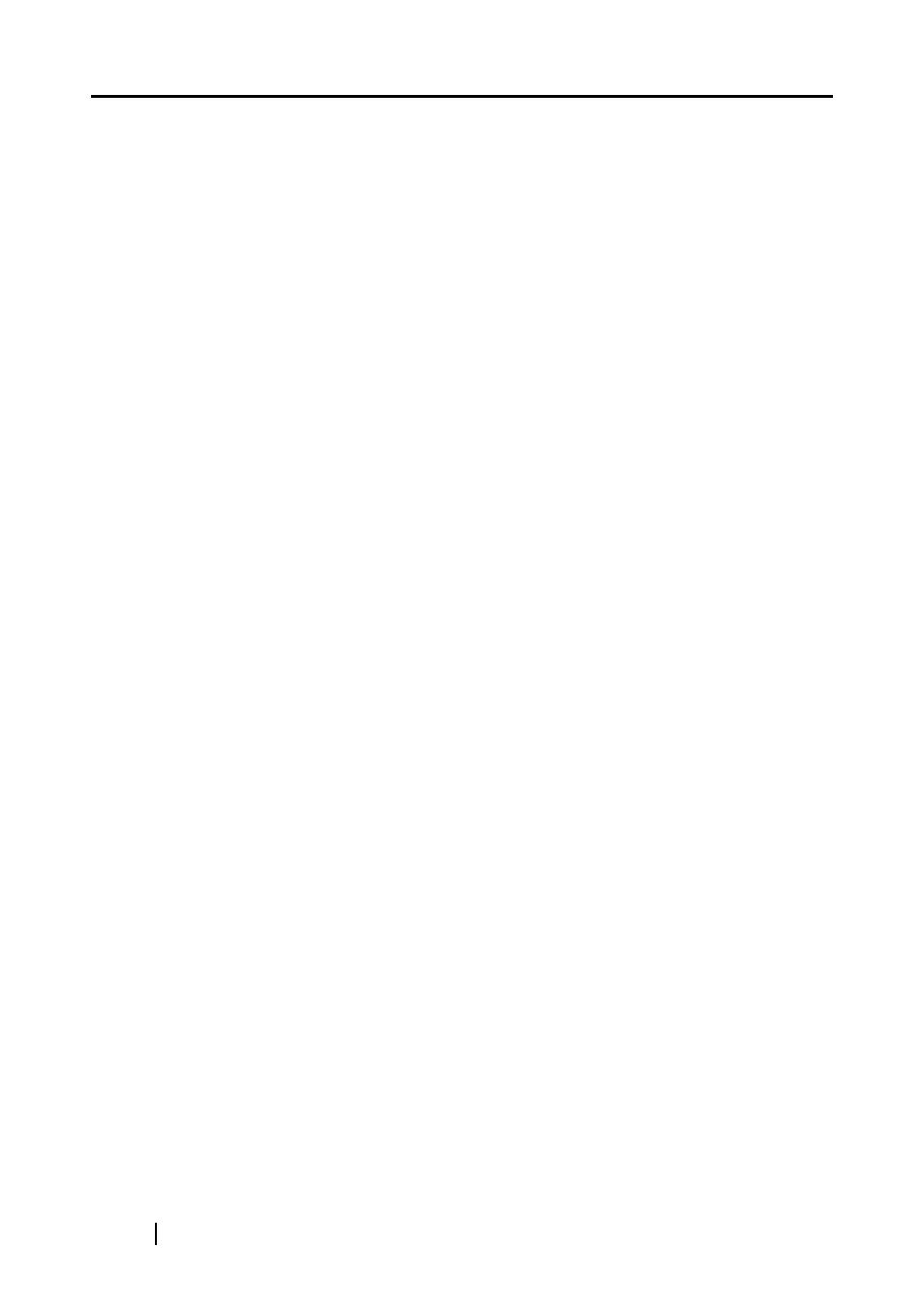
150
L
Loading Documents
................................ 33
M
Menu
....................................................... 36
N
Normal quality
......................................... 44
O
Operation Button
....................................... 3
P
Pad ASSY
............................................. 134
Paper chute cover
..................................... 2
Paper size
......................................... 30
Paper size tab
......................................... 51
Paper type
.............................................. 30
PDF Option
............................................. 49
Pick roller
.............................................. 134
POWER button
......................................... 3
Power lamp
............................................... 3
Preface
.................................................... vii
Q
Quick Menu
............................. 93
R
Recognize Text
....................................... 80
Regulatory Information
.............................iv
Replacing the Pad ASSY
Replacing the Pick Roller
Rotating the page view of a PDF file
S
Safety Precautions
.................................... x
Save tab
.................................................. 42
Saving scanned images in multiple files
Scan and Save Settings
SCAN button
............................................. 3
Scan mixed paper size
Scan2E-mail
.......................................... 101
Scan2Folder
............................................ 93
Scan2Print
............................................. 109
Scanning color document in
black-and-white
.............................. 63
Scanning documents of different
widths or sizes at a time
Scanning only one side of a document
Scanning side
.......................................... 45
Scanning tab
........................................... 44
Security cable slot
..................................... 3
Select application
.................................... 39
Select color mode
................................... 45
Select scanning mode
............................. 44
Selecting the file option
........................... 49
Setting for text only document
Shared folder
........................................... 92
Side guide
...........................................2
Skipping blank pages
.............................. 64
Stacker
...................................................... 2
T
Troubleshooting
.................................... 117
Troubleshooting Checklist
U
Uninstalling ScanSnap
.......................... 113
Uninstalling Supplied Programs
