To reserve cod permits for a domain – FUJITSU M Server M5000 User Manual
Page 22
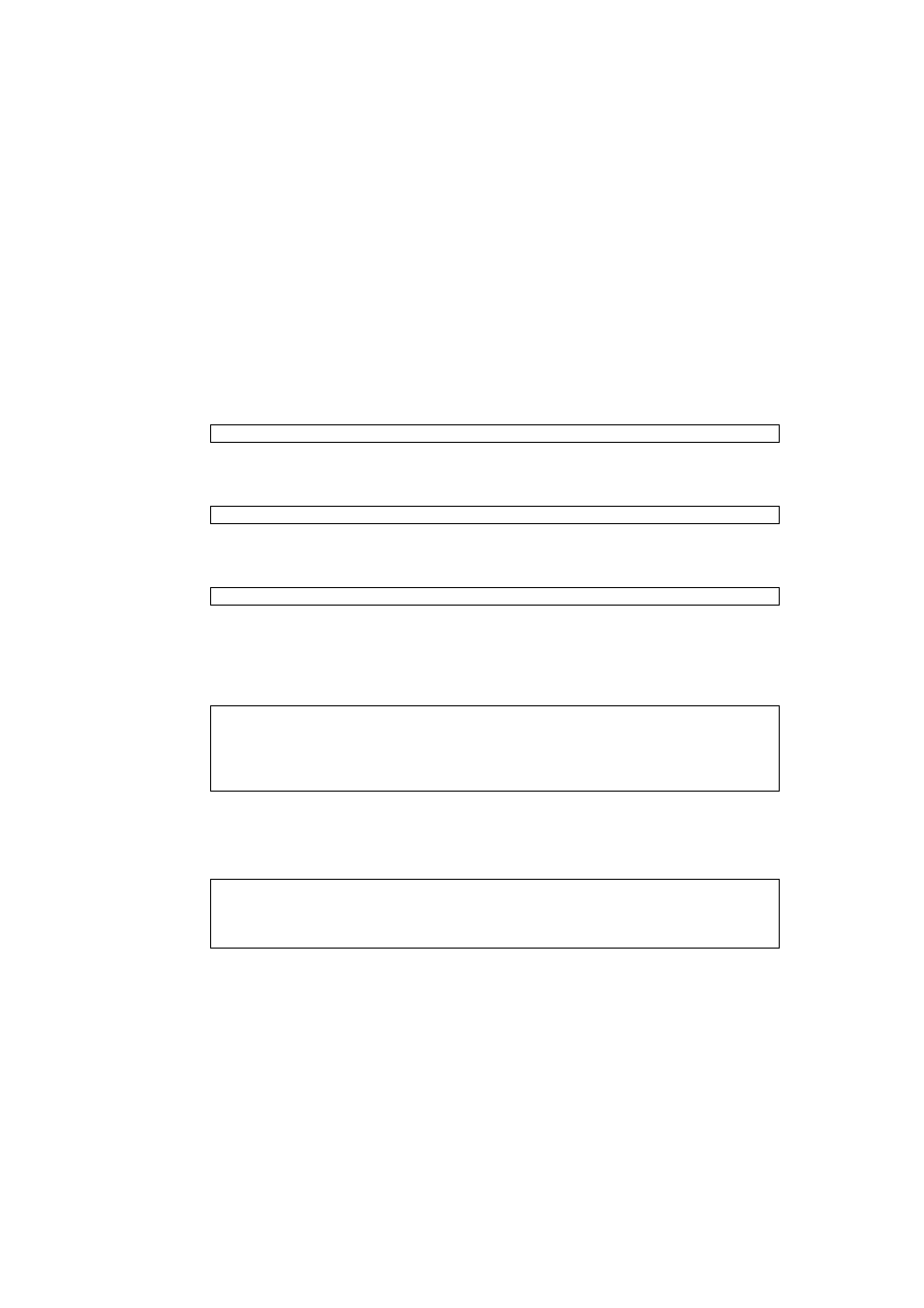
10
SPARC Enterprise Mx000 Servers Capacity on Demand (COD) User’s Guide • January 2012
▼ To Reserve COD Permits for a Domain
You need to reserve COD permits only if you want to make sure a specific number of
COD permits are allocated to a particular domain.
1. Log in to the XSCF console with platadm privileges.
2. Execute the setcod command with or without options.
a. Execute the command with options:
For example:
b. Execute the setcod command with no options.
Executing the command without options lets you reserve COD permits for all
domains at once. First, the number of available COD permits (eight in the
example below) and the headroom quantity prompt are displayed:
Enter a headroom number or press Return to leave the headroom unchanged.
The following prompts are displayed, in order:
Enter the number of COD permits reserved for each domain. The currently
reserved number appears in parentheses. Do not exceed the number of
available COD permits. To leave a reservation unchanged, press Return.
3. Verify the allocation with the showcod command.
XSCF> setcod -d
domain_id cod_cpu_quantity
XSCF> setcod -d 1 4
XSCF> setcod
XSCF> setcod
PROC Permits installed: 8
PROC Headroom Quantity (0 to disable, 4 MAX) [0]:4
WARNING: Using headroom requires you to install key(s) within 30
days. Do you agree? [y|n]: y
PROC Permits reserved for domain 0 (6 MAX) [0]:
PROC Permits reserved for domain 1 (6 MAX) [2]:
PROC Permits reserved for domain 2 (4 MAX) [0]:
PROC Permits reserved for domain 3 (4 MAX) [0]:
