Fluke DDS Function Generator 271 User Manual
Page 25
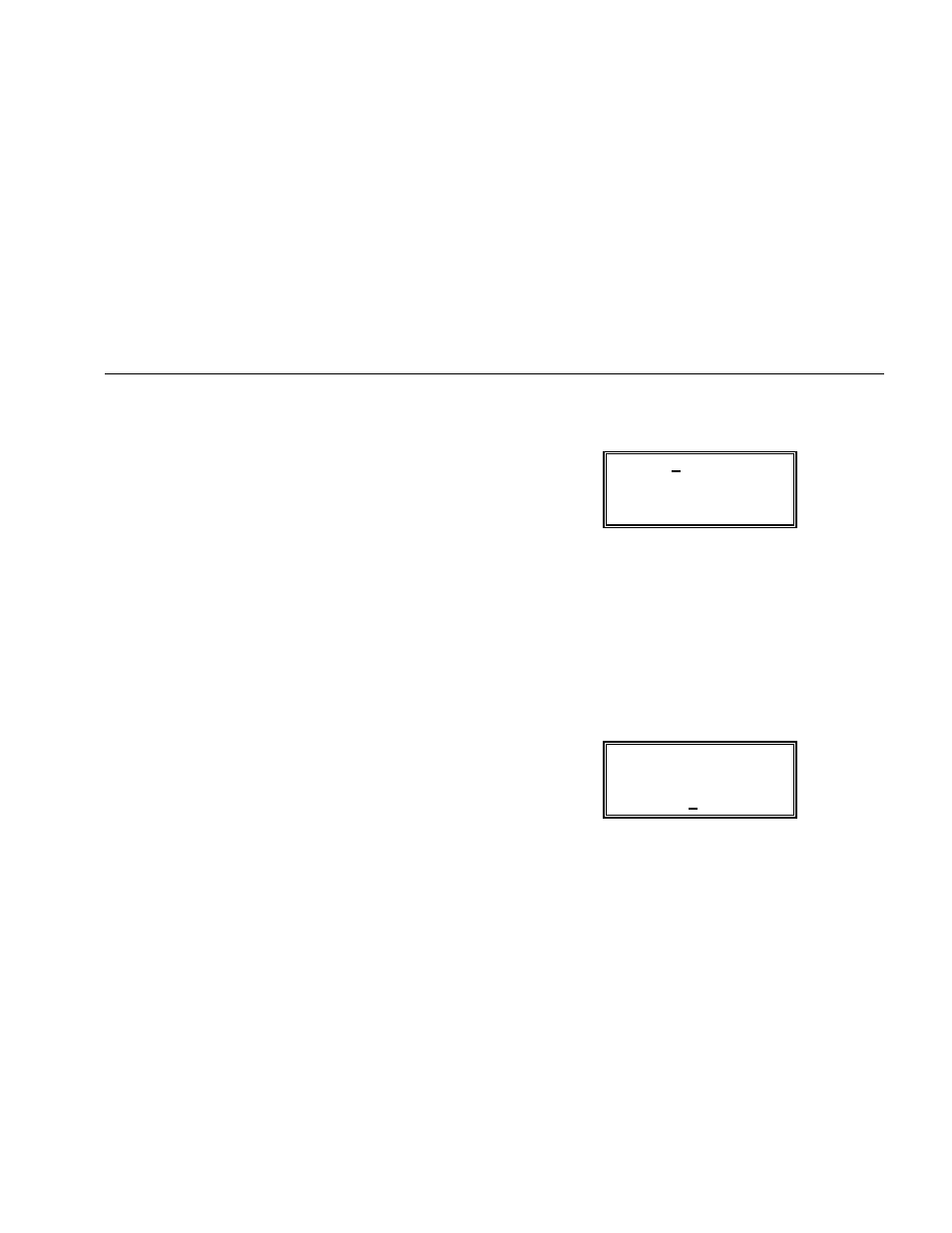
Getting Started
Using the Instrument
Asymmetric waveforms
Symmetry adjustments work in much the same way as dc
offset adjustments. However, because of the lengthy
calculations which the instrument makes following a
change to the symmetry setting, you may find it easier to
use direct numeric entry rather than the rotary control.
Again, the symmetry of the output is displayed in brackets
at the right of the programmed value and in certain
circumstances the programmed and actual values may
differ. For example, at high output frequencies the
specification limits for symmetry are 20 to 80 % for a
square wave but 1 to 99 % for a sine wave. Full details are
given in the Specifications section in chapter 1 of the
Users Manual.
Adjusting the phase
The AUX OUT socket supplies a TTL and CMOS-
compatible (0/+4 V) reference signal against which you
can adjust the phase of the signal at the MAIN OUT
socket.
Return to the factory default settings by pressing
RECALL
, 0, ENTER, then press the EDIT key followed by
TRIG
.
The lamp next to the TRIG key will flash and you should
see a screen like this:
SOURCE=EXT
TGEN=1.00ms 1.000kHz
BURST COUNT= 0001
PHASE=+000° (+000°)
The instrument is still operating in continuous, not
triggered mode, so the settings for the trigger source, the
internal trigger generator and the burst count are not
relevant here. The only item on this menu which affects
continuous modes as well as triggered and gated modes
is the PHASE setting.
Move the cursor to the last digit of the phase numeric
value field and use the rotary control to move the phase of
the AUX OUT relative to that of the MAIN OUT.
SOURCE=EXT
TGEN=1.00ms 1.000kHz
BURST COUNT= 0001
PHASE=+116° (+116°)
You may want to trigger the oscilloscope from the
15
