For testing the microphone connection, Back of the pc – Fujitsu Siemens Computers Fujitsu-Siemens PC User Manual
Page 44
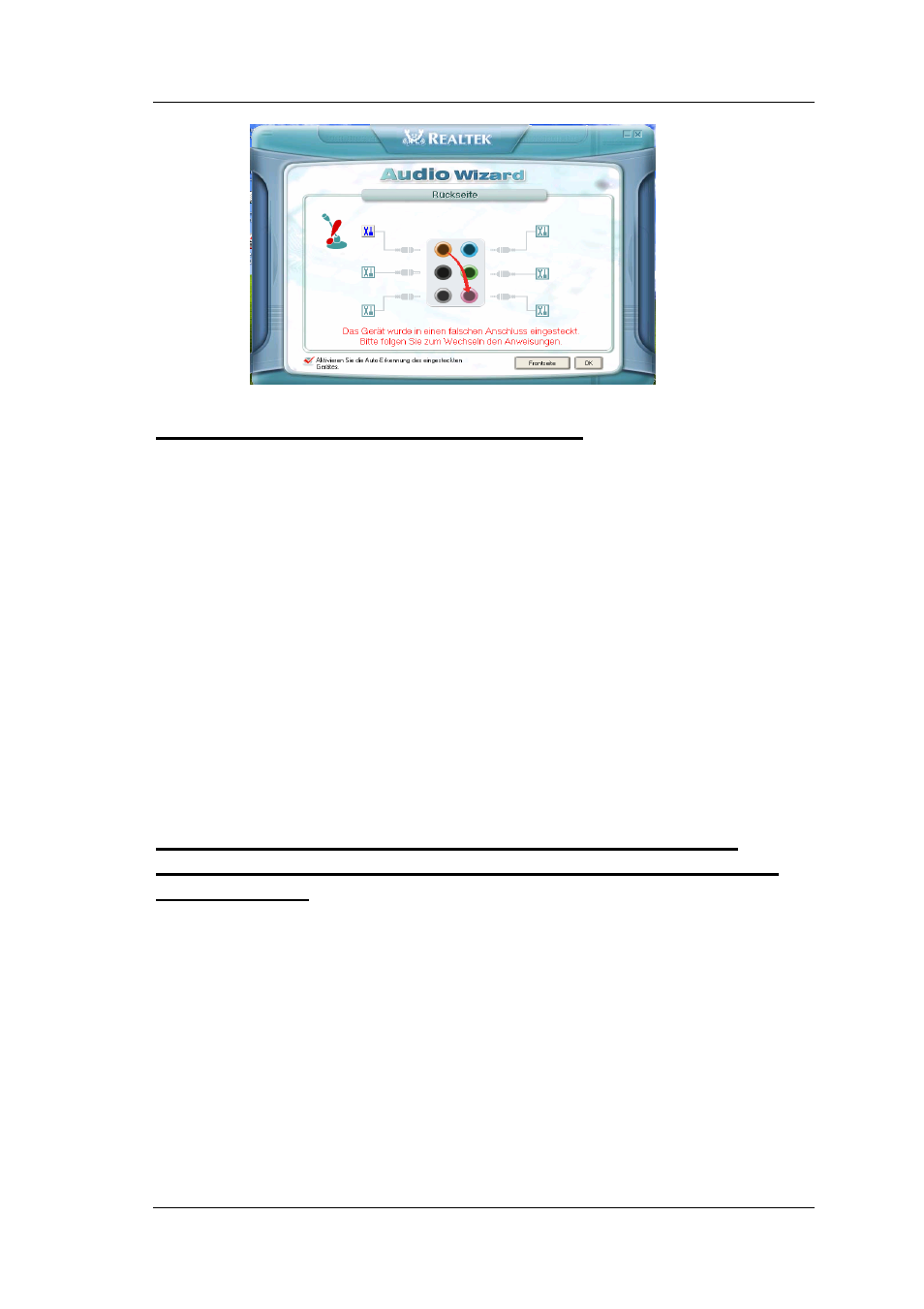
18
Fig. 5
... for testing the microphone connection
Some system configurations are supplied with an activated front
microphone connection as standard.
If the microphone connection is not working, you should check
whether the microphone connection is activated.
• Right click on the "Speaker icon" in the "Task bar".
• Click on "Adjust audio properties". "Sound and audio
equipment properties" appears.
• "Recording control" appears under "Voice" – "Voice
recording" – "Volume". Check whether the microphone is
activated.
• Close
"Recording control" and click on "Test hardware".
Follow the instructions for the test.
... for changing the microphone connection from a front
microphone connection to a microphone connection on the
back of the PC
If you want to make use of the option of using the microphone on
the rear of the PC, the procedure is as follows:
• Double click on the "Speaker icon" in the "Task bar".
• In
"Playback control" / "Volume control", click on "Options".
Activate "Advanced controls". Click on "Properties" in this
window. Select "Recording" and confirm with "OK".
• Under
"Microphone", go to "Advanced". "Advanced controls
for microphone" appears. In this window, deactivate "Mic 2
