System expansion options, 4 using finepixviewer – FujiFilm A330 User Manual
Page 36
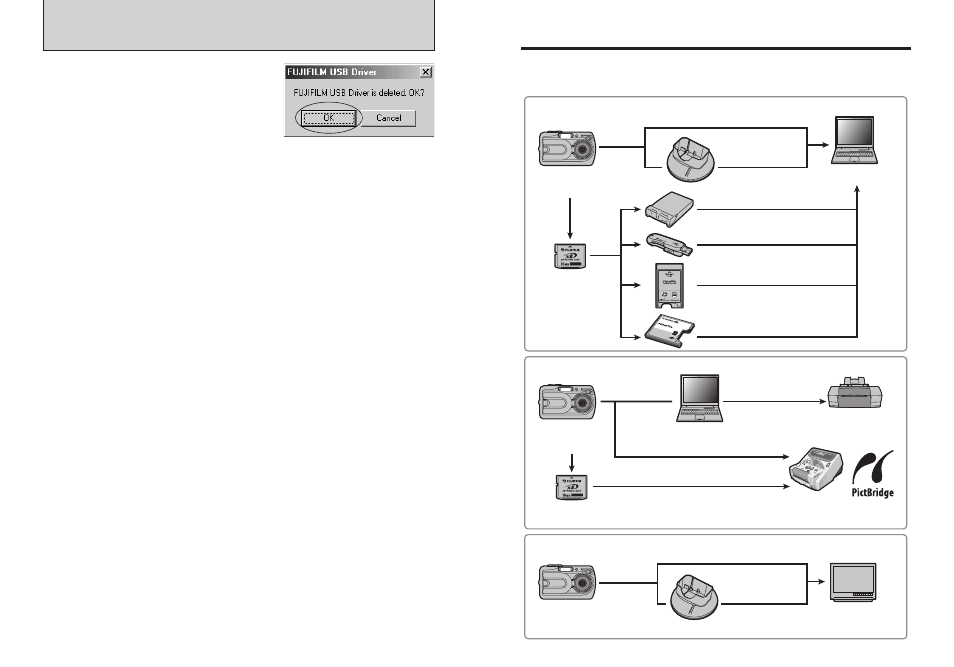
71
System Expansion Options
COM
PAC
TFLA
SH
DPC
-CF
TM
for
xD-P
icture
Card
CAR
D AD
APTE
R
■ Image input/output to the PC
■ Print creation
■ Video output
FinePix A330 /
FinePix A340
Digital Camera
FinePix A330 /
FinePix A340
Digital Camera
FinePix A330 /
FinePix A340
Digital Camera
Printer
(commercially available)
xD-Picture Card
xD-Picture Card
Digital Photo
Printer CX-550
TV monitor
(commercially available)
(Video output)
(PC card slot)
Personal Computer
(commercially available)
Personal Computer
(commercially available)
Image Memory Card Reader
DPC-R1
PC Card Adapter DPC-AD
xD-Picture Card™ USB DRIVE
DPC-UD1
CompactFlash™ Card Adapter
DPC-CF
PictureCradle
CP-FXA10+Adapter
PictureCradle
CP-FXA10+Adapter
(USB)
(USB)
(USB)
(USB)
PictBridge
eBy using the FinePix A330/FinePix A340 together with other optional FUJIFILM products, your
system can be expanded to fill a wide range of uses.
70
6.4 USING FinePixViewer
Macintosh
5 When the message appears, click the [OK]
button. Check your selection carefully since the
process cannot be cancelled once you click [OK]
button.
6 Automatic uninstallation begins.
When uninstallation ends, click the [OK] button.
Mac OS 9.2
Mac OS X
■ Uninstalling FinePixViewer
Quit FinePixViewer. Then drag the installed FinePixViewer folder to the Trash and select
“Empty Trash” in the “Special” menu.
■ Uninstalling Exif Launcher, FinePixViewer
1 After you have quit Exif Launcher in “Exif Launcher Settings” in the FinePixViewer “Settings”
menu, move the Exif Launcher file from the “Startup Items” folder in the System folder to the
Trash. Then select “Empty Trash” in the “Special” menu.
2 After you have exited FinePixViewer drag the installed FinePixViewer folder to the Trash.
Then click “Empty Trash” in the “Special” menu.
