Y trimming, G auto play (automatic playback) – FujiFilm A330 User Manual
Page 21
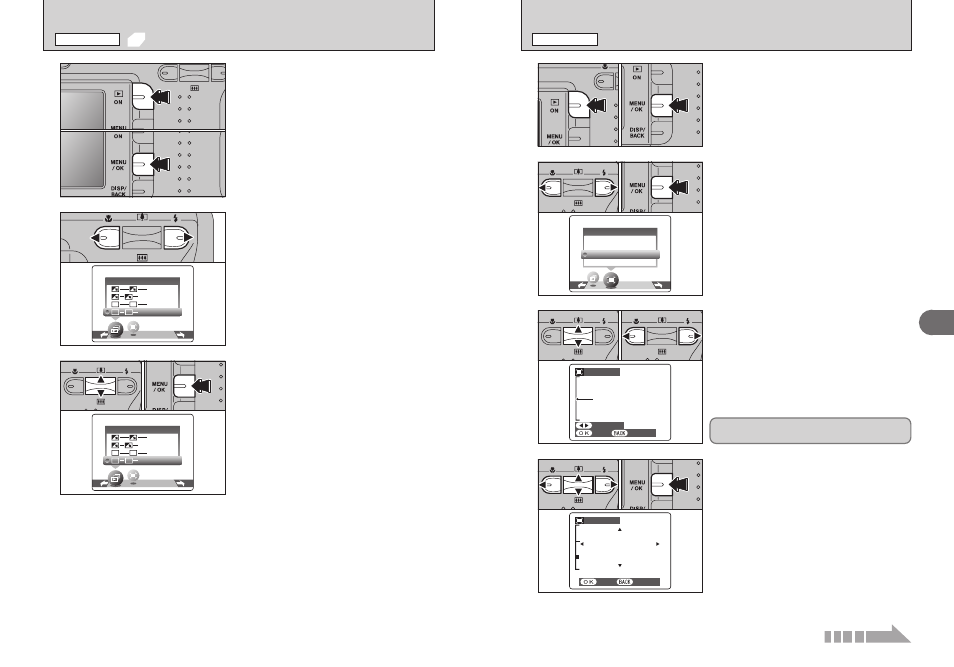
41
Advanced
Features
3
40
Y TRIMMING
PLAYBACK MENU
1 Press the “Playback” button for approx. 1
second to turn the camera on in Playback mode.
2 Press the “MENU/OK” button to display the
menu on the LCD monitor.
1
0
1
0
2
2
1 Press “d” or “c” to select “Y” TRIMMING.
2 Press the “MENU/OK” button.
0
1
0
2
3
1 Pressing the “a ([)” or “b (])” switch during
single-frame playback zooms in (enlarges) or out
on a still image. Using this function, a zoom bar
appears.
2 Press “d” or “c” to trim an image.
●
!
Press the “DISP/BACK” button to return to single-frame
playback.
0
1
0
2
4
1 Press “a”, “b”, “d”, or “c” to display another
area.
2 Press the “MENU/OK” button to crop the image.
0
1
0
2
Zoom bar
●
!
The Power save function does not operate during playback.
●
!
Movie starts automatically. When the preview movie or movie
ends, playback moves on to the next frame.
Press “d” or “c” to select “g” PLAYBACK.
1 Press “a” or “b” to select the playback interval
and the type of image transition.
2 Press the “MENU/OK” button. The image frames
are advanced and played back.
To interrput “g ” PLAYBACK, press “a ”
(“MENU/OK” button).
1 Press the “Playback” button for approx. 1
second to turn the camera on in Playback mode.
2 Press the “MENU/OK” button to display the
menu on the LCD monitor.
1
2
3
0
1
0
2
0
1
0
2
●
!
Pressing the “DISP/BACK” button once during playback
causes the playback frame number to appear on the LCD
monitor.
g AUTO PLAY (AUTOMATIC PLAYBACK)
PLAYBACK MENU
The size of saved image varies depending on the
zoom ratio. Up to
1
can be saved.
Continued
