Device ports, Modem (rj-11) telephone jack, Parallel port – FUJITSU LIFEBOOK C6577 User Manual
Page 61: Serial port, Ps/2 port, Universal serial bus port, 1394 port
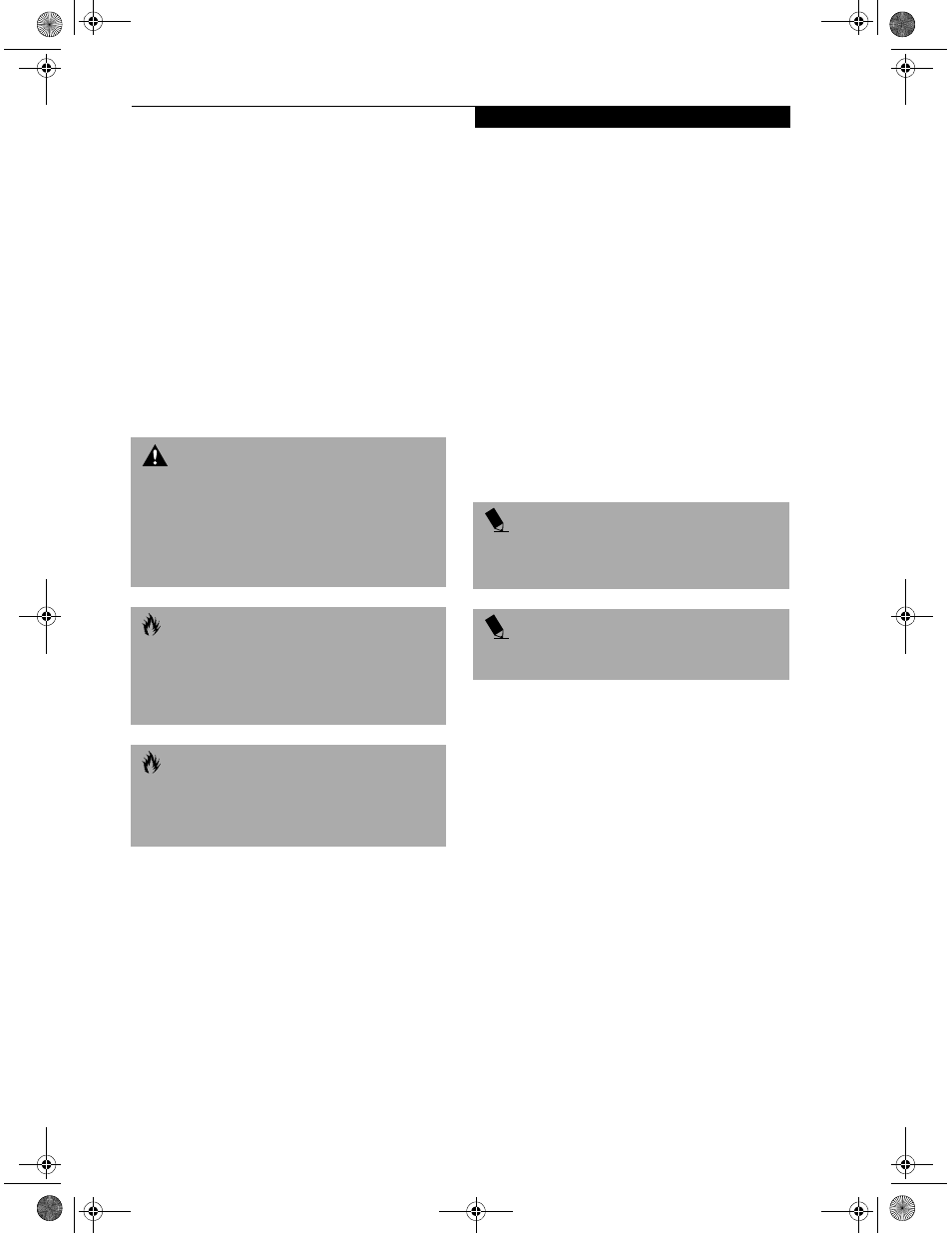
51
D e v i c e P o r t s
Device Ports
Your Fujitsu LifeBook comes equipped with multiple
ports to which you can connect an external device
including: disk drives, keyboards, modems, printers, etc.
MODEM (RJ-11) TELEPHONE JACK
The modem (RJ-11) telephone jack is used for an
internal modem. To connect the telephone cable follow
these easy steps: (See figure 2-5 on page 12 for location)
1. Align the connector with the port opening.
2. Push the connector into the port until it is seated.
3. Plug the other end of the telephone cable into a
telephone outlet.
PARALLEL PORT
The parallel port, or LPT port, allows you to connect
parallel devices, such as a printer to your LifeBook. In
order to connect a parallel interface device follow these
easy steps: (See figure 2-6 on page 13 for location)
1. Align the connector with the port opening.
2. Push the connector into the port until it is seated.
3. Tighten the two hold-down screws, located on
each end of the connector.
SERIAL PORT
The serial port, or COMM port, allows you to connect
serial devices, such as printers or scanners. In order
to connect a serial interface device follow these easy
steps: (See figure 2-6 on page 13 for location)
1. Align the connector with the port opening.
2. Push the connector into the port until it is seated.
3. Tighten the two hold-down screws, located on each
end of the connector.
PS/2 PORT
The PS/2 port allows you to connect an external
keyboard, and/or numeric keypad and mouse. In order
to connect a PS/2 interface device follow these easy steps:
(See figure 2-6 on page 13 for location)
1. Align the connector with the port opening.
2. Push the connector into the port until it is seated.
UNIVERSAL SERIAL BUS PORT
The Universal Serial Bus port (USB) allows you to
connect USB devices such as external game pads,
pointing devices, keyboards and/or speakers. In order
to connect a USB device follow these easy steps: (See
figure 2-6 on page 13 for location)
1. Align the connector with the port opening.
2. Push the connector into the port until it is seated.
1394 PORT
The 1394 port allows you to connect devices that are
compliant with IEEE standard 1394. This port is effec-
tively a very fast USB port. In order to connect a 1394
device, follow these steps: (See figure 2-6 on page 13 for
location)
1. Align the connector with the port opening.
2. Push the connector into the port until it is seated.
W A R N I N G
The internal modem is not intended for use with Digital
PBX systems. Do not connect the internal modem to a
Digital PBX as it may cause serious damage to the inter-
nal modem or your entire LifeBook. Consult your PBX
manufacturer’s documentation for details. Some hotels
have Digital PBX systems. Be sure to find out BEFORE
you connect your modem.
C A U T I O N
The internal modem is designed to the ITU-T V.90
standard. Its maximum speed of 53000bps is the
highest allowed by FCC, and its actual connection
rate depends on the line conditions. The maximum
speed is 33600bps at upload.
C A U T I O N
The internal modem on all Fujitsu LifeBooks from Fujitsu
PC Corporation are certified for use in the United States
and Canada. The modem may be certified in other
countries.
P O I N T
A mouse, keyboard, or keypad may be installed and
automatically recognized by your LifeBook without
restarting or changing setups.
P O I N T
The use of two PS/2 devices simultaneously from the
port requires a PS/2 splitter.
& 6HULHV$ERRN 3DJH 7KXUVGD\ -XQH $0
