Dragging, Scrolling, Touchpad control adjustment – FUJITSU LIFEBOOK C6577 User Manual
Page 30: Dragging scrolling touchpad control adjustment
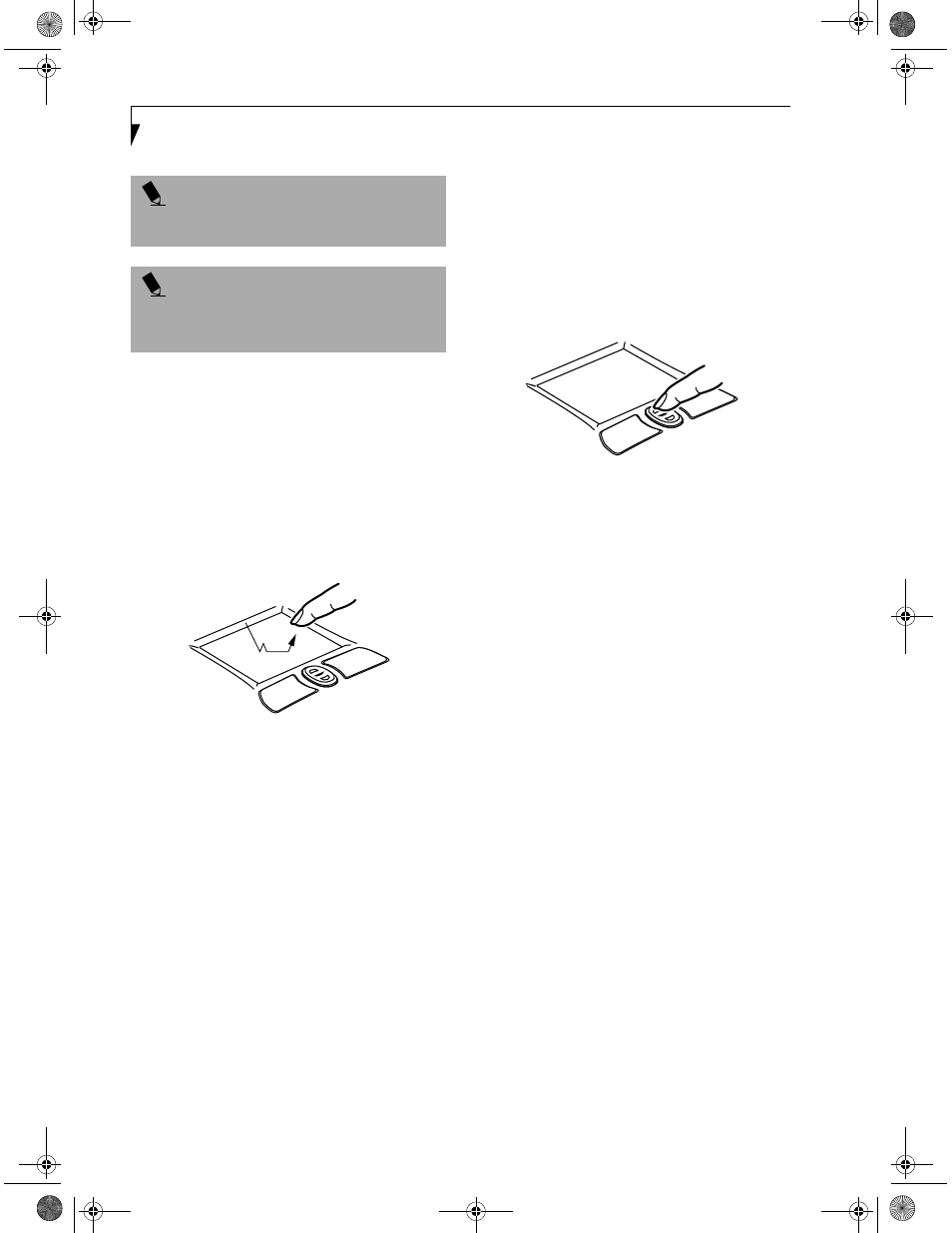
22
L i f e B o o k C S e r i e s – S e c t i o n T w o
DRAGGING
Dragging means pressing and holding the left button,
while moving the cursor. To drag, move the cursor to
the item you wish to move. Press and hold the left
button while moving the item to its new location
and then release it. Dragging can also be done using the
Touchpad. First, tap the Touchpad twice over the item
you wish to move making sure to leave your finger on
the pad after the final tap. Next, move the object to its
new location by moving your finger across the
Touchpad, and then release your finger. (Figure 2-14)
Figure 2-14 Dragging
SCROLLING
Using the Scrolling button allows you to navigate
through a document quickly without using the window’s
scroll bars. This is particularly useful when you are navi-
gating through on-line pages. To use the Scrolling
button, press the crescent shape at the top or bottom of
the button to scroll up or down a page. When you have
reached the desired section of the page, release the
button. (Figure 2-15)
Figure 2-15 Scrolling
TOUCHPAD CONTROL ADJUSTMENT
The Windows Control Panel allows you to customize your
Touchpad with selections made from within the Mouse
Properties dialog box.
P O I N T
If the interval between clicks is too long, the
double-click will not be executed.
P O I N T
Parameters for the Touchpad can be adjusted from the
Mouse Properties dialog box located in the Windows
Control Panel.
& 6HULHV$ERRN 3DJH 7KXUVGD\ -XQH $0
